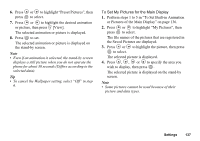Sharp GX20 Quick Start Guide - Page 143
Speed Dial List, My Numbers, Registering the Phone Numbers in the Speed, Dial List
 |
View all Sharp GX20 manuals
Add to My Manuals
Save this manual to your list of manuals |
Page 143 highlights
Speed Dial List (M 8-3) You can view and perform other operations for phone numbers registered in the Speed Dial List. 1. Press to display the Main menu. 2. Press , , or to highlight "Contacts", then press to select. 3. Press or to highlight "Speed Dial List", then press to select. The names and phone numbers stored in the Speed Dial List are displayed in order. Registering the Phone Numbers in the Speed Dial List 1. Perform steps 1 to 3 in "Speed Dial List". 2. Press or to highlight the phone number you wish to register in the Speed Dial List. 3. Press A [Options] to display the Options menu. 4. Press or to highlight "Assign" (or "Re- assign"), then press or A [Select] to select. 5. Press or to highlight the name you wish to register in the Speed Dial List, then press . Tip • You can select other options in step 4: "Delete": Deletes the selected entry. "Clear All": Deletes all registered entries. My Numbers (M 8-4) You can check your own voice, data and fax phone numbers. 1. Press to display the Main menu. 2. Press , , or to highlight "Contacts", then press to select. 3. Press or to highlight "My Numbers", then press to select. 4. Press or to highlight the phone number you wish to check from either "Voice", "Data" or "Fax", then press to select. Note • "Data" or "Fax" may not be displayed depending on the SIM card. Contacts 135