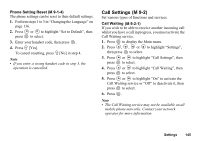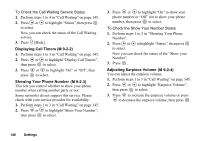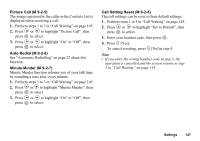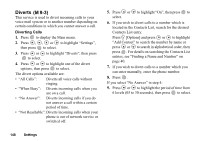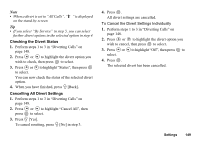Sharp GX20 Quick Start Guide - Page 158
Date & Time, To Select the Time System, To Select the Date Format, To Set the Clock Display
 |
View all Sharp GX20 manuals
Add to My Manuals
Save this manual to your list of manuals |
Page 158 highlights
Date & Time (M 9-4) You need to set the correct time and date in order for your phone's various time-based functions to work correctly. 1. Press to display the Main menu. 2. Press , , or to highlight "Settings", then press to select. 3. Press or to highlight "Date & Time", then press to select. 4. Press or to highlight "Set Date/Time", then press to select. 5. Enter the day, month, year and time using the digit keys, then press . When you enter the time in the 12-hour format, press P to switch between am and pm. The order in which the date and time is displayed is based on the format setting. See "To Select the Date Format". To Select the Time System 1. Perform steps 1 to 3 in "Date & Time". 2. Press or to highlight "Clock Settings", then press 3. Press press to select. or to highlight "Time Format", then to select. 150 Settings 4. Press or to highlight "12 hour" or "24 hour", then press to select. To Select the Date Format The date format can be switched between "Day.Month.Year", "Month-Day-Year" or "Year/ Month/Day". 1. Perform steps 1 to 3 in "Date & Time". 2. Press or to highlight "Clock Settings", then press to select. 3. Press or to highlight "Date Format", then press to select. 4. Press or to highlight "D.M.Y", "M-D-Y" or "Y/M/D", then press to select. To Set the Clock Display 1. Perform steps 1 to 3 in "Date & Time". 2. Press or to highlight "Clock Settings", then press to select. 3. Press or to highlight "Display Format", then press to select. 4. Press or to highlight "Time Only", "Date Only" or "Date & Time", then press to select. To set hide clock, select "Off" in step 4, then press .