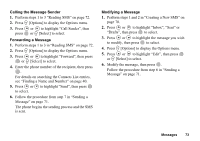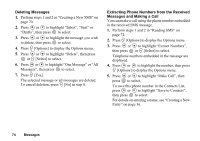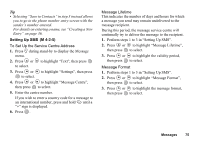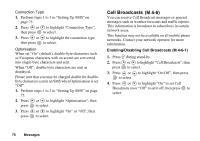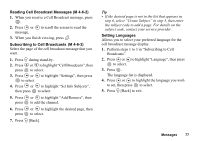Sharp GX20 Quick Start Guide - Page 82
Deleting Messages, Extracting Phone Numbers from the Received, Messages and Making a Call
 |
View all Sharp GX20 manuals
Add to My Manuals
Save this manual to your list of manuals |
Page 82 highlights
Deleting Messages 1. Perform steps 1 and 2 in "Creating a New SMS" on page 70. 2. Press or to highlight "Inbox", "Sent" or "Drafts", then press to select. 3. Press or to highlight the message you wish to delete, then press to select. 4. Press A [Options] to display the Options menu. 5. Press or to highlight "Delete", then press or A [Select] to select. 6. Press or to highlight "One Message" or "All Messages", then press to select. 7. Press A [Yes]. The selected message or all messages are deleted. To cancel deletion, press C [No] in step 6. Extracting Phone Numbers from the Received Messages and Making a Call You can make a call using the phone number embedded in the received SMS message. 1. Perform steps 1 and 2 in "Reading SMS" on page 72. 2. Press A [Options] to display the Options menu. 3. Press or to highlight "Extract Numbers", then press or A [Select] to select. Telephone numbers embedded in the message are displayed. 4. Press or to highlight the number, then press A [Options] to display the Options menu. 5. Press or to highlight "Make Call", then press to select. To save this phone number in the Contacts List, press or to highlight "Save to Contacts", then press to select. For details on entering a name, see "Creating a New Entry" on page 36. 74 Messages