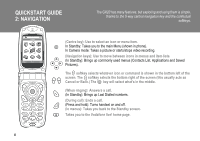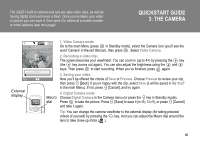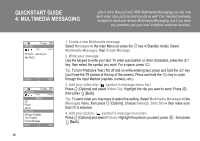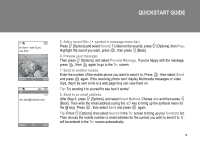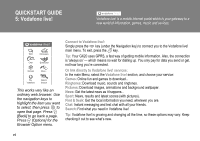Sharp GX20 Quick Start Guide - Page 3
QUICKSTART GUIDE, THE CAMERA, Video Camera mode, Recording a video clip, Saving your video, Preview
 |
View all Sharp GX20 manuals
Add to My Manuals
Save this manual to your list of manuals |
Page 3 highlights
The GX20's built-in camera now lets you take video clips, as well as having digital zoom and even a flash. Once you've taken your video or picture you can save it, then send it to others at a mobile number or email address (see next page). QUICKSTART GUIDE 3: THE CAMERA 16 Stop External display F 1. Video Camera mode: Fine 0 x1 Go to the main Menu (press in Standby mode), select the Camera icon (you'll see the word 'Camera' in the red title bar), then press . Select Video Camera. 2. Recording a video clip: The screen becomes your viewfinder. You can zoom in (up to 4×) by pressing the key (the key zooms out again). You can also adjust the brightness using the and keys. Then press to start recording. When you've finished, press again. 3. Saving your video: Now you'll be offered the choice of Save or Preview. Choose Preview to review your clip, then press C [Back]. If you're happy with the clip, select Save (it will be saved in My Stuff in the main Menu). If not, press C [Cancel], and try again. 4. Digital Camera mode: Macro Choose Digital Camera in the Camera menu (or press the C key in Standby mode). dial Press to take the picture. Press A [Save] to save it (in My Stuff), or press C [Cancel] and take it again. Tip: You can change the camera viewfinder to the external display (for taking pictures/ videos of yourself) by pressing the P key. And you can adjust the Macro dial around the lens to take close-up shots ( ). iii