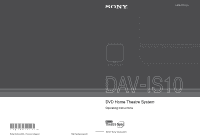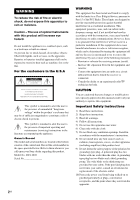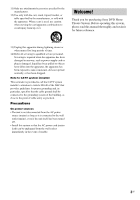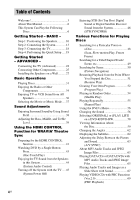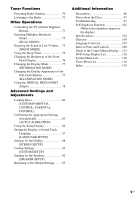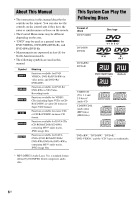Sony DAV-IS10/W Operating Instructions
Sony DAV-IS10/W - 5.1 Micro Satellite Home Theater System Manual
 |
UPC - 027242724174
View all Sony DAV-IS10/W manuals
Add to My Manuals
Save this manual to your list of manuals |
Sony DAV-IS10/W manual content summary:
- Sony DAV-IS10/W | Operating Instructions - Page 1
3-276-977-11(1) (1) Sony Corporation Printed in Malaysia DVD Home Theatre System Operating Instructions http://www.sony.net/ ©2007 Sony Corporation - Sony DAV-IS10/W | Operating Instructions - Page 2
model and serial numbers are located at the bottom exterior of the control unit. Record the serial number in the space provided below. Refer to them whenever you call upon your Sony dealer regarding this product. Model No. DAV-IS10 Serial No 2US WARNING This equipment has been tested and found to - Sony DAV-IS10/W | Operating Instructions - Page 3
with the cart, stand, tripod, bracket, or table specified by the manufacturer, or sold with the apparatus. When a cart is used, use caution when moving the cart/apparatus combination to avoid injury from tip-over. Welcome! Thank you for purchasing Sony DVD Home Theatre System. Before operating this - Sony DAV-IS10/W | Operating Instructions - Page 4
for 'BRAVIA' Theatre Sync Preparing for the HDMI CONTROL function 41 Watching DVD by a Single Button Press 43 (One-Touch Play) Enjoying the TV Sound from the Speakers in this System 44 (System Audio Control) Turning off the System with the TV ..... 45 (System Power Off) Enjoying STB (Set Top Box - Sony DAV-IS10/W | Operating Instructions - Page 5
about the Discs 97 Troubleshooting 97 Self-diagnosis Function 101 (When letters/numbers appear in the display) Specifications 102 Glossary 104 Language Code List 107 Index to Parts and Controls 108 Guide to the Control Menu Display ... 113 DVD Setup Display List 116 System Menu List 118 - Sony DAV-IS10/W | Operating Instructions - Page 6
Manual • The instructions in this manual describe the controls on the remote. You can also use the controls on the control unit if they have the same or similar names as those on the remote. • The Control ISO/MPEG which compresses audio data. This System Can Play the Following Discs Format of - Sony DAV-IS10/W | Operating Instructions - Page 7
system cannot play the following discs: • CD-ROMs/CD-Rs/CD-RWs other than those recorded in the formats listed on page 6 • CD-ROMs recorded in PHOTO CD format • Data part , see the operating instructions for the recording device. Note that some playback functions may not work with some DVD+RWs - Sony DAV-IS10/W | Operating Instructions - Page 8
Your system has a region code printed on the bottom of the control unit and set by software producers. Since this system plays DVDs and VIDEO CDs according to the disc contents the software producers designed, some playback features may not be available. Be sure to read the operating instructions - Sony DAV-IS10/W | Operating Instructions - Page 9
Unpacking • Control unit (1) • Speakers (5) • Subwoofer (1) • AM loop antenna (aerial) (1) • FM wire antenna (aerial) (1) • Video Cord (1) • Remote Commander (remote) (1) • R6 (size AA) batteries (2) • Calibration mic (1) • Brackets (5) • Wrench (1) • Operating Instructions • Quick Start Guide (card - Sony DAV-IS10/W | Operating Instructions - Page 10
be unstable. In this case, use a commercially available wire clamper or a commercially available tape, etc., to secure the speaker cord. • You may not get the bass sound efficiently when the subwoofer is placed outside (3). You need to adjust the setting of the distance from the listening position - Sony DAV-IS10/W | Operating Instructions - Page 11
Do not place the subwoofer under a desk or in a cabinet, etc. Note • Do not set the speakers in an inclined position. • Do not place the speakers in locations that Use caution when placing the speakers and/or speaker stands (not supplied) that are attached with the speakers on a specially treated ( - Sony DAV-IS10/W | Operating Instructions - Page 12
- Note on handling the subwoofer • Do not place your hand into the slit of the subwoofer when lifting it. The speaker driver may be damaged. When lifting, hold the bottom of the subwoofer. Subwoofer Slits • Do not push the top of the subwoofer where the speaker unit is installed. Speaker unit 12US - Sony DAV-IS10/W | Operating Instructions - Page 13
the following pages. 2 Front speaker (L) 3 AM loop antenna (aerial) 2 Center speaker Rear of the control unit DMPORT 2 Front speaker (R) 3 FM wire antenna (aerial) Bottom of the subwoofer 1 Plug Subwoofer SYSTEM CONTROL ONLY FOR HCD-IS10 SPEAKER ONLY FOR SS-IS10 FRONT R FRONT L SUR R SUR - Sony DAV-IS10/W | Operating Instructions - Page 14
the Control unit Connect the system connector of the control unit to the SYSTEM CONTROL jack of the subwoofer. Insert the plug of the SYSTEM CONTROL cord, then secure the screws of the plug. Bottom of the subwoofer Rear of the control unit Subwoofer SYSTEM CONTROL ONLY FOR HCD-IS10 SPEAKER ONLY - Sony DAV-IS10/W | Operating Instructions - Page 15
Front speaker (R) Front speaker (L) Center speaker Red Subwoofer SYSTEM CONTROL ONLY FOR HCD-IS10 SPEAKER ONLY FOR SS-IS10 FRONT R FRONT L SUR R SUR L CENTER Speaker cords Green White Bottom of the subwoofer Gray Blue Speaker cords Surround speaker (R) Surround speaker (L) 3 Connecting the - Sony DAV-IS10/W | Operating Instructions - Page 16
cords to the AM antenna (aerial) terminals. The cords can be connected to either terminal. Insert the cords pushing down the terminal clamp. DMPORT Insert until this part. Note • Do not place the AM loop antenna (aerial) near the system or other AV equipment, as noise may result. Tip • Adjust the - Sony DAV-IS10/W | Operating Instructions - Page 17
the AC power cord (mains lead) Before connecting the AC power cord (mains lead) of the subwoofer to a wall outlet (mains), connect all the speakers to the subwoofer (page 15). Subwoofer To a wall outlet (mains) AC power cord (mains lead) Note • After connecting the AC power cord (mains lead), wait - Sony DAV-IS10/W | Operating Instructions - Page 18
to the VIDEO IN jack of the TV. B Audio cord (not supplied) White (L/audio) Red (R/audio) This connection sends TV sound to the system. You can enjoy TV sound from the speakers with this connection. Connect the TV (AUDIO IN) jacks of the control unit to the AUDIO OUT jacks of the TV. Note • When - Sony DAV-IS10/W | Operating Instructions - Page 19
X/x to select a language. The system displays the menu and subtitles in the selected language. 6 Press . The Setup Display for selecting the aspect ratio of the TV to be connected appears. SCREEN SETUP TV TYPE: 16:9 YCBCR/RGB (HDMI): 16:9 SCREEN SAVER: 4:3 LETTER BOX BACKGROUND: 4:3 PAN SCAN - Sony DAV-IS10/W | Operating Instructions - Page 20
0.0dB CENTER : 16ft 4.87m + 1.0dB SUBWOOFER : 16ft 4.87m + 4.0dB SURROUND L Setup is finished. All connections and setup operations are complete. To quit the Quick Setup Press DISPLAY in any Step. Tip • If you cancel [AUTO CALIBRATION], perform the speaker settings in "Settings for the Speakers - Sony DAV-IS10/W | Operating Instructions - Page 21
Getting Started - BASIC - To recall the Quick Setup display 1 Press DISPLAY when the system is in stop mode. The Control Menu display appears on the TV screen. 2 Press X/x to select press . [SETUP], then The options for [SETUP] appear. 1 2 ( 2 7 ) 1 8 ( 3 4 ) T 0:00:02 DVD VIDEO QUICK QUICK - Sony DAV-IS10/W | Operating Instructions - Page 22
video cord/ HDMI cable Sends the played back DVD image to the connected TV. Check the jacks of your TV, and choose connection method A, B, or C. Picture quality improves in order from A (standard) to C (HDMI). Rear of the control unit To HDMI OUT jack To the HDMI input jack IN DMPORT To - Sony DAV-IS10/W | Operating Instructions - Page 23
must be equipped with COMPONENT VIDEO IN jacks (Y, PB/CB, PR/CR). If your TV accepts progressive format signals, you can use this connection and set the output channel of the system to progressive format (this system is compatible with the 525 progressive format) (page 89). Red Blue Green C To - Sony DAV-IS10/W | Operating Instructions - Page 24
a digital optical out jack (TV with built-in digital satellite receiver, etc.) can be connected to the TV (DIGITAL IN OPTICAL) jack instead of the TV (AUDIO IN) jacks on the rear of the control unit. The system can accept both the digital and analog signals. Digital signals have priority over analog - Sony DAV-IS10/W | Operating Instructions - Page 25
Components You can enjoy other components. Connecting the system and the other component Outputs the other component through the speakers of this system. To the digital coaxial output jack VCR, digital satellite receiver, etc. COAXIAL DIGITAL OUT Rear of the control unit To SAT/CABLE (DIGITAL - Sony DAV-IS10/W | Operating Instructions - Page 26
IN COAXIAL) or TV (DIGITAL IN OPTICAL) jack. To connect, use a digital coaxial cord (not supplied) for the SAT/CABLE (DIGITAL IN COAXIAL) jack or digital optical cord (not supplied) for the TV (DIGITAL IN OPTICAL) jack. The system can accept both digital and analog signals. Digital signals have - Sony DAV-IS10/W | Operating Instructions - Page 27
Getting Started - ADVANCED - Installing the Speakers on a Wall You can use the speakers installed on a wall. Installing the speakers on a wall 1 Prepare screws (not supplied) that are suitable for the holes of the bracket. 2 Secure the bracket to the wall using hole 1. 1 2 34 Tip • To prevent the - Sony DAV-IS10/W | Operating Instructions - Page 28
, the When the lever is up, the speaker cords are locked. speaker cords can be removed. 5 Thread the speaker cords through hole 3. 3 6 Reconnect the detached speaker cords, matching 3/# to the appropriate speaker terminals (1), and then push the lever down completely (2). (2) (1) 3 # Tip • If it - Sony DAV-IS10/W | Operating Instructions - Page 29
material or screws to be used. • Sony is not responsible for accident or damage caused by improper installation, insufficient wall strength or improper screw installation, natural calamity, etc. About connecting speaker cord The connectors of the speaker cords are the same color as the jacks to be - Sony DAV-IS10/W | Operating Instructions - Page 30
short-circuiting the speakers Short-circuiting of the speakers may damage the system. To prevent this, be sure to follow these precautions when connecting the speakers. Make sure the bare wire of each speaker cord does not touch another speaker terminal or the bare wire of another speaker cord, such - Sony DAV-IS10/W | Operating Instructions - Page 31
touching lightly. Do not press them strongly. • Do not place objects on the top of the control unit. Doing so may activate the soft-touch buttons or deactivate the buttons of the control unit. FUNCTION / ./> H X x VOLUME +/- MUTING Tip • Soft-touch buttons function when they are lit up. • You can - Sony DAV-IS10/W | Operating Instructions - Page 32
XX" (X is a number) appears, touch and hold the VOLUME +/-. To set the volume up/down precisely: - Press the VOLUME +/- briefly on the remote. - Touch briefly VOLUME +/- (soft-touch button) on the control unit. • When you connect the system and TV with the HDMI cable, you can operate them simply - Sony DAV-IS10/W | Operating Instructions - Page 33
standby mode, press "/1 once. Note • When the system is turned off, do not push a disc into the control unit. Additional operations To Press Stop x Pause X Resume play after pause X / H on the remote or N (soft-touch button) on the control unit. Go to the next chapter, track, > (except - Sony DAV-IS10/W | Operating Instructions - Page 34
Operations Enjoying the Radio or Other Components Selecting the connected component You can use a TV, VCR, or other components connected to the TV or SAT/CABLE jacks on the rear of the control unit. Refer to the operating instructions supplied with the components for further information. FUNCTION - Sony DAV-IS10/W | Operating Instructions - Page 35
the TV (AUDIO IN) jacks on the rear of the control unit. This is not a malfunction and will depend on the component connected. To prevent this, you can change the input level from the sound of the other components. FUNCTION X/x/c, SYSTEM MENU With the cover opened. 1 Press FUNCTION repeatedly until - Sony DAV-IS10/W | Operating Instructions - Page 36
see page 38. Note • When you set the [HDMI CONTROL] setting in [CUSTOM SETUP] to [ON] (page 91), the System Audio Control function is activated and no sound may be output from the TV. For details, see page 44. • When you use both the TV (AUDIO IN) jacks (analog connection) and TV (DIGITAL IN OPTICAL - Sony DAV-IS10/W | Operating Instructions - Page 37
opened. Press MOVIE/MUSIC during playback. Press MOVIE/MUSIC repeatedly until the mode you want appears in the front panel display. The default setting is underlined. • "AUTO": selects the mode automatically to produce the sound effect depending on the disc or sound stream. • "MOVIE": provides sound - Sony DAV-IS10/W | Operating Instructions - Page 38
selecting one of system's preprogrammed sound fields. They bring the exciting and powerful sound of movie theaters into your home. SOUND FIELD generate a low frequency signal for output to the subwoofer. Outputting the sound from multiple speakers x AUTO FORMAT DIRECT MULTI This mode lets you - Sony DAV-IS10/W | Operating Instructions - Page 39
This mode reproduces the stereo effect everywhere surrounding by five satellite speakers. To turn the surround effect off Press SOUND FIELD repeatedly until "A.F.D. STD" appears in the front panel display. Tip • The system memorizes the last sound field selected for each function mode. Whenever - Sony DAV-IS10/W | Operating Instructions - Page 40
. • When you connect the control unit and components using other than the HDMI connection. We recommend that you connect this system to products featuring 'BRAVIA' Theatre Sync. Note • Depending on the connected component, the HDMI CONTROL function may not work. See the operating instructions of the - Sony DAV-IS10/W | Operating Instructions - Page 41
HDMI CONTROL Function for 'BRAVIA' Theatre Sync Preparing for the HDMI CONTROL function To use the HDMI CONTROL function, set up the system and the TV. Before you use the HDMI CONTROL function, be sure you have performed the following procedures. 1 Make sure that the control unit is connected to - Sony DAV-IS10/W | Operating Instructions - Page 42
to select [HDMI CONTROL], then press . 6 Press X/x to select [ON]. The default setting is underlined. • [ON]: sets the [HDMI CONTROL] function to on. • [OFF]: sets the [HDMI CONTROL] function to off. 7 Press . Note • If [Please verify the HDMI connection.] appears, check that this system and the TV - Sony DAV-IS10/W | Operating Instructions - Page 43
automatically. Using the HDMI CONTROL Function for 'BRAVIA' Theatre Sync H Check the HDMI connections of the respective component and make sure [HDMI CONTROL] is set to [ON] (page 41). Press H on the remote. The system and the components with the HDMI connections turn on simultaneously, and - Sony DAV-IS10/W | Operating Instructions - Page 44
Using the HDMI CONTROL Function for 'BRAVIA' Theatre Sync Enjoying the TV Sound from the Speakers in this System (System Audio Control) You can enjoy the TV sound from the speakers of this system by a simple operation. To use System Audio Control, connect the control unit and the TV with an audio - Sony DAV-IS10/W | Operating Instructions - Page 45
Using the HDMI CONTROL Function for 'BRAVIA' Theatre Sync Turning off the System with the TV (System Power Off) When you turn off the TV using the power button on the TV's remote, this system also turns off automatically. To use System Power Off, connect the control unit and the TV with an HDMI - Sony DAV-IS10/W | Operating Instructions - Page 46
cable) Using the HDMI CONTROL Function for 'BRAVIA' Theatre Sync Rear of the control unit DMPORT STB C Digital coaxial cord or digital optical cord Setting [STB SYNCHRO] 1 Press "/1. 2 Press DISPLAY when the system is in stop mode. 3 Press X/x to select [SETUP], then press . 4 Press X/x to - Sony DAV-IS10/W | Operating Instructions - Page 47
function. 10 Press . The setting is made. Tip • You can operate this function on STB or a digital satellite receiver which is not compatible with HDMI CONTROL function. Note • Depending on the TV, this function may not work when STB or a digital satellite receiver is connected to the HDMI 1 jack of - Sony DAV-IS10/W | Operating Instructions - Page 48
speeds may differ with some discs. Watching frame by frame (Slow-motion Play) (DVD VIDEO, DVD-R, DVD-RW, VIDEO CD only) Press /m or M/ when the system is in pause mode. To return to the normal playback speed, press H. Each time you press /m or M/ during Slow-motion Play, the playback speed changes - Sony DAV-IS10/W | Operating Instructions - Page 49
CD/DATA DVD with JPEG image files, press DISPLAY twice.) The Control Menu display appears on the TV screen. 2 Press X/x to Cancel the number by pressing CLEAR, then select another number. 5 Press . The system starts playback from the selected number. To search for a scene using the time code - Sony DAV-IS10/W | Operating Instructions - Page 50
buttons, then press . For example, to find the scene at 2 hours, 10 minutes, and 20 seconds after the beginning, just enter "21020." Tip • When the Control Menu display is turned off, you can search for a chapter (DVD VIDEO/DVD-R/DVDRW) or track (VIDEO CD/CD) by pressing the number buttons and - Sony DAV-IS10/W | Operating Instructions - Page 51
during setting Press O RETURN. Note • Depending on the disc, you may not be able to select some items. When you stop the disc, the system remembers the point where you pressed x and "Resume" appears in the front panel display. As long as you do not remove the disc, Resume Play will work even - Sony DAV-IS10/W | Operating Instructions - Page 52
- the system enters standby mode (DATA CD/ DATA DVD only). - you change or reset the settings on the Setup Display. control level. • For DVD-Rs/DVD-RWs in VR mode, VIDEO CDs, CDs, DATA CDs, and DATA DVDs, the system remembers the resume playback point for the current disc. • Resume Play does not work - Sony DAV-IS10/W | Operating Instructions - Page 53
Various Functions for Playing Discs 3 Press X/x to select [SET t], then press . [TRACK] is displayed when you play a VIDEO CD or CD. PROGRAM ALL in Step 3 and press . To turn off the Control Menu display Press DISPLAY repeatedly until the Control Menu display is turned off. To change or cancel - Sony DAV-IS10/W | Operating Instructions - Page 54
Order (Shuffle Play) You can have the system "shuffle" tracks. Subsequent "shuffling" may produce a different playing order. X/x, DISPLAY Note • Same song may be played repeatedly during MP3 playback. 1 Press DISPLAY during playback. The Control Menu display appears on the TV screen. 2 Press - Sony DAV-IS10/W | Operating Instructions - Page 55
3 Press X/x to select the item to be repeated. The default setting is underlined. x When playing a DVD VIDEO or DVDVR • [OFF Control Menu display Press DISPLAY repeatedly until the Control Menu display is turned off. Note • You can quickly display the [REPEAT] status. Press REPEAT on the remote - Sony DAV-IS10/W | Operating Instructions - Page 56
divided into a lot of sections, which make up a picture or music feature. These sections are called "titles." When you play a DVD which contains listen to the sound of the selected channel through both the right and left speakers. 1 Press DVD TOP MENU or DVD MENU. The disc's menu appears on - Sony DAV-IS10/W | Operating Instructions - Page 57
one audio stream is recorded on the disc. x When playing a VIDEO CD, CD, DATA CD (MP3 audio), or DATA DVD (MP3 audio) The default setting is underlined. • [STEREO]: the standard stereo sound • [1/L]: the sound of the left channel (monaural) • [2/R]: the sound of the right channel (monaural) x When - Sony DAV-IS10/W | Operating Instructions - Page 58
sound elements (channels) shown below. Each channel is output from a separate speaker. • Front (L) • Front (R) • Center • Surround (L) • Surround to be played. 58US X/x, DISPLAY 1 Press DISPLAY when the system is in stop mode. The Control Menu display appears on the TV screen. 2 Press X/x to - Sony DAV-IS10/W | Operating Instructions - Page 59
3 Press X/x to select a setting. The default setting is underlined. • [PLAY LIST]: plays the titles created from [ORIGINAL] for editing. • [ORIGINAL]: plays the titles originally recorded. 4 Press . Viewing Information About the Disc DISPLAY - Sony DAV-IS10/W | Operating Instructions - Page 60
functions, the playing time is displayed in the front panel display. Note • The system can only display the first level of the DVD/CD text, such as the languages. • Depending on the type of disc being played, the system can only display a limited number of characters. Also, depending on the disc - Sony DAV-IS10/W | Operating Instructions - Page 61
check the date information during playback when the Exif* tag is recorded in JPEG image data. Press DISPLAY twice during playback. The Control Menu display appears on the TV screen. 1 ( 8 ) 1 ( 2 0 ) 01/ 31/ 2007 Date information DATA CD JPEG * "Exchangeable Image File Format" is a digital camera - Sony DAV-IS10/W | Operating Instructions - Page 62
Changing the Angles Displaying the Subtitles If various angles (multi-angles) for a scene are recorded on a DVD VIDEO, you can change the viewing angle. If subtitles are recorded on a disc, you can turn the subtitles on or off while playing. If multilingual subtitles are recorded on the disc, you - Sony DAV-IS10/W | Operating Instructions - Page 63
• "OFF": does not adjust. 4 Press . The setting is made. 5 Press SYSTEM MENU. The system menu turns off. About MP3 Audio Tracks and JPEG Image UDF) for the system to recognize the tracks (or files). You can also play discs recorded in Multi Session. See the operating instructions supplied with the - Sony DAV-IS10/W | Operating Instructions - Page 64
," ".JPG," or ".JPEG" even if they are not in MP3 or JPEG format. Playing this data may generate a loud noise which could damage your speaker system. • The system does not conform to audio in MP3PRO format. Playback order of MP3 audio tracks or JPEG image files The playback order of MP3 audio tracks - Sony DAV-IS10/W | Operating Instructions - Page 65
Various Functions for Playing Discs Playing DATA CDs or DATA DVDs with MP3 Audio Tracks and JPEG Image Files C/X/x/c, H DVD MENU PICTURE NAVI With the cover opened. Selecting an MP3 audio track or album 1 Load a DATA CD or DATA DVD. 2 Press DVD MENU. The albums recorded on the DATA CD or DATA - Sony DAV-IS10/W | Operating Instructions - Page 66
. To play the next or previous JPEG image file Press C/c when the Control Menu display is not displayed on the TV screen. Note that you can select CLEAR to return to normal view. To stop playback Press x. Tip • A scroll box is displayed at the right side of the TV screen. To display the additional - Sony DAV-IS10/W | Operating Instructions - Page 67
DATA CD or DATA DVD. 2 Press x. 3 Press DISPLAY when the system is in stop mode. The Control Menu display appears on the TV screen. 4 Press X/x to select [ may not be able to change the [MODE (MP3, JPEG)] setting. • PICTURE NAVI does not work when [AUDIO (MP3)] is selected. • If you play large - Sony DAV-IS10/W | Operating Instructions - Page 68
to be used when viewing the slide show. 1 Press DISPLAY twice. The Control Menu display appears on the TV screen. 2 Press X/x to select then press MODE3 MODE4 MODE5 OFF DATA CD JPEG 3 Press X/x to select a setting. The default setting is underlined. • [MODE1]: The image sweeps in from top to - Sony DAV-IS10/W | Operating Instructions - Page 69
PBC (Playback Control) functions, you the number buttons while the system is in stop mode to select a track, then press H or . The system starts continuous play. You cannot 4 Follow the instructions in the menu for interactive operations. Refer to the operating instructions supplied with the disc - Sony DAV-IS10/W | Operating Instructions - Page 70
and hold TUNING + or - until the auto scanning starts. Scanning stops when the system tunes in a station. "TUNED" and "STEREO" (for stereo program) light up from Step 3. Changing the AM tuning interval The AM tuning interval can be set to either 10 kHz or 9 kHz. 1 Press FUNCTION repeatedly until "AM" - Sony DAV-IS10/W | Operating Instructions - Page 71
The automatic tuning stops automatically when the system receives the radio station. To stop the automatic tuning manually, press TUNING + or -. To select "MONO." The default setting is underlined. • "STEREO": stereo reception. • "MONO": monaural reception. 4 Press . The setting is made. 5 Press - Sony DAV-IS10/W | Operating Instructions - Page 72
until "Name In?" appears in the front panel display. TUNED STEREO Viewing the station name or frequency in the front panel display When the system is set to "FM" or "AM," you can check the frequency using the front panel display. Press DISPLAY. Each time you press DISPLAY, the front panel - Sony DAV-IS10/W | Operating Instructions - Page 73
TV MENU VOLUME +/- TV CH +/- Note • When you replace the batteries of the remote, the code number may reset itself to the default (SONY) setting. Reset the appropriate code number. Controlling TVs with the remote Press and hold TV [/1 while entering your TV's manufacturer's code (see the table - Sony DAV-IS10/W | Operating Instructions - Page 74
, 517, 566 542, 543, 567 CATV Manufacturer SONY AMSTRAD BSKYB GRUNDIG HAMLIN/REGAL HUMAX JERROLD JERROLD/GI MOTOROLA 857, 861, 864, 876 826, 827 To control the TV You can control the TV by using following buttons. By pressing may not be able to control your TV or to use some of the buttons above. - Sony DAV-IS10/W | Operating Instructions - Page 75
enjoy multiplex broadcast sound when the system receive the Dolby Digital multiplex broadcast signal. Note • To receive the Dolby Digital signal, you need to connect a digital satellite receiver to the control unit with an optical or coaxial digital cord (page 25) and set the digital output mode of - Sony DAV-IS10/W | Operating Instructions - Page 76
set the system to turn off at a preset time, so you can fall asleep listening to music. You can preset the time in 10 minutes decrements. SLEEP Changing the Brightness of the Front Panel Display The brightness of the front panel display can be set T SLEEP 70M When you set the sleep timer, "SLEEP" - Sony DAV-IS10/W | Operating Instructions - Page 77
located on the top of the control unit. X/x/c, X/x/c, Other Operations SYSTEM MENU With the cover opened. 1 Press SYSTEM MENU. 2 Press X/x repeatedly 4 Press . The setting is made. 5 Press SYSTEM MENU. The system menu turns off. SYSTEM MENU With the cover opened. 1 Press SYSTEM MENU. 2 Press - Sony DAV-IS10/W | Operating Instructions - Page 78
the DIGITAL MEDIA PORT adapter, see "Connecting Other Components" (page 25). Note • Do not connect an adaptor other than the DIGITAL MEDIA PORT adapter. • Do not connect or disconnect the DIGITAL MEDIA PORT adapter to/from the control unit while the system is turned on. • Depending on the type - Sony DAV-IS10/W | Operating Instructions - Page 79
connected component. The sound and images from the connected component are played on the system or connected TV. For operation details, see the operating instructions be able to operate a connected component using either the buttons on the remote or the control unit. The following illustration shows - Sony DAV-IS10/W | Operating Instructions - Page 80
for the desired disc. • Custom Parental Control You can set playback restrictions so that the system will not play inappropriate discs. • Parental Control Playback of some DVD VIDEOs can be limited according to a predetermined level such as the age of the users. Scenes may be blocked or replaced - Sony DAV-IS10/W | Operating Instructions - Page 81
VIDEOs can be limited according to a predetermined level such as the age of the users. The [PARENTAL CONTROL] function allows you to set a playback limitation level. 1 Press DISPLAY while the system is in stop mode. The Control Menu display appears on the TV screen. 2 Press X/x to select [PARENTAL - Sony DAV-IS10/W | Operating Instructions - Page 82
[OFF] in Step 8. To play a disc for which Parental Control is set 1 Insert the disc and press H. The display for entering your password appears on the TV screen. 2 Enter your 4-digit password using the number buttons, then press . The system starts playback. Tip • If you forget your password, remove - Sony DAV-IS10/W | Operating Instructions - Page 83
have the Parental Control function, playback cannot be limited on this system. • Depending on the disc, you may be asked to change the parental control level while playing the Appropriate Settings Automatically (AUTO CALIBRATION) D. C. A. C. (Digital Cinema Auto Calibration) can set the appropriate - Sony DAV-IS10/W | Operating Instructions - Page 84
Connect the calibration mic to the ECM-AC2 jack on the rear of the control unit, and set it up at the ear level using a tripod, etc. (not supplied). The front of each speaker should face the calibration mic, and there should be no obstruction between the speakers system is in stop mode. The Control - Sony DAV-IS10/W | Operating Instructions - Page 85
the speakers are connected properly (page 13). [Check subwoofer connection.] Contact your Sony dealer or local authorized Sony service facility. Tip • You can check the distance between the listening position and each speaker. See page 92. Note • While the Auto Calibration function works: - do - Sony DAV-IS10/W | Operating Instructions - Page 86
stored in the disc take priority over the Setup Display settings and not all the functions described may work. 1 Press FUNCTION repeatedly until "DVD" appears in the front panel display. 2 Press DISPLAY when the system is in stop mode. The Control Menu display appears on the TV screen. 3 Press - Sony DAV-IS10/W | Operating Instructions - Page 87
X/x, then press . The setting is selected and setup is complete. SCREEN SETUP TV TYPE: 4:3 LETTER BOX YCBCR/RGB (HDMI): YCBCR SCREEN SAVER: ON BACKGROUND: JACKET PICTURE BLACK LEVEL: ON BLACK LEVEL (COMPONENT OUT): OFF 4:3 OUTPUT: FULL Selected setting Setting the Display or Sound - Sony DAV-IS10/W | Operating Instructions - Page 88
for the Display [SCREEN SETUP] Choose settings according to the TV to be connected. Select [SCREEN SETUP] in the Setup Display. For details, see "Using the Setup Display" (page 86). The default settings are underlined. SCREEN SETUP TV TYPE: 16:9 YCBCR/RGB (HDMI): YCBCR SCREEN SAVER: ON - Sony DAV-IS10/W | Operating Instructions - Page 89
[SCREEN SETUP] to [16:9] (page 88). Adjust to watch 4:3 aspect ratio progressive signals. If you can change the aspect ratio on your progressive format (525p) compatible TV, change the setting on your TV, not the system. Note that this setting is effective only for the HDMI connection or progressive - Sony DAV-IS10/W | Operating Instructions - Page 90
the above conditions is not met. Note • When you connect the control unit and the TV with the HDMI cable during the system is set to "INTERLACE" (NORMAL), the system is set to "PROGRE" (PROGRESSIVE) automatically. Tip • When you connect the control unit and the TV with the HDMI cable, RESOLUTION is - Sony DAV-IS10/W | Operating Instructions - Page 91
off. This function is available when you connect the system and TV with the HDMI cable and you set [HDMI CONTROL] to [ON]. For details, see "Enjoying STB (Set Top Box) Digital Sound or Digital Satellite Receiver Sound from the System" (page 46). [OFF] Sets the [STB SYNCHRO] function to off. [ON - Sony DAV-IS10/W | Operating Instructions - Page 92
/ 16 bit PCM. Note • When you connect the control unit and TV with the HDMI cable and [ON] is selected, AUDIO DRC, A/ V SYNC, TONE, MOVIE/MUSIC, and sound field are not applied to the sound that is output from the TV. Settings for the Speakers [SPEAKER SETUP] To obtain the best possible surround - Sony DAV-IS10/W | Operating Instructions - Page 93
in the [CONNECTION] setting.) Center speaker distance from the listening position can be set from 0.00 to 7.01 meters (0 to 23 ft). [SUBWOOFER] 3.04 m/10 ft* Subwoofer distance from the listening position can be set from 0.00 to 7.01 meters (0 to 23 ft). * When you perform the Quick Setup (page - Sony DAV-IS10/W | Operating Instructions - Page 94
0.0 dB +6.0 dB. (appears when you set [SURROUND] to [YES] in the [CONNECTION] setting.) To adjust the volume of all the speakers at one time Press VOLUME +/- on the remote or touch VOLUME +/- (soft-touch button) on the control unit. x [TEST TONE] The speakers will emit a test tone to adjust - Sony DAV-IS10/W | Operating Instructions - Page 95
any buttons other than "/1 on the control unit, the system turns on. The setting is not made. • When you turn on the system after returning to the default settings, wait about 20 seconds before turning on the power by pressing "/1. Returning the settings on the Setup Display to the default 1 Press - Sony DAV-IS10/W | Operating Instructions - Page 96
questions or problems concerning your system, please consult your nearest Sony dealer. On cleaning discs, disc/lens cleaners • Do not use cleaning discs or disc/lens cleaners (including wet or spray types). These may cause apparatus to malfunction. On your TV's color • If the speakers should cause - Sony DAV-IS10/W | Operating Instructions - Page 97
following difficulties while using the system, use this troubleshooting guide to help remedy the problem before requesting repairs. Should any problem persist, consult your nearest Sony dealer. Note that if service personnel changes some parts during repair, these parts may be retained. Power The - Sony DAV-IS10/W | Operating Instructions - Page 98
set. • Make sure that no magnetic object (magnetic latch on a TV stand, health care device, toy, etc.) is placed near the speakers. Sound There is no sound. • The speaker cord is not connected securely. • Press MUTING on the remote if "MUTING ON" is displayed in the front panel display. • The system - Sony DAV-IS10/W | Operating Instructions - Page 99
(page 56). • Make sure the control unit is connected properly. The surround effect is difficult to hear when you are playing a Dolby Digital, DTS, or MPEG audio sound track. • Make sure the sound field function is on (page 38). • Check the speaker connections and settings (page 13, 92). • Depending - Sony DAV-IS10/W | Operating Instructions - Page 100
front panel display. • Contact your Sony dealer or local authorized Sony service facility. The HDMI CONTROL function does not work. • When "HDMI" does not light up in the front panel display, check the HDMI connection (page 22). • Set the [HDMI CONTROL] setting in [CUSTOM SETUP] to [ON] (page 41, 91 - Sony DAV-IS10/W | Operating Instructions - Page 101
then set the [HDMI CONTROL] setting in [CUSTOM SETUP] to [ON] (page 41, 91). • For details on the HDMI CONTROL function, see "Preparing for the HDMI CONTROL function" (page 41). No sound is output from the system and TV while using the System Audio Control function. • Make sure that the connected TV - Sony DAV-IS10/W | Operating Instructions - Page 102
) may appear on the TV screen. Although this is not a malfunction and for Sony service use only, normal system operation will not be possible. Turn off the system, and then turn on the system again to operate. VER.X.XX Specifications Amplifier section Power output and total harmonic distortion - Sony DAV-IS10/W | Operating Instructions - Page 103
set at 9 kHz) Antenna (aerial) AM loop antenna (aerial) Intermediate frequency 450 kHz Video section Outputs VIDEO: 1 Vp-p 75 ohms COMPONENT: Y: 1 Vp-p 75 ohms PB/CB, PR/CR: 0.7 Vp-p 75 ohms HDMI OUT: Type A (19 pin) Speakers Front/Center/Surround (SS-IS10) Speaker system Full range speaker - Sony DAV-IS10/W | Operating Instructions - Page 104
Sony to automatically measure and adjusts the speaker settings to your listening environment in a short period of time. Dolby Digital This movie theater and there is discrete subwoofer channel in this format the multi-angle, multilingual, and Parental Control functions are provided with the DVD. DVD - Sony DAV-IS10/W | Operating Instructions - Page 105
that are shown at movie theaters. Video based DVDs, such as television dramas or sit-coms, displays images at 30 frames (or 60 fields) per second. HDMI (high-definition multimedia interface) HDMI is an interface that supports both video and audio on a single digital connection, allowing you to enjoy - Sony DAV-IS10/W | Operating Instructions - Page 106
and improved thermal performance. Scene On a VIDEO CD with PBC (playback control) functions, the menu screens, moving pictures and still pictures are divided into sections called "scenes." Title The longest section of a picture or music feature on a DVD, movie, etc., in video software, or the entire - Sony DAV-IS10/W | Operating Instructions - Page 107
Ukrainian 1564 Urdu 1572 Uzbek 1581 Vietnamese 1587 Volapük 1613 Wolof 1632 Xhosa 1665 Yoruba 1684 Chinese 1697 Zulu 1703 Not specified Parental Control Area Code List Code Area 2044 Argentina 2047 Australia 2046 Austria 2057 Belgium 2070 Brazil 2079 Canada 2090 Chile 2092 China 2115 Denmark Code - Sony DAV-IS10/W | Operating Instructions - Page 108
Index to Parts and Controls For more information, refer to the pages indicated in parentheses. Control unit (front panel) FUNCTION VOLUME A Soft-touch buttons (N/x/FUNCTION/ VOLUME -/+) (31) B Remote sensor (9) C Front panel display (110) D [/1 (on/standby) (31) E Disc slot (31) F Z (eject) (31) - Sony DAV-IS10/W | Operating Instructions - Page 109
Control unit (rear panel) DMPORT A AM terminals (13) B TV (AUDIO IN) jacks (18) C HDMI OUT jack (22) D ECM-AC2 jack (19, 83) E TV (DIGITAL IN OPTICAL) - Sony DAV-IS10/W | Operating Instructions - Page 110
REPEAT 1 PROGRESSIVE A Lights up when the sleep timer is set. (76) B Lights up when the night mode is up when the HDMI OUT jack is correctly connected to HDCP (highbandwidth digital content protection) compliant mode (55) J Lights up when the system outputs progressive signals (DVD function only). ( - Sony DAV-IS10/W | Operating Instructions - Page 111
Subwoofer Bottom of the subwoofer SYSTEM CONTROL ONLY FOR HCD-IS10 SPEAKER ONLY FOR SS-IS10 FRONT R FRONT L SUR R SUR L CENTER A Ventilation slots B SYSTEM CONTROL jack (13) C SPEAKER jacks (13) Additional Information continued 111US - Sony DAV-IS10/W | Operating Instructions - Page 112
Remote control With the cover opened. A TV [/1 (on/standby) (74) B TV button/TV mode indicator (74) C Z ( the tactile dots as references when operating the system. 3) These buttons change to the TV operation buttons when the remote is in TV mode. The remote is in TV mode when the TV mode indicator - Sony DAV-IS10/W | Operating Instructions - Page 113
Guide to the Control Menu Display DISPLAY Use the Control Menu display to select a function and to view related information. Press DISPLAY repeatedly to turn on or change the Control Menu display as follows: Control Menu display 1 m Control Menu display 2 (appears for certain discs only) m Control - Sony DAV-IS10/W | Operating Instructions - Page 114
DISC TITLE CHAPTER DVD VIDEO Type of disc being played3) Playing time4) Current setting Options REPEAT ENTER Quit: DISPLAY 1)Displays the scene number for VIDEO CDs ( VCD as "SVCD." Displays "MP3" in the Control Menu display 1 or "JPEG" in the Control Menu display 2 for DATA CDs/DATA DVDs. 4) - Sony DAV-IS10/W | Operating Instructions - Page 115
all titles/all tracks/all albums) repeatedly or one title/chapter/track/album repeatedly. [PARENTAL CONTROL] (page 80) Sets to prohibit playback on this system. [SETUP] (page 86) [QUICK] Setup (page 19) Use Quick Setup to choose the desired language of the on-screen display, the aspect ratio of the - Sony DAV-IS10/W | Operating Instructions - Page 116
the actual display. The default settings are underlined. LANGUAGE SETUP OSD* MENU* AUDIO* SUBTITLE* SCREEN SETUP TV TYPE YCBCR/RGB (HDMI) SCREEN SAVER BACKGROUND BLACK LEVEL BLACK LEVEL (COMPONENT OUT) 4:3 OUTPUT 16:9 4:3 LETTER BOX 4:3 PAN SCAN - Sony DAV-IS10/W | Operating Instructions - Page 117
SETUP SPEAKER SETUP HDMI OFF CONTROL ON CONNECTION FRONT CENTER STB OFF SYNCHRO ON SURROUND DIGITAL IN PAUSE MODE TV t OPT, SAT/CABLE t COAX TV t COAX, SAT/CABLE t OPT AUTO FRAME TRACK OFF SELECTION AUTO DISTANCE (FRONT) SUBWOOFER L R CENTER MULTI-DISC ON RESUME OFF SUBWOOFER - Sony DAV-IS10/W | Operating Instructions - Page 118
List You can set the following items with SYSTEM MENU on the remote. The default settings are underlined. System menu A/V SYNC ATTENUATE* ILLUM MODE INFO MODE LONG SHORT OFF ATT ON ATT OFF STANDARD SIMPLE STANDARD SIMPLE * "ATTENUATE" appears only when the function is set to the "TV" function - Sony DAV-IS10/W | Operating Instructions - Page 119
C CHAPTER 49 Chapter 104 Continuous play 31 Control Menu Display 113 Control unit 108 Controlling the TV 73 CUSTOM 86 CUSTOM PARENTAL CONTROL 80 CUSTOM SETUP 91 D D. C. A. C. 83, 104 DATA CD 65 DATA DVD 65 Digital Cinema Auto Calibration 83, 104 Digital connection 26 DIGITAL IN 91 DIGITAL MEDIA PORT - Sony DAV-IS10/W | Operating Instructions - Page 120
button 31 Sound Field 38 SPEAKER SETUP 92 CONNECTION 92 DISTANCE 93 LEVEL 93, 94 STB SYNCHRO 91 SUBTITLE 62, 87 Subwoofer 111 SYSTEM MENU 35, 63, 77 System menu list 118 T TEST TONE 94 TIME/TEXT 49 TITLE 49 Title 106 TRACK 49 Track 106 TRACK SELECTION 91 TREBLE 39 Troubleshooting 97 Tuner menu list - Sony DAV-IS10/W | Operating Instructions - Page 121
- Sony DAV-IS10/W | Operating Instructions - Page 122
- Sony DAV-IS10/W | Operating Instructions - Page 123
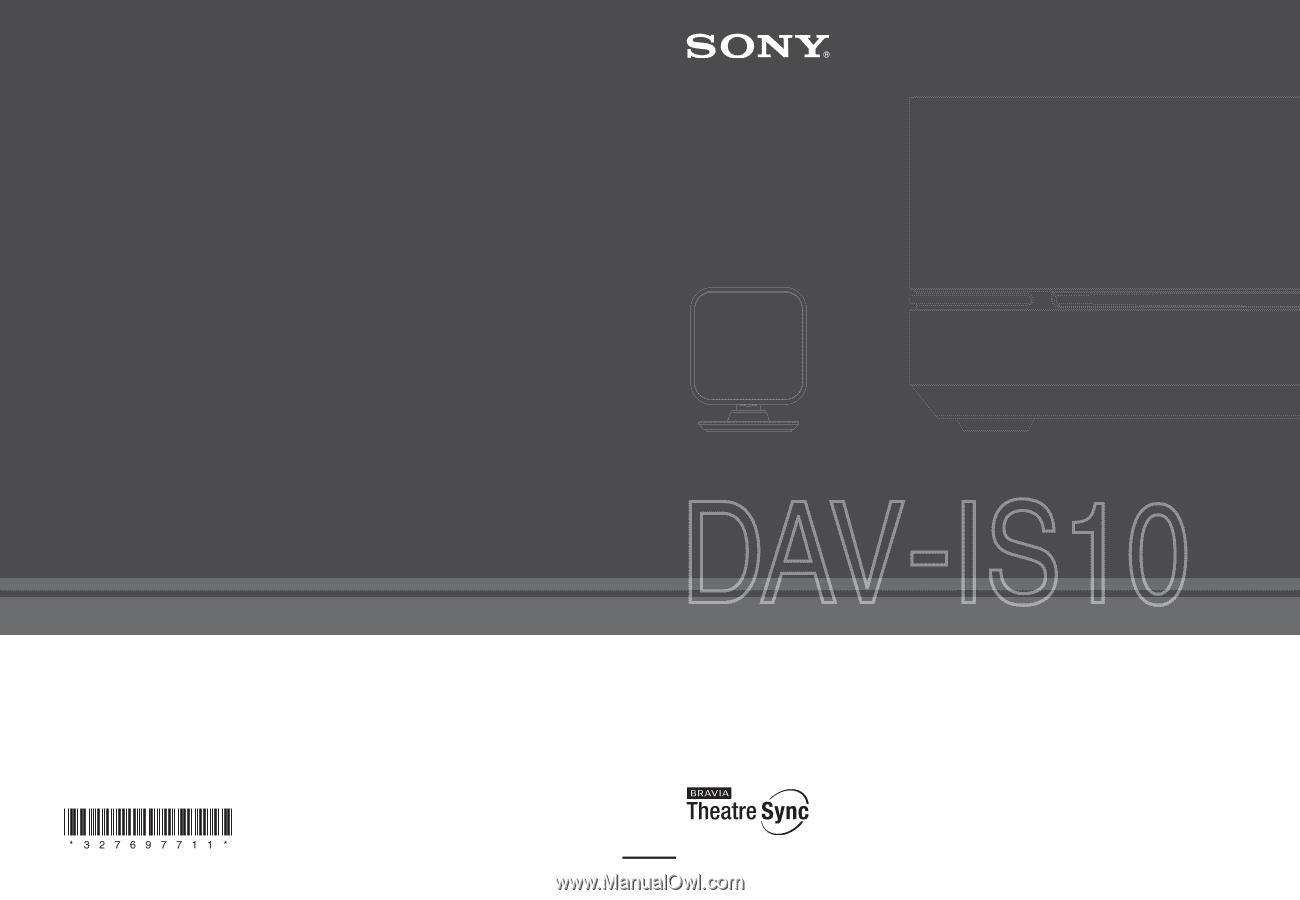
Sony Corporation
Printed in Malaysia
(1)
3-276-977-
11
(1)
©2007 Sony Corporation
DVD Home Theatre System
Operating Instructions