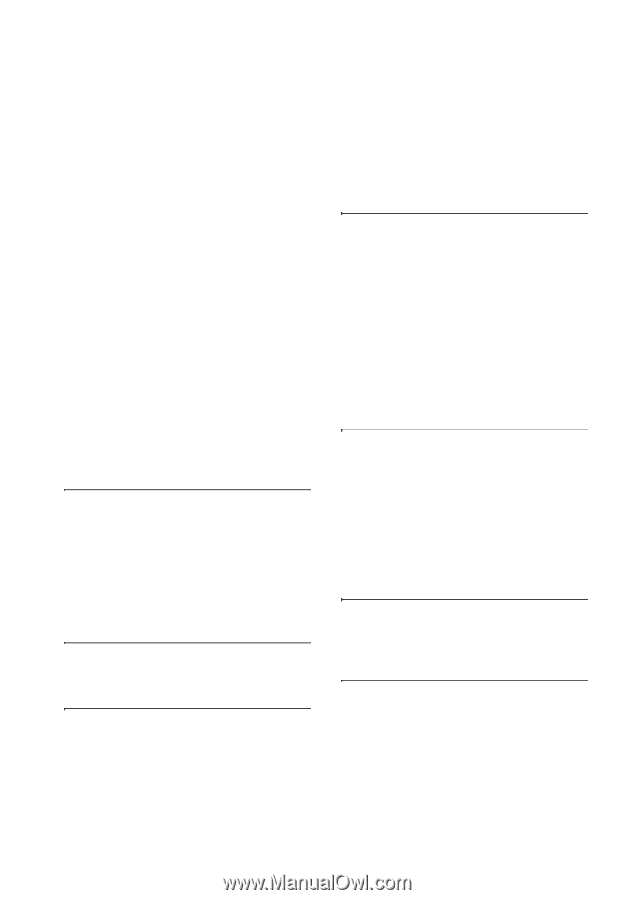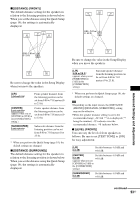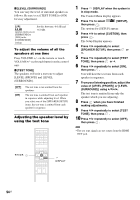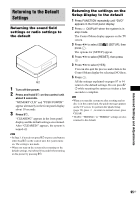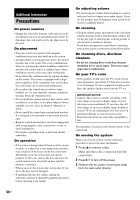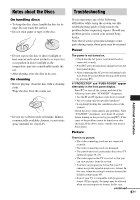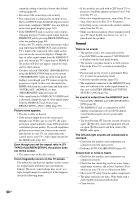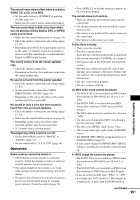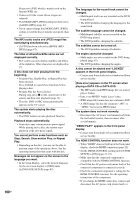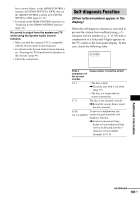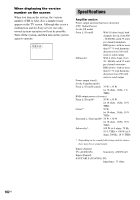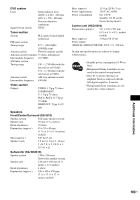Sony DAV-IS10/W Operating Instructions - Page 98
Sound, Color irregularity occurs on the TV screen. - speaker stand
 |
UPC - 027242724174
View all Sony DAV-IS10/W manuals
Add to My Manuals
Save this manual to your list of manuals |
Page 98 highlights
return the setting to interlace format (the default setting) (page 89). • Re-connect the connecting cord securely. • The control unit is connected to an input device that is not HDCP (high-bandwidth digital content protection) compliant ("HDMI" does not light up in the front panel display) (page 110). • If the HDMI OUT jack is used for video output, changing the type of video signal output from the HDMI OUT jack by pressing RESOLUTION may solve the problem (page 90). Connect the TV and the control unit using a video jack other than the HDMI OUT, and switch the TV's input to the connected video input so that you can see the on-screen displays. Change the type of video signal output from the HDMI OUT jack, and switch the TV's input back to HDMI. If the picture still does not appear, repeat the steps and try other options. • You have selected "PROGRE" (PROGRESSIVE) using the RESOLUTION button on the remote ("PROGRESSIVE" lights up in the front panel display) even though your TV cannot accept the progressive signal. In this case, disconnect the HDMI cable from the control unit and then select "INTERLACE" (NORMAL) so that "PROGRESSIVE" indicator turns off. • If the signal from the VIDEO OUT (VIDEO) jack is distorted, change the type of video signal output from the HDMI OUT jack by pressing RESOLUTION to [720 × 480p] (page 90). Picture noise appears. • The disc is dirty or flawed. • If the picture output from your system goes through your VCR to get to your TV, the copyprotection signal applied to some DVD programs could affect picture quality. If you still experience problems even when you connect your control unit directly to your TV, try connecting your control unit to your TV's video input (except for the HDMI jack) (page 22). Even though you set the aspect ratio in [TV TYPE] of [SCREEN SETUP], the picture does not fill the screen. • The aspect ratio on the disc is fixed. Color irregularity occurs on the TV screen. The subwoofer and the front speakers in this system are magnetically shielded to prevent magnetic leakage. However, some leakage may occur, as a high-strength magnet is employed. If this happens, check the following items: 98US • If the speakers are used with a CRT-based TV or projector, install the speakers at least 0.3 m (1.0 ft) from the TV set. • If the color irregularity persists, turn off the TV set once, then turn it on after 15 to 30 minutes. • If howling occurs, reposition the speakers further away from the TV set. • Make sure that no magnetic object (magnetic latch on a TV stand, health care device, toy, etc.) is placed near the speakers. Sound There is no sound. • The speaker cord is not connected securely. • Press MUTING on the remote if "MUTING ON" is displayed in the front panel display. • The system is in pause mode or in Slow-motion Play mode. Press H to return to normal play mode. • Fast forward or fast reverse is performed. Press H to return to normal play mode. • Check the speaker settings (page 92). • The equipment connected to the HDMI OUT jack does not conform to the audio signal format, in this case set [AUDIO (HDMI)] in [CUSTOM SETUP] to [ON] (page 92). No sound is output from the HDMI OUT jack. • Set [AUDIO (HDMI)] in [CUSTOM SETUP] to [ON] (page 92). • The HDMI OUT jack is connected to a DVI (digital visual interface) device (DVI (digital visual interface) jacks do not accept audio signals). • Try the following: 1 Turn the system off and on again. 2 Turn the connected equipment off and on again. 3 Disconnect and then connect the HDMI cable again. The left and right sounds are unbalanced or reversed. • Check that the speakers and components are connected correctly and securely. • Perform [AUTO CALIBRATION] (page 83). Severe hum or noise is heard. • Check that the speakers and components are connected securely. • Check that the connecting cords are away from a transformer or motor, and at least 3 meters (10 ft) away from your TV set or a fluorescent light. • Move your TV away from the audio components. • The plugs and jacks are dirty. Wipe them with a cloth slightly moistened with alcohol. • Clean the disc.