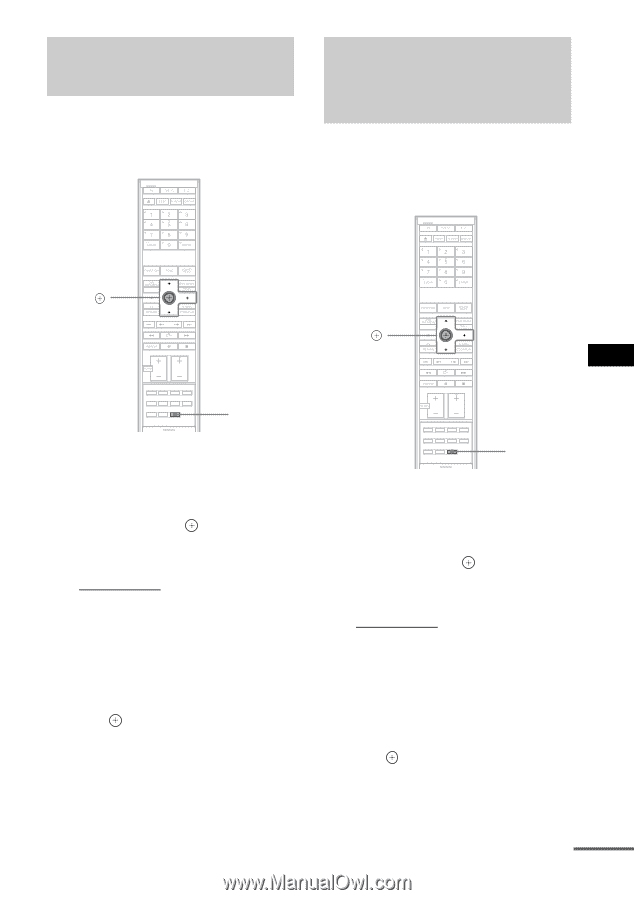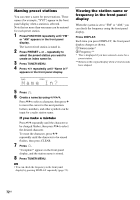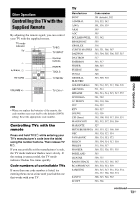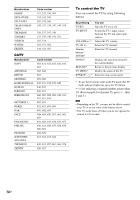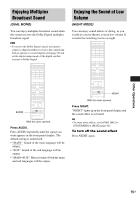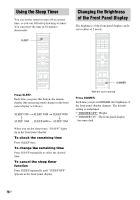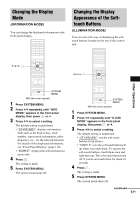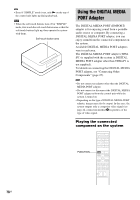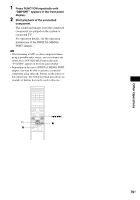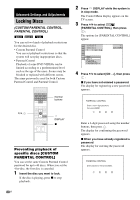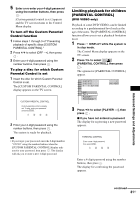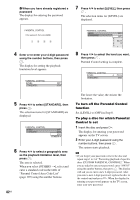Sony DAV-IS10/W Operating Instructions - Page 77
Changing the Display Mode, Changing the Display Appearance of the Soft- touch Buttons
 |
UPC - 027242724174
View all Sony DAV-IS10/W manuals
Add to My Manuals
Save this manual to your list of manuals |
Page 77 highlights
Changing the Display Mode (INFORMATION MODE) You can change the displayed information in the front panel display. Changing the Display Appearance of the Softtouch Buttons (ILLUMINATION MODE) You can select the way of displaying the softtouch buttons located on the top of the control unit. X/x/c, X/x/c, Other Operations SYSTEM MENU With the cover opened. 1 Press SYSTEM MENU. 2 Press X/x repeatedly until "INFO MODE" appears in the front panel display, then press or c. 3 Press X/x to select a setting. The default setting is underlined. • "STANDARD": displays information fully such as the kind of disc, track number, repeat mode information, radio frequency, etc., for the selected function. For details of the displayed information, see "Front Panel Display" (page 110). • "SIMPLE": displays the selected function name only. 4 Press . The setting is made. 5 Press SYSTEM MENU. The system menu turns off. SYSTEM MENU With the cover opened. 1 Press SYSTEM MENU. 2 Press X/x repeatedly until "ILLUM MODE" appears in the front panel display, then press or c. 3 Press X/x to select a setting. The default setting is underlined. • "STANDARD": sets the soft-touch buttons lit up always. • "SIMPLE": sets the soft-touch buttons lit up when you touch them. To operate the soft-touch buttons, touch them once and light them up. The soft-touch buttons turn off if you do not touch them for about 10 seconds. 4 Press . The setting is made. 5 Press SYSTEM MENU. The system menu turns off. continued 77US