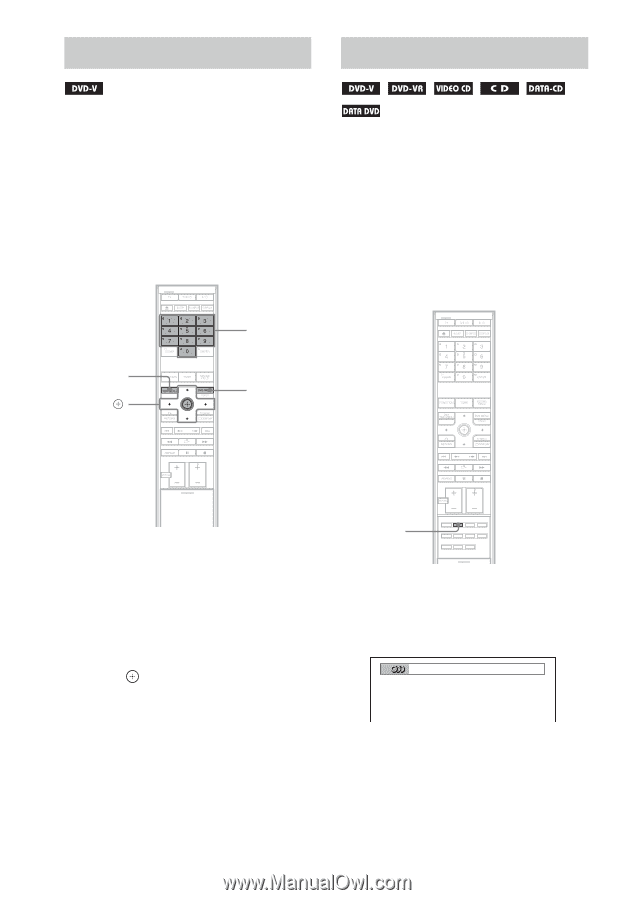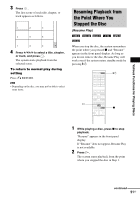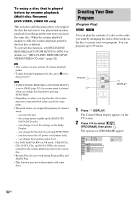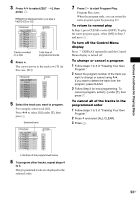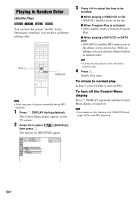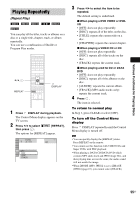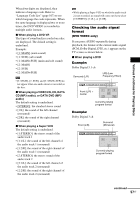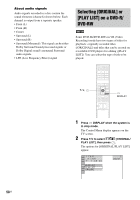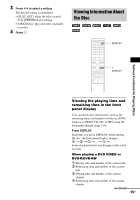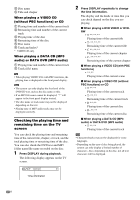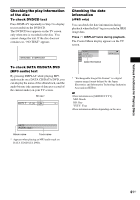Sony DAV-IS10/W Operating Instructions - Page 56
Using the DVD’s Menu, Changing the Sound, Press DVD TOP MENU or DVD MENU.
 |
UPC - 027242724174
View all Sony DAV-IS10/W manuals
Add to My Manuals
Save this manual to your list of manuals |
Page 56 highlights
Using the DVD's Menu Changing the Sound A DVD is divided into a lot of sections, which make up a picture or music feature. These sections are called "titles." When you play a DVD which contains several titles, you can select the title you want using DVD TOP MENU. When you play DVDs that allow you to select items such as the language for the subtitles and the language for the sound, select these items using DVD MENU. DVD TOP MENU C/X/x/c, Number buttons DVD MENU When playing a DVD VIDEO recorded in multiple audio formats (PCM, Dolby Digital, MPEG audio, or DTS), you can change the audio format. If the DVD VIDEO is recorded with multilingual tracks, you can also change the language. With VIDEO CDs, CDs, DATA CDs, or DATA DVDs, you can select the sound from the right or left channel and listen to the sound of the selected channel through both the right and left speakers. 1 Press DVD TOP MENU or DVD MENU. The disc's menu appears on the TV screen. The contents of the menu vary from disc to disc. 2 Press C/X/x/c or the number buttons to select the item you want to play or change. 3 Press . AUDIO With the cover opened. 1 Press AUDIO during playback. The following display appears on the TV screen. 1:ENGLISH DOLBY DIGITAL 3/2.1 56US 2 Press AUDIO repeatedly to select the desired audio signal. x When playing a DVD VIDEO Depending on the DVD VIDEO, the choice of language varies.