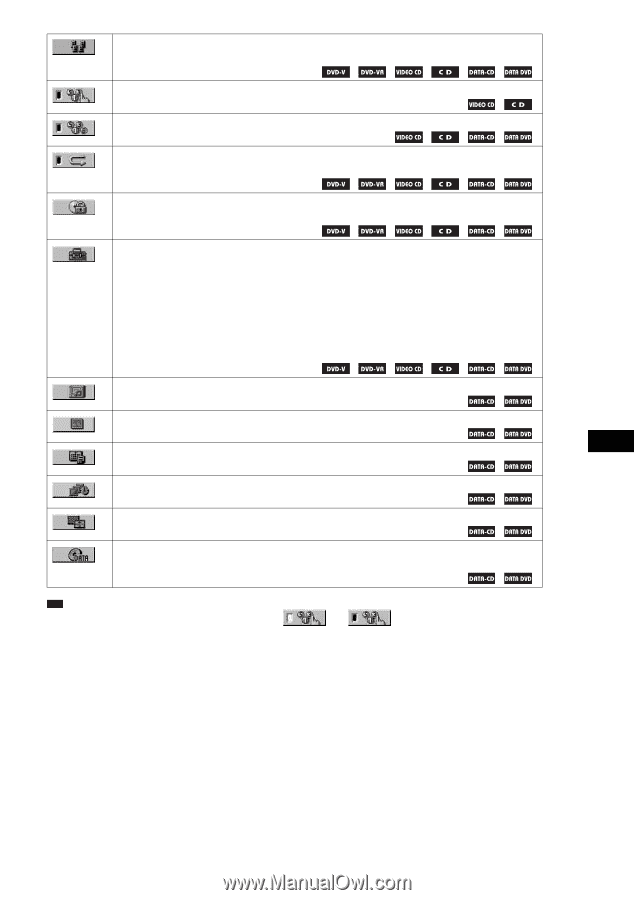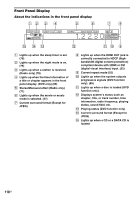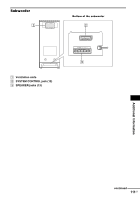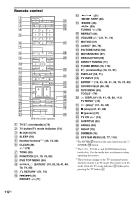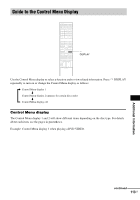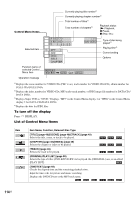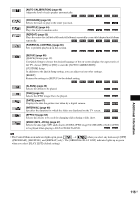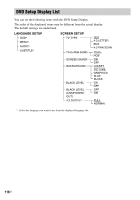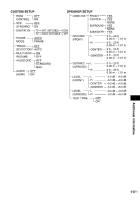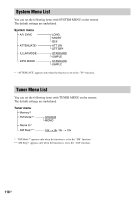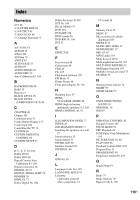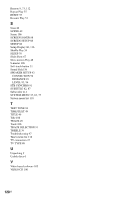Sony DAV-IS10/W Operating Instructions - Page 115
Mode Mp3, Jpeg] Parental Control]
 |
UPC - 027242724174
View all Sony DAV-IS10/W manuals
Add to My Manuals
Save this manual to your list of manuals |
Page 115 highlights
[AUTO CALIBRATION] (page 83) Adjust the level of each speaker automatically. [PROGRAM] (page 52) Selects the track to play in the order you want. [SHUFFLE] (page 54) Plays the track in random order. [REPEAT] (page 55) Plays the entire disc (all titles/all tracks/all albums) repeatedly or one title/chapter/track/album repeatedly. [PARENTAL CONTROL] (page 80) Sets to prohibit playback on this system. [SETUP] (page 86) [QUICK] Setup (page 19) Use Quick Setup to choose the desired language of the on-screen display, the aspect ratio of the TV, choose [YES] or [NO] to start the [AUTO CALIBRATION]. [CUSTOM] Setup In addition to the Quick Setup setting, you can adjust various other settings. [RESET] Returns the settings in [SETUP] to the default setting. [ALBUM] (page 49) Selects the album to be played. [FILE] (page 49) Selects the JPEG image file to be played. [DATE] (page 61) Displays the date the picture was taken by a digital camera. [INTERVAL] (page 68) Specifies the duration for which the slides are displayed on the TV screen. [EFFECT] (page 68) Selects the effects to be used for changing slides during a slide show. [MODE (MP3, JPEG)] (page 67) Selects the data type; MP3 audio track (AUDIO), JPEG image file (IMAGE) or both (AUTO) to be played when playing a DATA CD/DATA DVD. Tip • The Control Menu icon indicator lights up in green t when you select any item except [OFF] ([PROGRAM], [SHUFFLE], and [REPEAT] only). The [ORIGINAL/PLAY LIST] indicator lights up in green when you select [PLAY LIST] (default setting). Additional Information 115US