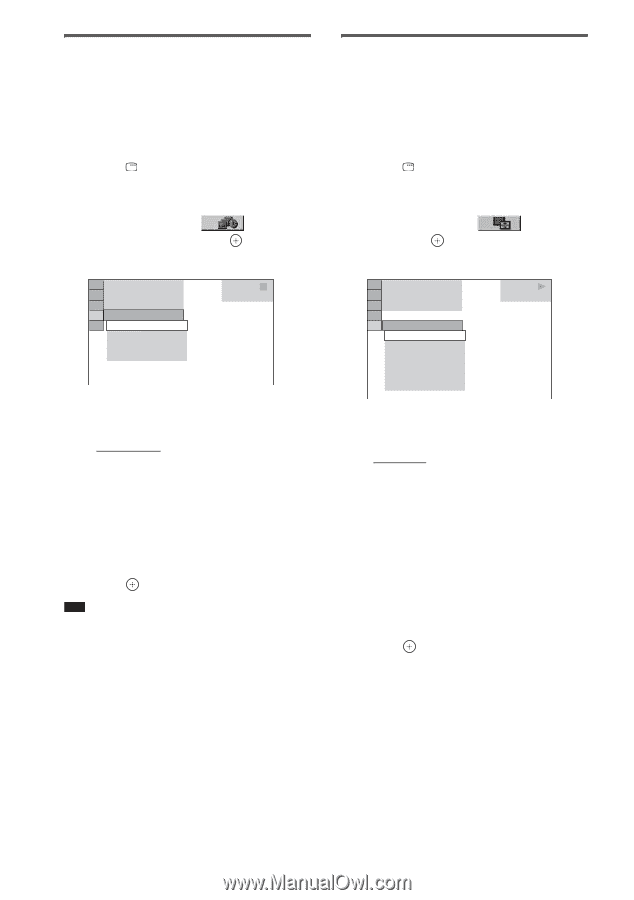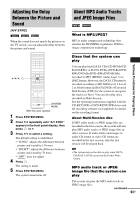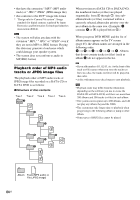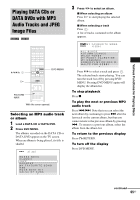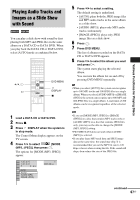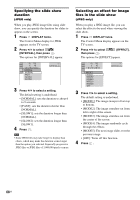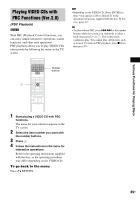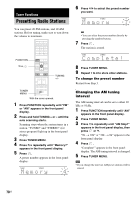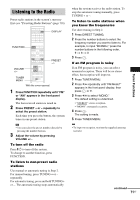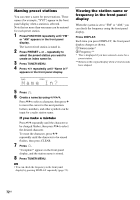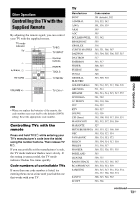Sony DAV-IS10/W Operating Instructions - Page 68
Specifying the slide show duration, Selecting an effect for image files in the slide show, Press
 |
UPC - 027242724174
View all Sony DAV-IS10/W manuals
Add to My Manuals
Save this manual to your list of manuals |
Page 68 highlights
Specifying the slide show duration (JPEG only) When you play JPEG image files using slide show, you can specify the duration for slides to appear on the screen. 1 Press DISPLAY twice. The Control Menu display for JPEG appears on the TV screen. 2 Press X/x to select [INTERVAL], then press . The options for [INTERVAL] appear. 3 ( 12) 1( 4) 1 0 / 2 9 / 2 0 0 7 NORMAL NORMAL FAST SLOW1 SLOW2 DATA CD JPEG 3 Press X/x to select a setting. The default setting is underlined. • [NORMAL]: sets the duration to about 6 to 9 seconds. • [FAST]: sets the duration shorter than [NORMAL]. • [SLOW1]: sets the duration longer than [NORMAL]. • [SLOW2]: sets the duration longer than [SLOW1]. 4 Press . Note • Some JPEG files may take longer to display than others, which may make the duration seems longer than the option you selected. Especially progressive JPEG files or JPEG files of 3,000,000 pixels or more. Selecting an effect for image files in the slide show (JPEG only) When you play a JPEG image file, you can select the effect to be used when viewing the slide show. 1 Press DISPLAY twice. The Control Menu display appears on the TV screen. 2 Press X/x to select then press . [EFFECT], The options for [EFFECT] appear. 3 ( 12) 1( 4) 1 0 / 2 3 / 2 0 0 7 MODE1 MODE1 MODE2 MODE3 MODE4 MODE5 OFF DATA CD JPEG 3 Press X/x to select a setting. The default setting is underlined. • [MODE1]: The image sweeps in from top to bottom. • [MODE2]: The image stretches out from left to right of the screen. • [MODE3]: The image stretches out from the center of the screen. • [MODE4]: The images randomly cycle through the effects. • [MODE5]: The next image slides over the previous image. • [OFF]: Turns off this function. 4 Press . 68US