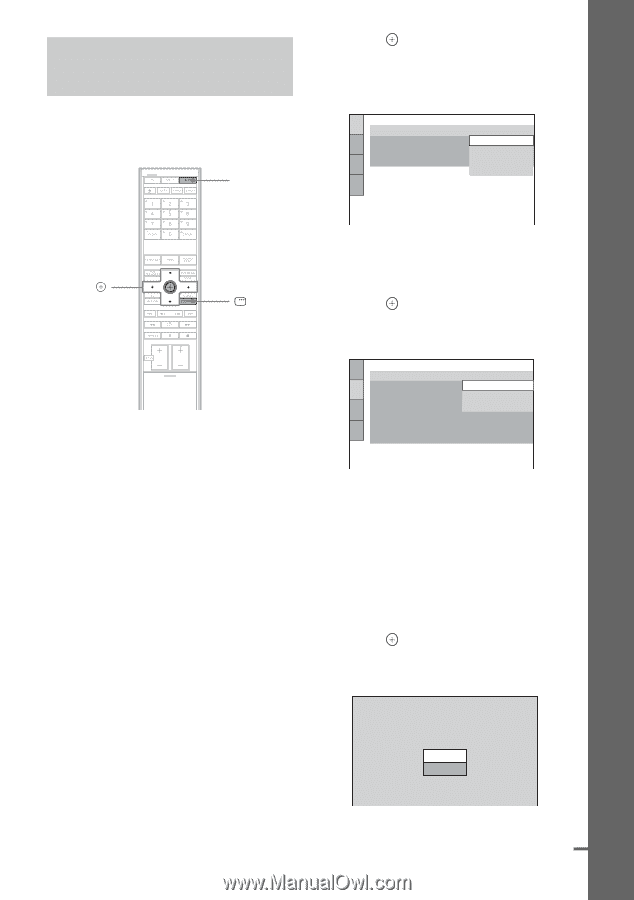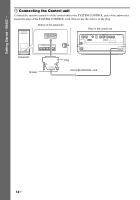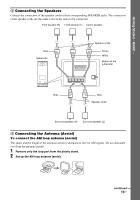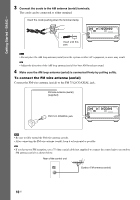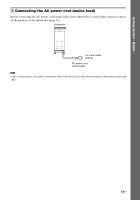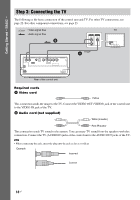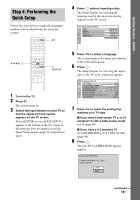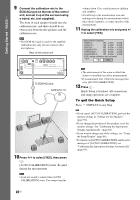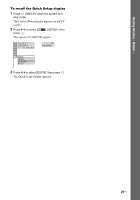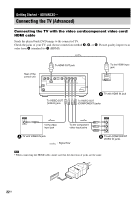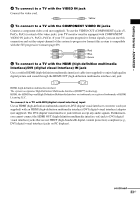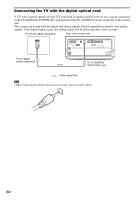Sony DAV-IS10/W Operating Instructions - Page 19
Step 4: Performing the Quick Setup, appears on the TV screen.
 |
UPC - 027242724174
View all Sony DAV-IS10/W manuals
Add to My Manuals
Save this manual to your list of manuals |
Page 19 highlights
Getting Started - BASIC - Step 4: Performing the Quick Setup Follow the steps below to make the minimum number of basic adjustments for using the system. "/1 4 Press without inserting a disc. The Setup Display for selecting the language used in the on-screen display appears on the TV screen. LANGUAGE SETUP OSD: MENU: AUDIO: SUBTITLE: ENGLISH ENGLISH FRENCH SPANISH PORTUGUESE C/X/x/c, DISPLAY 1 Turn on the TV. 2 Press [/1. The system turns on. 3 Switch the input selector on your TV so that the signal from the system appears on the TV screen. [Press [ENTER] to run QUICK SETUP.] appears at the bottom of the TV screen. If this message does not appear, recall the Quick Setup display (page 21) and perform again. 5 Press X/x to select a language. The system displays the menu and subtitles in the selected language. 6 Press . The Setup Display for selecting the aspect ratio of the TV to be connected appears. SCREEN SETUP TV TYPE: 16:9 YCBCR/RGB (HDMI): 16:9 SCREEN SAVER: 4:3 LETTER BOX BACKGROUND: 4:3 PAN SCAN BLACK LEVEL: ON BLACK LEVEL (COMPONENT OUT): OFF 4:3 OUTPUT: FULL 7 Press X/x to select the setting that matches your TV type. x If you have a wide-screen TV or a 4:3 standard TV with a wide-screen mode [16:9] (page 88) x If you have a 4:3 standard TV [4:3 LETTER BOX] or [4:3 PAN SCAN] (page 88) 8 Press . The [AUTO CALIBRATION] display appears. AUTO CALIBRATION Connect calibration mic. Start measurement? YES NO continued 19US