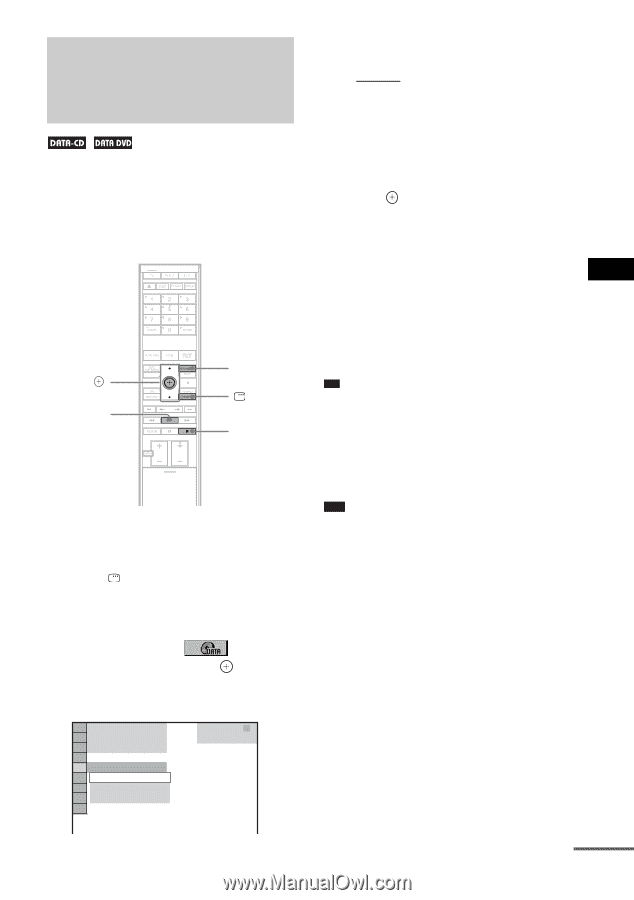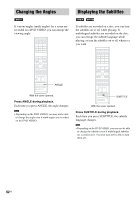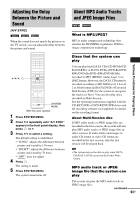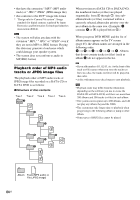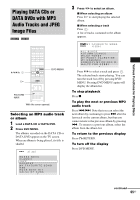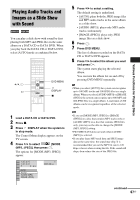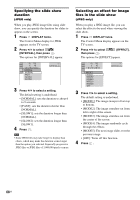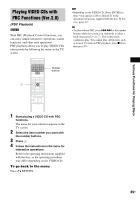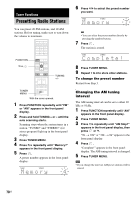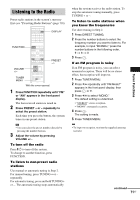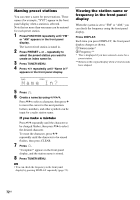Sony DAV-IS10/W Operating Instructions - Page 67
Playing Audio Tracks and Images as a Slide Show with Sound, Load a DATA CD or DATA DVD.
 |
UPC - 027242724174
View all Sony DAV-IS10/W manuals
Add to My Manuals
Save this manual to your list of manuals |
Page 67 highlights
Various Functions for Playing Discs Playing Audio Tracks and Images as a Slide Show with Sound You can play a slide show with sound by first placing both MP3 and JPEG files in the same album on a DATA CD or DATA DVD. When you play back the DATA CD or DATA DVD, select [AUTO] mode as explained below. X/x, H DVD MENU DISPLAY x 1 Load a DATA CD or DATA DVD. 2 Press x. 3 Press DISPLAY when the system is in stop mode. The Control Menu display appears on the TV screen. 4 Press X/x to select [MODE (MP3, JPEG)], then press . The options for [MODE (MP3, JPEG)] appear. 1 2 ( 2 7 ) 1 8 ( 3 4 ) T 2 : 5 5 AUTO AUTO AUDIO (MP3) IMAGE (JPEG) DATA CD MP3 5 Press X/x to select a setting. The default setting is underlined. • [AUTO]: plays both the JPEG image files and MP3 audio tracks in the same album as a slide show. • [AUDIO (MP3)]: plays only MP3 audio tracks continuously. • [IMAGE (JPEG)]: plays only JPEG image files as a slide show. 6 Press . 7 Press DVD MENU. The list of albums recorded on the DATA CD or DATA DVD appears. 8 Press X/x to select the album you want and press H. The system starts playing the selected album. You can turn the album list on and off by pressing DVD MENU repeatedly. Tip • When you select [AUTO], the system can recognize up to 300 MP3 tracks and 300 JPEG files in a single album. When you select [AUDIO (MP3)] or [IMAGE (JPEG)], the system can recognize up to 600 MP3 and 600 JPEG files in a single album. A maximum of 200 albums can be recognized regardless of the selected mode. Note • If you set [MODE (MP3, JPEG)] to [IMAGE (JPEG)] on a disc that contains MP3 tracks only or [AUDIO (MP3)] on a disc that contains JPEG files only, you may not be able to change the [MODE (MP3, JPEG)] setting. • PICTURE NAVI does not work when [AUDIO (MP3)] is selected. • If you play large MP3 track data and JPEG image data at the same time, the sound may skip. It is recommended that you set the MP3 bit rate to 128 kbps or lower when creating the file. If the sound still skips, then reduce the size of the JPEG file. continued 67US