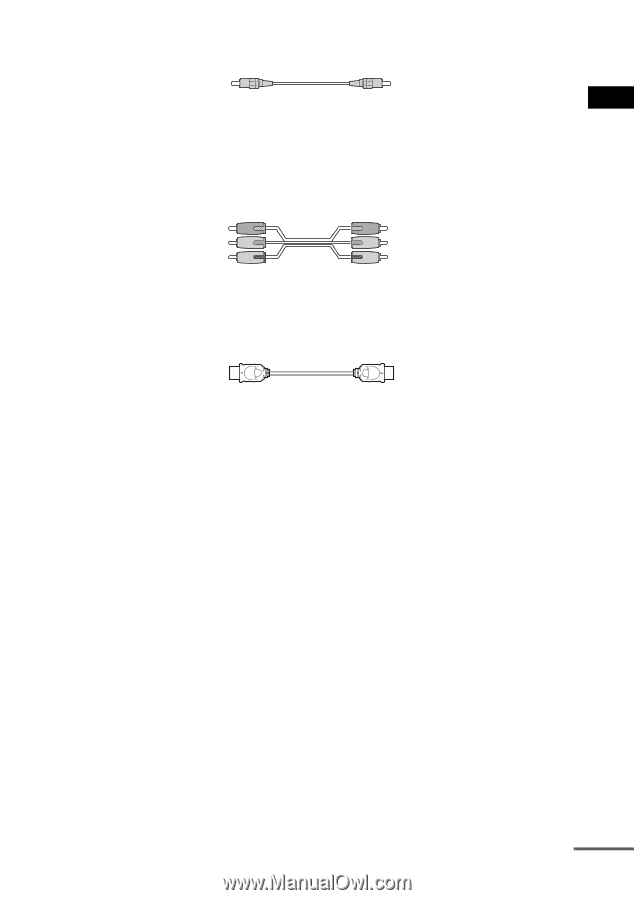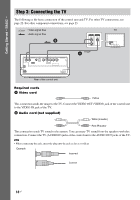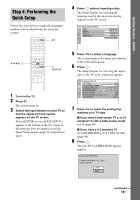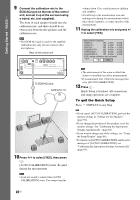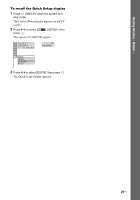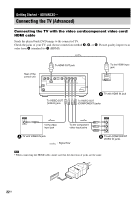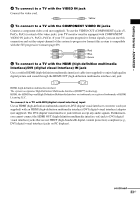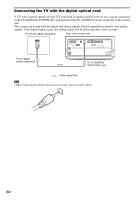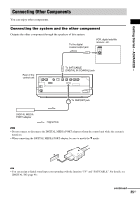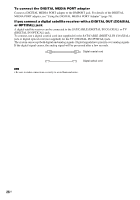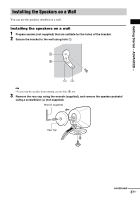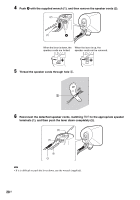Sony DAV-IS10/W Operating Instructions - Page 23
Getting Started - ADVANCED, interface/DVI digital visual interface IN jack - set up
 |
UPC - 027242724174
View all Sony DAV-IS10/W manuals
Add to My Manuals
Save this manual to your list of manuals |
Page 23 highlights
Getting Started - ADVANCED - A To connect to a TV with the VIDEO IN jack Connect the video cord. . Yellow B To connect to a TV with the COMPONENT VIDEO IN jacks Connect a component video cord (not supplied). To use the VIDEO OUT (COMPONENT) jacks (Y, PB/CB, PR/CR) instead of the video jacks, your TV monitor must be equipped with COMPONENT VIDEO IN jacks (Y, PB/CB, PR/CR). If your TV accepts progressive format signals, you can use this connection and set the output channel of the system to progressive format (this system is compatible with the 525 progressive format) (page 89). Red Blue Green C To connect to a TV with the HDMI (high-definition multimedia interface)/DVI (digital visual interface) IN jack Use a certified HDMI (high-definition multimedia interface) cable (not supplied) to enjoy high quality digital picture and sound through the HDMI OUT (high-definition multimedia interface out) jack. HDMI (high-definition multimedia interface) The system incorporates High-Definition Multimedia Interface (HDMITM) technology. HDMI, the HDMI logo and High-Definition Multimedia Interface are trademarks or registered trademarks of HDMI Licensing LLC. To connect to a TV with DVI (digital visual interface) input Use an HDMI (high-definition multimedia interface)-DVI (digital visual interface) converter cord (not supplied) with an HDMI (high-definition multimedia interface)-DVI (digital visual interface) adaptor (not supplied). The DVI (digital visual interface) jack will not accept any audio signals. Furthermore, you cannot connect the HDMI OUT (high-definition multimedia interface out) jack to DVI (digital visual interface) jacks that are not HDCP (high-bandwidth digital content protection) compliant (e.g., DVI (digital visual interface) jacks on PC displays). continued 23US