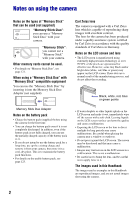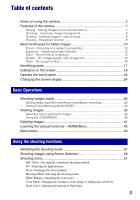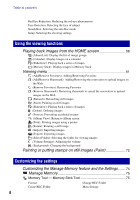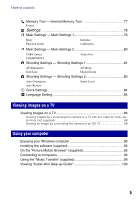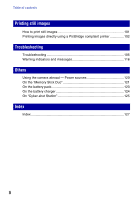Sony DSC-T2/P Cyber-shot® Handbook
Sony DSC-T2/P - Cyber-shot Digital Still Camera Manual
 |
View all Sony DSC-T2/P manuals
Add to My Manuals
Save this manual to your list of manuals |
Sony DSC-T2/P manual content summary:
- Sony DSC-T2/P | Cyber-shot® Handbook - Page 1
Digital Still Camera Cyber-shot Handbook DSC-T2 Before operating the unit, please read this Handbook thoroughly together with the "Instruction Manual" and the "Cyber-shot Step-up Guide", and retain them for future reference. © 2007 Sony Corporation VCLICK! Table of contents Basic Operations Using - Sony DSC-T2/P | Cyber-shot® Handbook - Page 2
Memory Stick Duo" with your camera. "Memory Stick": you cannot use a "Memory Stick" with your camera. Other memory cards cannot be used. • For details on "Memory Stick Duo", see page 121. When using a "Memory Stick Duo" with "Memory , red, blue or green points • If water to apply force to it. The - Sony DSC-T2/P | Cyber-shot® Handbook - Page 3
of contents Notes on using the camera 2 Features of the camera 7 Storing - Storing images in the internal memory 7 Shooting - Automatic image 24 Basic Operations Shooting images easily 26 Setting Image size/Self-timer/Flash mode/Macro recording 28 Setting Focus/Metering Mode/ISO/EV 30 - Sony DSC-T2/P | Cyber-shot® Handbook - Page 4
List): Display the list of image groups (Calendar): Display images on a calendar (Slideshow): Playing back a series of images (Memory Stick): Display images in Memory Stick Viewing menu 61 (Add/Remove Favorites): Adding/Removing Favorites (Add/Remove Sharemark): Adding/Removing the reservation to - Sony DSC-T2/P | Cyber-shot® Handbook - Page 5
an image by connecting the camera to an HD TV 88 Using your computer Enjoying your Windows computer 90 Installing the software (supplied 93 On the "Picture Motion Browser" (supplied 95 Connecting to computers 96 Using the "Music Transfer" (supplied 99 Viewing "Cyber-shot Step-up Guide 100 5 - Sony DSC-T2/P | Cyber-shot® Handbook - Page 6
using a PictBridge compliant printer 102 Troubleshooting Troubleshooting 105 Warning indicators and messages 116 Others Using the camera abroad - Power sources 120 On the "Memory Stick Duo 121 On the battery pack 123 On the battery charger 124 On "Cyber-shot Station 125 Index Index ...127 6 - Sony DSC-T2/P | Cyber-shot® Handbook - Page 7
outside with you! • Use the supplied software "Picture Motion Browser". For details, refer to "Picture Motion Browser Guide". • Even if "Memory Stick Duo" is inserted in the camera, images will not be saved in "Memory Stick Duo" until the capacity of the internal memory is full. To save images in - Sony DSC-T2/P | Cyber-shot® Handbook - Page 8
Shooting Automatic image management This camera automatically classifies images into albums depending on the Scrapbook When you press the SCRAPBOOK button, the images stored in the internal memory will be played back with backgrounds. You can also change backgrounds and enjoy the playback ( - Sony DSC-T2/P | Cyber-shot® Handbook - Page 9
the application "PMB Portable" embedded within. By saving images stored in the camera as sharemarks, you can easily upload them on the Web using computers. When you connect the camera and a computer with USB cable, "PMB Portable" will automatically start up. Uploading To save images as sharemarks - Sony DSC-T2/P | Cyber-shot® Handbook - Page 10
Basic techniques for better images Focus Exposure Color Quality Flash This section describes the basics so you can enjoy the camera. It tells you how to use various camera functions such as the HOME screen (page 43), the menus (page 45). Focus Focusing on a subject successfully When you press - Sony DSC-T2/P | Cyber-shot® Handbook - Page 11
". On the other hand, if the subject moved when you took the image, it is called "subject blur". Camera shake Cause Your hands or body shake while you hold the camera and press the shutter button, and the entire screen is blurred. What you can do to reduce the blurring • Use a tripod - Sony DSC-T2/P | Cyber-shot® Handbook - Page 12
is automatically set to the proper value in the auto adjustment mode. However, you can adjust it manually using the functions below. Adjusting EV: Allows you to adjust the exposure determined by the camera (pages 25, 34). Metering Mode: Allows you to change the part of the subject to be measured - Sony DSC-T2/P | Cyber-shot® Handbook - Page 13
Example: The color of an image affected by light sources Weather/lighting Characteristics of light Daylight White (standard) Cloudy Bluish Fluorescent Green-tinged Incandescent Reddish The color tones are adjusted automatically in the auto adjustment mode. However, you can adjust color tones - Sony DSC-T2/P | Cyber-shot® Handbook - Page 14
techniques for better images Quality On "image quality" and "image size" A digital image is made up of a collection of small dots called pixels. If it contains a large number of pixels, the image becomes large, it takes up more memory, and the image is displayed in fine detail. "Image size" is - Sony DSC-T2/P | Cyber-shot® Handbook - Page 15
640(Standard) (640×480) Approx. 17 Shoot standard quality movie for display on TV 320 (320×240) Approx. 8 Shoot at small image size for e-mail attachments • The larger the image size, the higher the image quality. • The higher the number of frames per second, the smoother the playback image - Sony DSC-T2/P | Cyber-shot® Handbook - Page 16
(page 64) or with the supplied software "Picture Motion Browser". The "White circular spots" This is caused by particles (dust, pollen, etc.) floating close to the lens. When they are accentuated by the camera's flash, they appear as white circular spots. Camera Subject Particles (dust, pollen, etc - Sony DSC-T2/P | Cyber-shot® Handbook - Page 17
of operation. Bottom A POWER lamp B POWER button C Shutter button (27) D Flash (29) E Microphone F Lens G Self-timer lamp (28)/Smile shutter lamp secure the camera. Forcing the screws to secure may damage the camera. H Battery/"Memory Stick Duo" cover I Battery eject lever J "Memory Stick Duo" - Sony DSC-T2/P | Cyber-shot® Handbook - Page 18
the following: 1, 2, 3. • Touching an icon displays the guide about the touched item. To hide this guide, touch [?] (page 23). A Display HOME Indication Displays the subject selected by the touch operation. Flash mode settings (29) Macro/Close focus settings (30) Changes the screen display. - Sony DSC-T2/P | Cyber-shot® Handbook - Page 19
setting status. D Display Indication Battery remaining Smile shutter (number of vibration warning appears, you can still shoot images. However, we recommend that you turn on the anti-blur function, using the flash for better lighting or using a tripod or other means to stabilize the camera - Sony DSC-T2/P | Cyber-shot® Handbook - Page 20
Indicators on the screen Display Indication Histogram (24) F Display z 125 F3.5 ISO400 +2.0EV Standby REC 0:12 Flash mode (29) • When [Display Setup] is set to [Image Only], the current settings are displayed. Macro/Close focus (30) • When [Display Setup] is set to [ - Sony DSC-T2/P | Cyber-shot® Handbook - Page 21
Playback Stop Displays the previous/next image. Changes the screen display. Screen indicators Screen indicators 3 to 5 show the current setting status. C Display C:32:00 Indication Battery remaining Favorites Sharemark Check mark Protect (67) Playback zoom (36) Self-diagnosis display (116) 21 - Sony DSC-T2/P | Cyber-shot® Handbook - Page 22
) • This does not appear when using internal memory. PictBridge connecting (104) • Do not disconnect the USB cable while the icon is displayed. Image size (15) PictBridge connecting (102) E Display 125 F3.5 ISO400 +2.0EV Indication Low battery warning (116) Shutter speed Aperture value ISO number - Sony DSC-T2/P | Cyber-shot® Handbook - Page 23
This LCD screen also displays the buttons for operating the camera (touch panel). Touch panel 1 Lower the lens return to the previous screen by touching [BACK]. • Touching [?] displays the guide about the touched item. To hide this guide, touch [?] again. [?] • To operate the touch panel, press it - Sony DSC-T2/P | Cyber-shot® Handbook - Page 24
shooting. • During playback, touch the right or left side of the screen to display the next/previous image, and press the center to display the guide. 24 - Sony DSC-T2/P | Cyber-shot® Handbook - Page 25
[LCD Brightness] is set to [Normal], reset to [Bright]. However, the battery power may decrease faster under such condition. [Display Histogram] This sets if a displayed during shooting and playback may occur when: - The flash strobes. - The shutter speed is slow or fast. • The histogram may - Sony DSC-T2/P | Cyber-shot® Handbook - Page 26
basic functions of the camera. Shutter button Touch panel T/W (Zoom) button 1 Open the lens cover. 2 Hold the camera steady, keeping your arms Touch to cancel this function. • You cannot use this function when using the digital zoom and Close focus mode. • This function can be used only in (Auto - Sony DSC-T2/P | Cyber-shot® Handbook - Page 27
lock) indicator (green) flashes, a beep sounds, the indicator stops flashing and remains lit the camera cannot focus on the subject automatically, the AE/AF lock indicator changes to flash slowly and the beep does not sound. In addition, the AF range finder frame disappears. Recompose the shot - Sony DSC-T2/P | Cyber-shot® Handbook - Page 28
, see page 82. • The camera zooms slowly while shooting a movie. • When the Face Detect function is activated, you cannot use the Digital Zoom function. • While using the Digital Zoom, you cannot focus by touching the screen. Setting Image size/Self-timer/Flash mode/Macro recording A Changing the - Sony DSC-T2/P | Cyber-shot® Handbook - Page 29
, which reduces camera shake when the shutter button is pressed. Flash (Selecting a flash mode for still images) Touch the flash mode setting icon Flash mode setting icon Flash Auto ( ): Flashes when there is insufficient light or backlight (default setting) Flash On ( ) Slow Synchro (Flash forced - Sony DSC-T2/P | Cyber-shot® Handbook - Page 30
Shooting images easily Macro/Close focus (Shooting close-up) Touch the Macro/Close focus mode setting icon on the screen. Touch the desired item, then [BACK]. Macro/Close focus mode setting icon Macro Off ( ) Macro On ( ): W side: Approx. 8 cm or farther (3 1/4 inches or farther), T side: Approx. 25 - Sony DSC-T2/P | Cyber-shot® Handbook - Page 31
is useful when you shoot using a tripod and the subject is out of the center area. • When shooting a moving subject, take care to hold the camera steady so that the subject does not deviate from the range finder frame. AF range finder frame AF range finder frame indicator 31 - Sony DSC-T2/P | Cyber-shot® Handbook - Page 32
. • When you use Digital Zoom or AF illuminator, the AF range finder frame is disabled and appears in a dotted line. In this case, the camera works to focus on the ). D Touch where you want to focus the shot. • If you touch outside the selectable focus range, the selectable range is displayed. 32 - Sony DSC-T2/P | Cyber-shot® Handbook - Page 33
the shooting mode is set to , [Metering Mode] appears in [MENU]. (Multi) Divides into multiple regions and measures each region. The camera determines a well-balanced exposure (Multi-pattern metering). (Center) Measures the center of the image, and determines the exposure based on the brightness - Sony DSC-T2/P | Cyber-shot® Handbook - Page 34
shooting under bright conditions, the camera automatically enhances tones to prevent images appearing 80]). EV: Adjusting the light intensity Manually adjusts the exposure. • When the an image. The exposure is determined automatically by the camera. Toward +: Brightens an image. • For details - Sony DSC-T2/P | Cyber-shot® Handbook - Page 35
Stick Duo", touch HOME screen (page 60). Viewing a single image (Memory Stick) in (View Images) in 1 Press (Playback) button. • If you press (Playback) when the camera is powered off, the camera is turned on automatically and set to playback mode. To switch to the shooting mode, press (Playback - Sony DSC-T2/P | Cyber-shot® Handbook - Page 36
button. Shows the displayed area of the whole image Selecting how to play back images Images stored in the camera are separated into groups by events and played back as albums. You can change how to play back using "Picture Motion Browser". For details, refer to "Picture Motion Browser Guide". 36 - Sony DSC-T2/P | Cyber-shot® Handbook - Page 37
Basic Operations Viewing images Viewing an index screen When you touch (Index) while viewing the image in single image screen, the image will be displayed by each album in index mode. Touch / to display the previous/next page. To return to the single image screen, touch the thumbnail image. (Index - Sony DSC-T2/P | Cyber-shot® Handbook - Page 38
Viewing images (Sharemark) list You can load images saved as sharemarks to computers. For details on how to make the settings, see pages 61 and 62. • You can also view the album lists by selecting [Album List] in (View Images) in HOME screen. Viewing by Calendar Touch the (Calendar) in the index - Sony DSC-T2/P | Cyber-shot® Handbook - Page 39
the images in the album laid out on a background is automatically created. Scrapbooks created in the camera can be only viewed with the camera. SCRAPBOOK button • Images saved in "Memory Stick Duo" cannot be viewed as scrapbooks. 1 Press SCRAPBOOK button. Scrapbook list is displayed. • Whether the - Sony DSC-T2/P | Cyber-shot® Handbook - Page 40
to scrapbook list. b/B: Move to the page before or after. : Turn the page automatically. Touch the image to stop turning the page. Date • The camera will automatically decide the position of the image to be displayed. • Touch the image to view in single image screen. To change backgrounds A Touch - Sony DSC-T2/P | Cyber-shot® Handbook - Page 41
Basic Operations Deleting images (Playback) button 1 Press (Playback) button. 2 Display the image you want to delete, then touch (Delete). 3 Touch [OK]. When you delete images from the MENU screen 1 Touch [MENU] while displaying in single-image mode or in index mode. 2 Touch (Delete). 3 Touch to - Sony DSC-T2/P | Cyber-shot® Handbook - Page 42
Deleting images When you select [Multiple Images] You can select and delete multiple images simultaneously. 1 Touch the center of the image to put a check mark on the image you want to delete. The mark is checked in the check box of the image. To cancel the deletion, touch the image again to - Sony DSC-T2/P | Cyber-shot® Handbook - Page 43
Basic Operations Learning the various functions - HOME/Menu Using the HOME screen The HOME screen is the gateway screen for all the functions of your camera, and can be called up regardless of the mode setting (shooting/viewing). 1 Touch [HOME] to display the HOME screen. Item Category 2 Touch the - Sony DSC-T2/P | Cyber-shot® Handbook - Page 44
Settings 2 (page 80) USB Connect Video Out Function Guide Calibration COMPONENT Shooting Settings Shooting Settings 1 (page 81) AF Illuminator AF Mode Shooting Settings 2 (page 83) Auto Orientation Smile Level Grid Line Digital Zoom Auto Review Clock Settings (page 84) Language Setting (page 85 - Sony DSC-T2/P | Cyber-shot® Handbook - Page 45
Operations Learning the various functions - HOME/Menu Using the menu items 1 Touch [MENU] to display the MENU screen. Touch [?] to hide the function guide when shooting (page 23). • Different items will become visible depending on the selected mode. 2 Touch the desired menu item. • If the desired - Sony DSC-T2/P | Cyber-shot® Handbook - Page 46
Program Auto Movie Mode Shooting menu (page 51) REC Mode EV*1 Focus*1 Metering Mode*1 White Balance Color Mode Flash Level Red Eye Reduction Face Detection SteadyShot Setup *2 - - - - - - - - - *2 - - - - - *2 - *2 - - - *1 These icons will be displayed on the bottom of the - Sony DSC-T2/P | Cyber-shot® Handbook - Page 47
Using the shooting functions Using the shooting functions Switching the shooting mode You can switch the shooting mode on the HOME screen. Shooting modes: There are three shooting modes available for still images: Auto Adjustment, Scene Selection, Program Auto; and there is one recording mode for - Sony DSC-T2/P | Cyber-shot® Handbook - Page 48
Allows you to shoot images without a flash under low light conditions, reducing blur. to shoot landscapes, etc. Smile Shutter When the camera detects a smile, the shutter is released automatically . • The shutter speed becomes faster, so images shot in dark places become darker. Beach Allows you to - Sony DSC-T2/P | Cyber-shot® Handbook - Page 49
a combination of functions is determined by the camera. Some functions are not available, depending on Flash Face Burst/ Detection Bracket EV White Balance Red Eye Reduction SteadyShot - - - - - - - - / - / - / - / - - - * - - - - - - - - - - - - - * [Flash - Sony DSC-T2/P | Cyber-shot® Handbook - Page 50
images can be taken. Shooting ends automatically when either the recording medium/ internal memory becomes full or six images is reached. • If a smile is not eyes with the bangs. B Try to orient the face in front of the camera and be as level as possible. The eyes are easier to detect when narrowed. - Sony DSC-T2/P | Cyber-shot® Handbook - Page 51
. REC Mode: Selecting the continuous shooting method Selects whether the camera performs continuous shooting or not when you press the shutter button shutter button. BRK ±0.3EV BRK ±0.7EV BRK ±1.0EV • The flash is set to (Flash Off). Records a series of three images with the exposure values - Sony DSC-T2/P | Cyber-shot® Handbook - Page 52
on the setting for the image size. • When the battery level is low, or when the internal memory or "Memory Stick Duo" is full, the Burst stops. • You on the Scene Selection mode (page 49). EV: Adjusting the light intensity Manually adjusts the exposure. This menu is the same as the item that you - Sony DSC-T2/P | Cyber-shot® Handbook - Page 53
Using the shooting functions Shooting menu For details on the operation 1 page 45 White Balance: Adjusting the color tones Adjusts color tones according to the surrounding light conditions. Use this function if image color appears unnatural. (Auto) Adjusts the White Balance automatically. ( - Sony DSC-T2/P | Cyber-shot® Handbook - Page 54
work correctly even though you select [Fluorescent Light 1], [Fluorescent Light 2] or [Fluorescent Light 3]. • Except in [Flash] mode, [White Balance] is set to [Auto] when you shoot images using the flash. • Some options are not available depending on the Scene Selection mode (page 49). Color Mode - Sony DSC-T2/P | Cyber-shot® Handbook - Page 55
only [Normal], [Sepia] or [B & W] when shooting movies. Flash Level: Adjusting the amount of flash light Adjusts the amount of flash light. (-) Toward -: Makes the flash level lower. (Normal) (+) Toward +: Makes the flash level higher. • To change flash mode, see page 29. Using the shooting - Sony DSC-T2/P | Cyber-shot® Handbook - Page 56
) When the Face Detect function is activated, the flash strobes automatically to reduce the red-eye phenomenon. The flash always strobes to reduce the red-eye phenomenon. Does not use Red Eye Reduction. • To avoid blurring of images, hold the camera firmly until the shutter is released. It usually - Sony DSC-T2/P | Cyber-shot® Handbook - Page 57
the AF illuminator. - You cannot use the Digital Zoom function. • In (Soft Snap) mode, camera will judge which is the main subject and set focus by priority. • The frame for which the focus is set will turn green when zooming up a far subject. • Battery consumption is faster than in [Shooting] mode - Sony DSC-T2/P | Cyber-shot® Handbook - Page 58
on a calendar. (Slideshow): Playing back a series of images 1 Touch [Slideshow] on the HOME screen. 2 Touch [Start] to start playback. • You cannot view images in "Memory Stick Duo" by slide show. To adjust the volume of the music Touch the panel to display the volume control screen, and then adjust - Sony DSC-T2/P | Cyber-shot® Handbook - Page 59
Playing back images from the HOME screen Using the viewing functions To change the setup You can change the slide show settings. 1 Touch [MENU] t (Slideshow) t (Slideshow). 2 Touch the desired menu item. 3 Touch the desired setting, then touch [Start]. • You can change the settings by touching on - Sony DSC-T2/P | Cyber-shot® Handbook - Page 60
Transfer" software (supplied) installed on a computer. For details, see page 99. • You can record up to four pieces of music on the camera (The four and transfer the music again. (Memory Stick): Display images in Memory Stick Displays the images saved in "Memory Stick Duo" in single image screen - Sony DSC-T2/P | Cyber-shot® Handbook - Page 61
the menu, see page 45. You can select the mode displayed in white. Available Unavailable Viewing mode (Album/Favorites/Sharemark/SCRAPBOOK/Memory Stick) (Add/Remove Favorites): Adding/Removing Favorites Select your favorite image and add/remove from groups as favorites. (This Image) (Multiple - Sony DSC-T2/P | Cyber-shot® Handbook - Page 62
Viewing menu For details on the operation 1 page 45 In index screen: 5 Touch the thumbnail image of the desired image to add as favorites. The mark will be displayed on the selected image. 6 Repeat step 5 if you want to add other images as favorites too. 7 Touch , then [OK]. To add all images in - Sony DSC-T2/P | Cyber-shot® Handbook - Page 63
Viewing menu For details on the operation 1 page 45 Using the viewing functions In single image screen: 5 Display the desired image to add as sharemark with / and touch the center of the image. The mark will be displayed on the selected image. 6 Continue to display the desired image to add as - Sony DSC-T2/P | Cyber-shot® Handbook - Page 64
4 Retouch the images by following the instructions for each retouching mode below. • Touching Correction)). • Images cannot be retouched while the camera is connected to a TV. (Trimming) Records . Corrects the red-eye phenomenon caused by flash. After red eye correction is completed, touch [ - Sony DSC-T2/P | Cyber-shot® Handbook - Page 65
Viewing menu (Soft Focus) For details on the operation 1 page 45 Blurs the periphery around a chosen point to signalize a subject. (Partial Color) 1 Touch the center point of the desired image to retouch, then touch . 2 Adjust the desired range to retouch with b/B, then touch . 3 Select level of - Sony DSC-T2/P | Cyber-shot® Handbook - Page 66
This softens the image by blurring the focus and lowering the surrounding light so that it appears as if it was taken by an old camera. 1 Adjust the desired range to retouch with b/B, then touch . 2 Select the level of retouch with b/B, then touch . 3 Touch [Save]. (Paint): Painting on still images - Sony DSC-T2/P | Cyber-shot® Handbook - Page 67
and deletes multiple images. Deletes all the images in the selected album. Deletes all the images in the selected folder in "Memory Stick Duo". (Protect): Preventing accidental erasure Protects images against accidental erasure. The (Protect) indicator appears on the protected image. (This Image - Sony DSC-T2/P | Cyber-shot® Handbook - Page 68
. • Touch (Remove All in Album) to unlock all the images in the album. • Note that the formatting erases all the data stored in the internal memory or "Memory Stick Duo", even if the images are protected, and these images cannot be restored. • It may take some time to protect an image. (Album - Sony DSC-T2/P | Cyber-shot® Handbook - Page 69
page 45 (Print): Printing images using a printer Printing images shot with the camera. See page 102. (This Image) (Multiple Images) ( images or movies. • You may not be able to rotate images shot with other cameras. • When viewing images on a computer, the image rotation information may not be - Sony DSC-T2/P | Cyber-shot® Handbook - Page 70
or cause damage to the data, due to running out of the battery. • Images shot by another camera may not be able to play back. (Export): Exporting images You can copy (export) images in the internal memory to "Memory Stick Duo". (This Image) (Whole Album) (All In Favorites) (All In Sharemark - Sony DSC-T2/P | Cyber-shot® Handbook - Page 71
desired folder with v/V. 2 Touch [OK]. To cancel selecting the folder Touch [Exit] or [BACK] in step 2. z On the folders The camera stores images in a specified folder of a "Memory Stick Duo". You can change the folder or create a new one. • To create a new folder t [Create REC. Folder] (page 75 - Sony DSC-T2/P | Cyber-shot® Handbook - Page 72
You cannot paint in the following situation. - When playing back movies - When viewing recorded images on TV - When playing back images in "Memory Stick Duo" - When playing back images in Favorites or Sharemark To display the painting 1 Press (Playback) button. 2 Touch [MENU] t (Paint) t To paint - Sony DSC-T2/P | Cyber-shot® Handbook - Page 73
Using the viewing functions Painting or putting stamps on still images (Paint) To stamp 1 Touch . 2 Select a stamp. Touch the stamp select button, the desired stamp, then [BACK]. 3 Put stamps on the image. To add a frame 1 Touch . 2 Select a frame. Select the desired frame with b/B, then touch . - Sony DSC-T2/P | Cyber-shot® Handbook - Page 74
) or (Settings) on the HOME screen. 1 Touch [HOME] to display the HOME screen. HOME 2 Touch (Manage Memory) or (Settings). 3 Touch the desired setting item. Touch v/V to display the other setting items. 4 Touch the setting item that you want to change, and then - Sony DSC-T2/P | Cyber-shot® Handbook - Page 75
For details on the operation 1 page 74 Memory Tool - Memory Stick Tool This item appears only when a "Memory Stick Duo" is inserted in the camera. Format Formats the "Memory Stick Duo". A commercially available "Memory Stick Duo" is already formatted, and can be used immediately. • Note that - Sony DSC-T2/P | Cyber-shot® Handbook - Page 76
will be set to "Memory Stick Duo". - Load images in "Memory Stick Duo" to computers - Copy images in computers to "Memory Stick Duo" 1 Touch [Mass Storage]. The message "Connect to PC" appears. 2 Connect the camera to your computer. To connect the camera and a computer with USB cable, see page 96 - Sony DSC-T2/P | Cyber-shot® Handbook - Page 77
on the operation 1 page 74 Memory Tool - Internal Memory Tool This item does not appear when a "Memory Stick Duo" is inserted in the camera. Format Formats the internal memory. • Note that formatting permanently erases all data in the internal memory, including even protected images. 1 Touch - Sony DSC-T2/P | Cyber-shot® Handbook - Page 78
/press the shutter button. Off Turns off the beep/shutter sound. Function Guide When you operate the camera, the function guide appears. On Displays the function guide. Off Does not display the function guide. Display of this guide can be turned on and off by the setting made above. • The - Sony DSC-T2/P | Cyber-shot® Handbook - Page 79
Settings For details on the operation 1 page 74 Calibration Enables you to perform calibration when the touch panel buttons do not react at the appropriate points where you touch. Using the paint pen, touch the × mark displayed on the screen. To stop the calibration process mid-way, touch [Cancel - Sony DSC-T2/P | Cyber-shot® Handbook - Page 80
are marked with . USB Connect Selects the USB mode to be used when connecting the camera to a computer or a PictBridge compliant printer using the USB cable (Only when using the internal memory). PictBridge Connects the camera to a PictBridge compliant printer (page 102). When you connect the - Sony DSC-T2/P | Cyber-shot® Handbook - Page 81
The AF illuminator supplies fill light to focus more easily on a subject in dark surroundings. The AF illuminator emits red light allowing the camera to focus easily when the shutter button is pressed halfway, until the focus is locked. The indicator appears at this time. Auto Uses the - Sony DSC-T2/P | Cyber-shot® Handbook - Page 82
down. This mode shortens the time needed for focusing. • Battery consumption is faster than in [Single] mode. • When the Face Detect function is activated, the AF mode is disabled. Digital Zoom Selects the digital zoom mode. The camera enlarges the image using optical zoom (up to 3×). When the - Sony DSC-T2/P | Cyber-shot® Handbook - Page 83
after shooting a still image. On Uses the Auto Review. Off Does not use Auto Review. • If you press the shutter button halfway down exposure is not appropriate - When the face of the subject is far from the camera - When the subject is wearing sunglasses or glasses with thick frames - When the - Sony DSC-T2/P | Cyber-shot® Handbook - Page 84
Settings For details on the operation 1 page 74 Clock Settings Clock Settings Sets the date and time. 1 Select (Clock Settings) from (Settings) on the HOME screen. 2 Touch [Clock Settings]. 3 Touch the desired date display format, then touch . The clock settings screen appears. 4 Touch each item, - Sony DSC-T2/P | Cyber-shot® Handbook - Page 85
Settings For details on the operation 1 page 74 Language Setting Language Setting Selects the language to be used in the menu items, warnings and messages. Customizing the settings 85 - Sony DSC-T2/P | Cyber-shot® Handbook - Page 86
appear on the TV. Viewing images by connecting the camera to a TV with the cable for multi-use terminal (not supplied) Turn off both the camera and the TV before connecting the camera to the TV. 1 Connect the camera to the TV with the cable for multi-use terminal (not supplied). VIDEO AUDIO 1 To - Sony DSC-T2/P | Cyber-shot® Handbook - Page 87
Viewing images on a TV 3 Press (Playback) button to turn on the camera. Images shot with the camera appear on the TV. Touch / to select the desired image. • When using the camera abroad, it may be necessary to switch the video signal output to match that of your TV system (page 80). 87 Viewing - Sony DSC-T2/P | Cyber-shot® Handbook - Page 88
also enjoy viewing in high image quality with Cyber-shot Station CSS-HD1 (not supplied). 1 Connect the camera to an HD (High Definition) TV with a HD Output Adaptor Cable (not supplied). 1 To audio/video input jacks COMPONENT VIDEO IN AUDIO Green/Blue/Red White/Red (Playback) button HD Output - Sony DSC-T2/P | Cyber-shot® Handbook - Page 89
details, refer to the operating instruction of the TV. On TV color systems If you want to view images on a TV screen, you need a TV with a video input jack and the cable for multi-use terminal. The color system of the TV must match that of the digital still camera. Check the following lists - Sony DSC-T2/P | Cyber-shot® Handbook - Page 90
differ from those described below. Install the software (supplied) first (page 93) • Installing the software as follows: - "Picture Motion Browser" - "Music Transfer" Connecting to your computer (page 96) • When you connect the camera and a computer with USB cable, "PMB Portable" will start up, and - Sony DSC-T2/P | Cyber-shot® Handbook - Page 91
XP* SP2/Windows Vista* CPU/Memory: Pentium III 800 MHz or faster supported. Notes on connecting the camera to service. • Termination or changes in service may occur depending on certain reasons of the website operator, etc. Including these situations, Sony is not held responsible for any troubles - Sony DSC-T2/P | Cyber-shot® Handbook - Page 92
maintenance, etc. • On termination of the operation of Sony server, the termination will be informed of beforehand on Sony websites, etc. • The URL redirected to by Sony server, etc., may be recorded for improving future Sony products and services. In this case, personal data will not be recorded - Sony DSC-T2/P | Cyber-shot® Handbook - Page 93
appear. Select "Run Install.exe." and follow the instructions that appear on the screen to proceed with the software, a shortcut icon for the customers registration website is created on the desktop. Once you register on the website, you can get secure and useful customer support. http://www.sony - Sony DSC-T2/P | Cyber-shot® Handbook - Page 94
(supplied) After you install the software, the short cut icons for "Picture Motion Browser", "Picture Motion Browser Guide", "Music Transfer" are created on the desktop. • Double-click to start "Picture Motion Browser". • Double-click to start "Picture Motion Browser Guide". • Double-click to start - Sony DSC-T2/P | Cyber-shot® Handbook - Page 95
camera more than ever by taking advantage of the software. This section summarizes the "Picture Motion Browser". "Picture Motion Browser" overview With the "Picture Motion Browser" you can: • Import images shot with the camera [Sony Picture Utility] t [Help] t [Picture Motion Browser Guide]. - Sony DSC-T2/P | Cyber-shot® Handbook - Page 96
the battery runs out too soon. It is recommended to use an AC Adaptor (not supplied) and the USB, AV, DC IN cable for multi-use terminal (not supplied) or "Cyber-shot Station" (not supplied). 3 Press (Playback), then turn on the computer. (Playback) button USB cable When you connect the camera and - Sony DSC-T2/P | Cyber-shot® Handbook - Page 97
the procedures from step 1 to 4 below before: • Disconnecting the USB cable. • Removing a "Memory Stick Duo". • Inserting a "Memory Stick Duo" into the camera after copying images from the internal memory. • Turning off the camera. 1 Double-click on the tasktray. Image file storage destinations and - Sony DSC-T2/P | Cyber-shot® Handbook - Page 98
index image file are the same. • For more information about folders, see pages 71 and 75. • The image may become unable to view with the camera if you move the folder. 98 - Sony DSC-T2/P | Cyber-shot® Handbook - Page 99
HOME screen. 2 Touch (Printing, Other), and touch [Music Tool]. 3 Touch [Download Music]. The message "Connect to PC" appears. 4 Make a USB connection between the camera and your computer. 5 Start "Music Transfer". 6 Follow the instructions on the screen to add/change Music files. • To restore the - Sony DSC-T2/P | Cyber-shot® Handbook - Page 100
Viewing "Cyber-shot Step-up Guide" When you install "Cyber-shot Handbook", "Cyber-shot Step-up Guide" is also installed. "Cyber-shot Step-up Guide" further introduces how to use the camera and optional accessories. Viewing on Windows Start from the shortcut icon on the desktop. 100 - Sony DSC-T2/P | Cyber-shot® Handbook - Page 101
using the supplied "Picture Motion Browser" software and print the images. You can insert the date on the image and print it. Printing at a shop You can take a "Memory Stick Duo" containing images recorded with the camera to a photo printing service shop. DPOF setting function is not available - Sony DSC-T2/P | Cyber-shot® Handbook - Page 102
to connect it to the printer with the USB cable. When [USB Connect] is set to [Auto], the camera will automatically recognize certain printers when connected. Skip 1, if this is the case. • It is recommended to use a fully charged battery pack to prevent the power from turning off partway through - Sony DSC-T2/P | Cyber-shot® Handbook - Page 103
Printing images directly using a PictBridge compliant printer 2 Turn on the camera and the printer. After the connection is made, the indicator appears. Stage 4: Printing 1 Touch the desired setting item to make the print settings. Single image - Sony DSC-T2/P | Cyber-shot® Handbook - Page 104
compliant printer 2 Touch [OK]. The image is printed. • Do not disconnect the USB cable while the (PictBridge Connecting) indicator appears on the screen. indicator To print other images Select printing Make sure the screen has returned to stage 2, and disconnect the USB cable from the camera. 104 - Sony DSC-T2/P | Cyber-shot® Handbook - Page 105
then turn on the power. 3 Initialize the settings (page 78). 4 Consult your Sony dealer or local authorized Sony service facility. On repairing cameras with internal memory or Music files function included, data in the camera may be checked on minimum necessity to verify and improve the malfunction - Sony DSC-T2/P | Cyber-shot® Handbook - Page 106
it with a new one. Cannot charge the battery pack. • You cannot charge the battery pack using the AC Adaptor (not supplied). Use the battery charger to charge the battery. Shooting still images/movies Cannot record images. • Check the free capacity of the internal memory. If it is full, do one of - Sony DSC-T2/P | Cyber-shot® Handbook - Page 107
cm (9 7/8 inches) (T), when shooting (page 30). Otherwise, set the camera to (Close focus enabled) mode and shoot by focusing in on the subject Troubleshooting Fuzzy white circular spots appear in images shot using the flash. • Particles (dust, pollen, etc.) in the air reflected the flash light - Sony DSC-T2/P | Cyber-shot® Handbook - Page 108
Troubleshooting The print or save images with the date. The F value and shutter speed flash when you press and hold the shutter button halfway down. • The exposure when you view the screen in a dark place. • The camera is attempting to increase the visibility of the screen by temporarily brightening - Sony DSC-T2/P | Cyber-shot® Handbook - Page 109
(page 35). • The folder/file name has been changed on your computer. • Sony does not guarantee playback of image files on your camera if the files have been processed using a computer or recorded with another camera. • The camera is in USB mode. Delete the USB connection (page 97). • When playing - Sony DSC-T2/P | Cyber-shot® Handbook - Page 110
Troubleshooting connection is correct (page 86). • If the USB connector of the USB cable is connected to another device, disconnect it (page 97). • You are to the camera - Images in "Memory Stick Duo" - Images in Favorites or Sharemark Computers Computer OS compatibility with camera is unknown. - Sony DSC-T2/P | Cyber-shot® Handbook - Page 111
Troubleshooting "Memory Stick PRO Duo" is not recognized by a computer with a "Memory Stick" slot. • Check that the computer and the Memory Stick Reader/Writer support "Memory Stick PRO Duo". Users of computers and Memory Stick Readers/Writers made by manufacturers other than Sony should contact - Sony DSC-T2/P | Cyber-shot® Handbook - Page 112
hard disk (page 96). Cannot print an image. • Refer to the operation manual of the printer. Images once copied to a computer cannot be viewed on the camera. • Copy them to a folder recognized by the camera, such as "101MSDCF" in "Memory Stick Duo" (page 97). • The image was copied from a computer to - Sony DSC-T2/P | Cyber-shot® Handbook - Page 113
Troubleshooting Cannot save images. • Images shot with the camera are saved in the internal memory. If the internal memory has available memory left, the image will not be recorded in "Memory Stick Duo" even if it is inserted in the camera. The images will be recorded in "Memory Stick Duo" after the - Sony DSC-T2/P | Cyber-shot® Handbook - Page 114
Troubleshooting Cannot print images. • Check that the camera and the printer are properly connected using the USB cable. • Turn on the printer. For further information, refer to the operating instructions supplied with the printer. • If you select [Exit] during printing, images may not be printed. - Sony DSC-T2/P | Cyber-shot® Handbook - Page 115
with the camera, and camera becomes warm when you use it for a long time. • This is not a malfunction. The Clock Set screen appears when you turn on the camera. • Set the date and time again (page 84). You want to change the date or time. • Set the date and time again (page 84). 115 Troubleshooting - Sony DSC-T2/P | Cyber-shot® Handbook - Page 116
two digits (indicated by ss) will differ depending on the state of the camera. If you cannot solve the problem even after trying the following corrective actions a few times, the camera may need repair. Contact your Sony dealer or local authorized Sony service facility. C:32:ss • There is trouble - Sony DSC-T2/P | Cyber-shot® Handbook - Page 117
with the same first three digit number already exists on the "Memory Stick Duo" (for example: camera. Select another folder (page 76). File protect • Release the protection (page 67). Image size over • You are playing back an image with size that cannot be played back on the camera. Troubleshooting - Sony DSC-T2/P | Cyber-shot® Handbook - Page 118
for movies. • You have touched the panel when using the digital zoom or close focus mode. While using these modes, you cannot focus by touching the screen. (Vibration warning indicator) • Camera shake may occur due to insufficient light. Use the flash, turn on the anti-blur function, or mount the - Sony DSC-T2/P | Cyber-shot® Handbook - Page 119
Warning indicators and messages No red-eye detected • You may not be able to correct the redeye phenomenon depending on the image. 119 Troubleshooting - Sony DSC-T2/P | Cyber-shot® Handbook - Page 120
abroad - Power sources You can use the camera, the battery charger (supplied), and the AC-LS5K AC Adaptor (not supplied) in any country or region where the power supply is within 100 V to 240 V AC, 50/ - Sony DSC-T2/P | Cyber-shot® Handbook - Page 121
MagicGate functions cannot be performed with the camera. *2High-speed data transfer using a parallel interface is not supported. *3This camera does not support 8-bit parallel data transfer. It performs the same 4-bit parallel data transfer as the "Memory Stick PRO Duo". *4[640(Fine)] size movies - Sony DSC-T2/P | Cyber-shot® Handbook - Page 122
PRO Duo" with a capacity up to 8 GB have been confirmed to operate properly with the camera. Notes on using "Memory Stick Micro" (not supplied) • To use a "Memory Stick Micro" with the camera, be sure to insert the "Memory Stick Micro" into an "M2" Adaptor as large as of Duo size. If you insert - Sony DSC-T2/P | Cyber-shot® Handbook - Page 123
and environment in which each battery pack is used. Compatible battery pack • The NP-BD1 (supplied) can be used only in D type compatible Cyber-shot models. It cannot be used in Cyber-shot models compatible with the T type and other battery types. • If the NP-FD1 battery pack (not supplied) is used - Sony DSC-T2/P | Cyber-shot® Handbook - Page 124
compatible with the camera are D type batteries. The supplied battery is NP-BD1 (D type). • Remove the charged battery pack from the battery charger. If you leave the charged battery pack in the charger, battery life may be shortened. • If the CHARGE lamp flashes, remove the battery that is being - Sony DSC-T2/P | Cyber-shot® Handbook - Page 125
faster charging than the supplied battery charger and easy connection to a TV or computer. For details, refer to the operating instructions supplied with the Cyber-shot Station. Placing the camera on the Cyber-shot Station Before mounting the camera to the Cyber-shot Station, the adaptor plate - Sony DSC-T2/P | Cyber-shot® Handbook - Page 126
the remote supplied with the CSS-HD1 is used with the camera, the following operations are available. • For details on buttons not described here, refer to the instruction manual supplied with the Cyber-shot Station. 1 2 4 5 3 1 HOME button: This button is invalid. 2 MENU button: Displays the - Sony DSC-T2/P | Cyber-shot® Handbook - Page 127
Auto Orientation 83 Auto Review 83 Automatic image management 8 B B & W 55 Background 40, 71 Battery charger 124 Battery pack 123 Beach mode 41, 67 Format 75, 77 Deleting images 41 Digital Zoom 82 DirectX 93 DISP 24 Download Music 99 E Electronic transformer........ 120 EV 34 Export - Sony DSC-T2/P | Cyber-shot® Handbook - Page 128
80 Manage Memory 75 Mass Storage 76, 80 "Memory Stick Duo"..........121 Memory Stick 60 Memory Stick Tool 75 Browser 95 Pixel 14 Playback zoom 36 Precision digital zoom ......... 82 Pressing halfway down ........ 10 Software 93, 95, 99 Spot AF 31 Spot metering 33 Spot - Sony DSC-T2/P | Cyber-shot® Handbook - Page 129
Index T Touch panel 23 Trimming 64 Troubleshooting 105 TV 86 Twilight mode 48 Twilight Portrait mode..........48 U Underexposure 12 USB adaptor for Multi connector 96 USB cable 96 USB Connect 80 Using your camera abroad 120 V VGA 15 Video Out 80 View Images 44 Viewing images 35 - Sony DSC-T2/P | Cyber-shot® Handbook - Page 130
included in the camera. This informs you that you have a right to have access to, modify, and redistribute source code for these software programs under the conditions of the supplied GPL/ LGPL. Source code is provided on the web. Use the following URL to download it. http://www.sony.net/Products - Sony DSC-T2/P | Cyber-shot® Handbook - Page 131
Additional information on this product and answers to frequently asked questions can be found at our Customer Support Website.
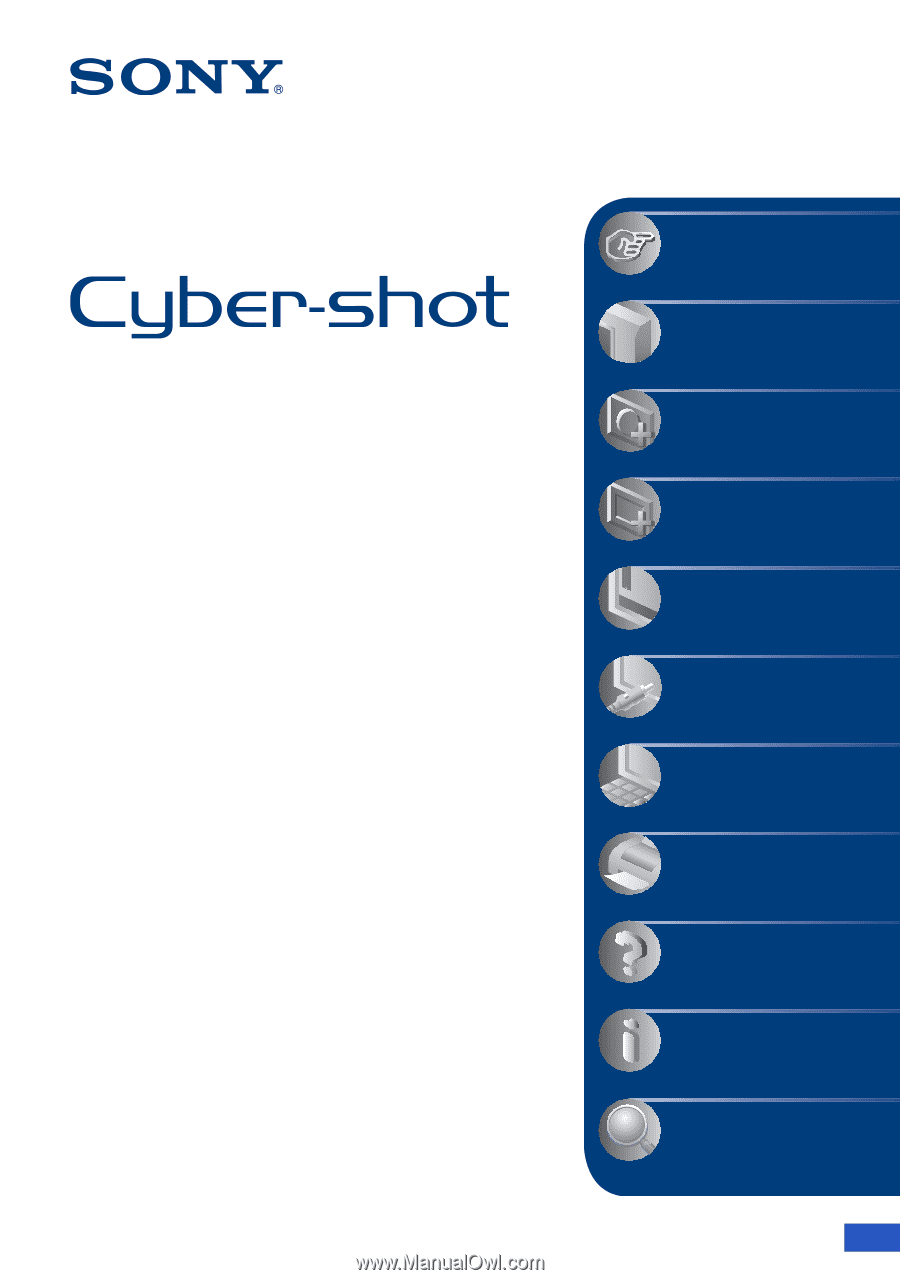
© 2007 Sony Corporation
3-273-224-
11
(1)
GB
Digital Still Camera
Cyber-shot Handbook
DSC-T2
Before operating the unit, please read this
Handbook thoroughly together with the
“Instruction Manual”
and the
“Cyber-shot
Step-up Guide”
, and retain them for future
reference.
V
CLICK!
Table of contents
Basic Operations
Using the shooting
functions
Using the viewing
functions
Customizing the settings
Viewing images on a TV
Using your computer
Printing still images
Troubleshooting
Others
Index