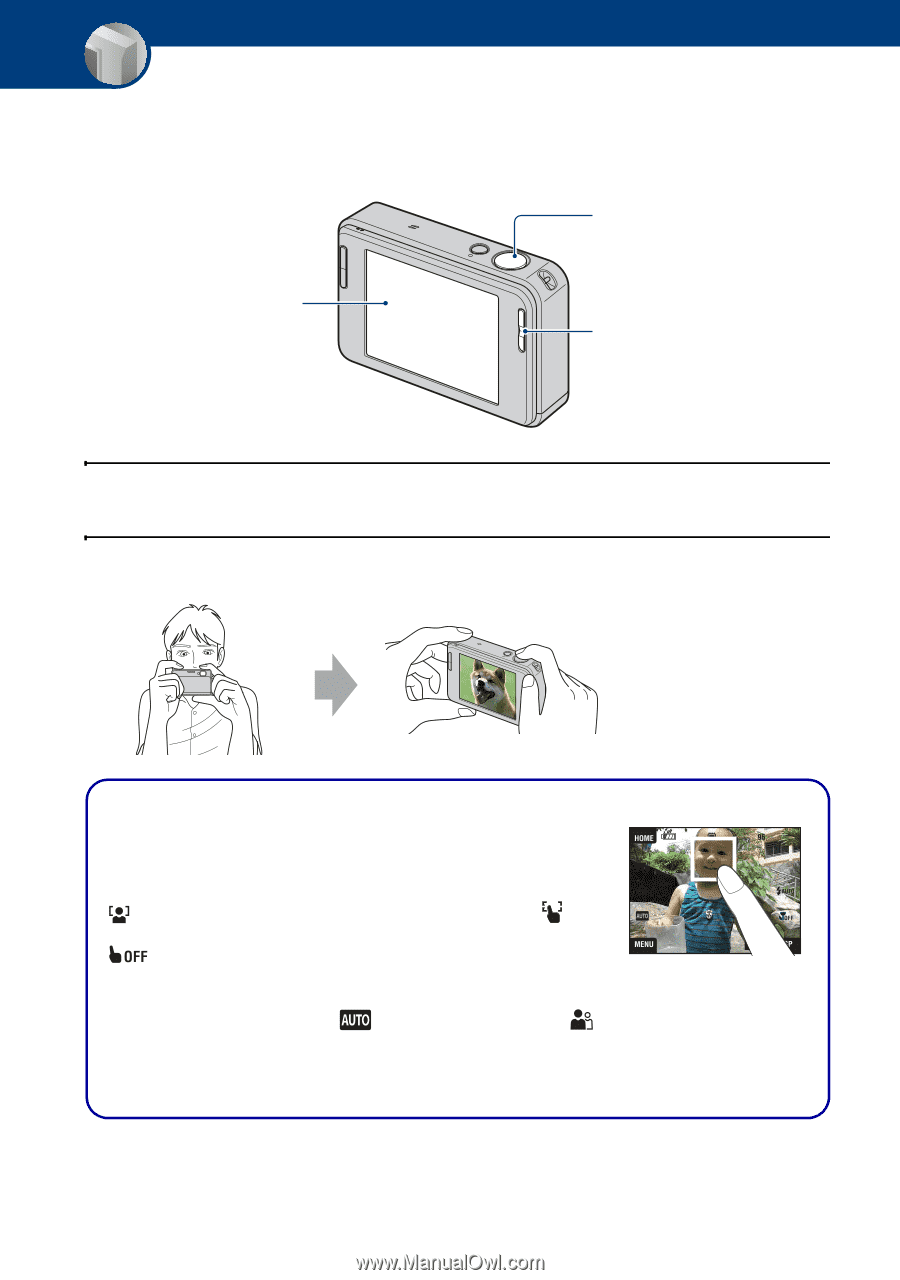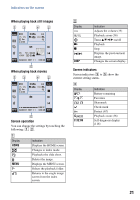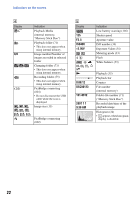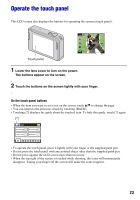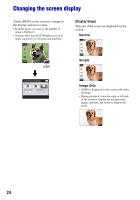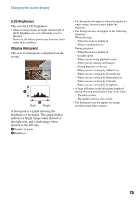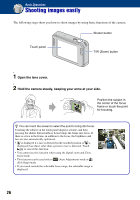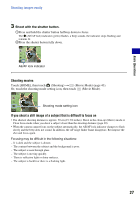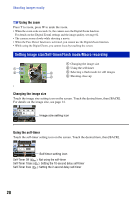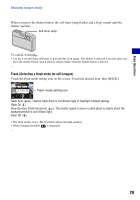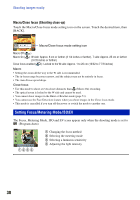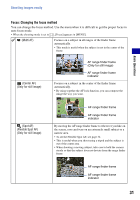Sony DSC-T2/P Cyber-shot® Handbook - Page 26
Basic Operations, Shooting images easily
 |
View all Sony DSC-T2/P manuals
Add to My Manuals
Save this manual to your list of manuals |
Page 26 highlights
Basic Operations Shooting images easily The following steps show you how to shoot images by using basic functions of the camera. Shutter button Touch panel T/W (Zoom) button 1 Open the lens cover. 2 Hold the camera steady, keeping your arms at your side. Position the subject in the center of the focus frame or touch the point for focusing. z You can touch the screen to select the point to bring into focus. Touching the subject on the touch panel displays a frame, and then pressing the shutter button halfway down brings the frame into focus. If there is a face in the frame, in addition to the focus, the brightness and hue are also automatically optimized. • is displayed if a face is detected in the touched position or is displayed if an object other than a person's face is detected. Touch to cancel this function. • You cannot use this function when using the digital zoom and Close focus mode. • This function can be used only in (Auto Adjustment) mode or (Soft Snap) mode. • If you touch outside the selectable focus range, the selectable range is displayed. 26