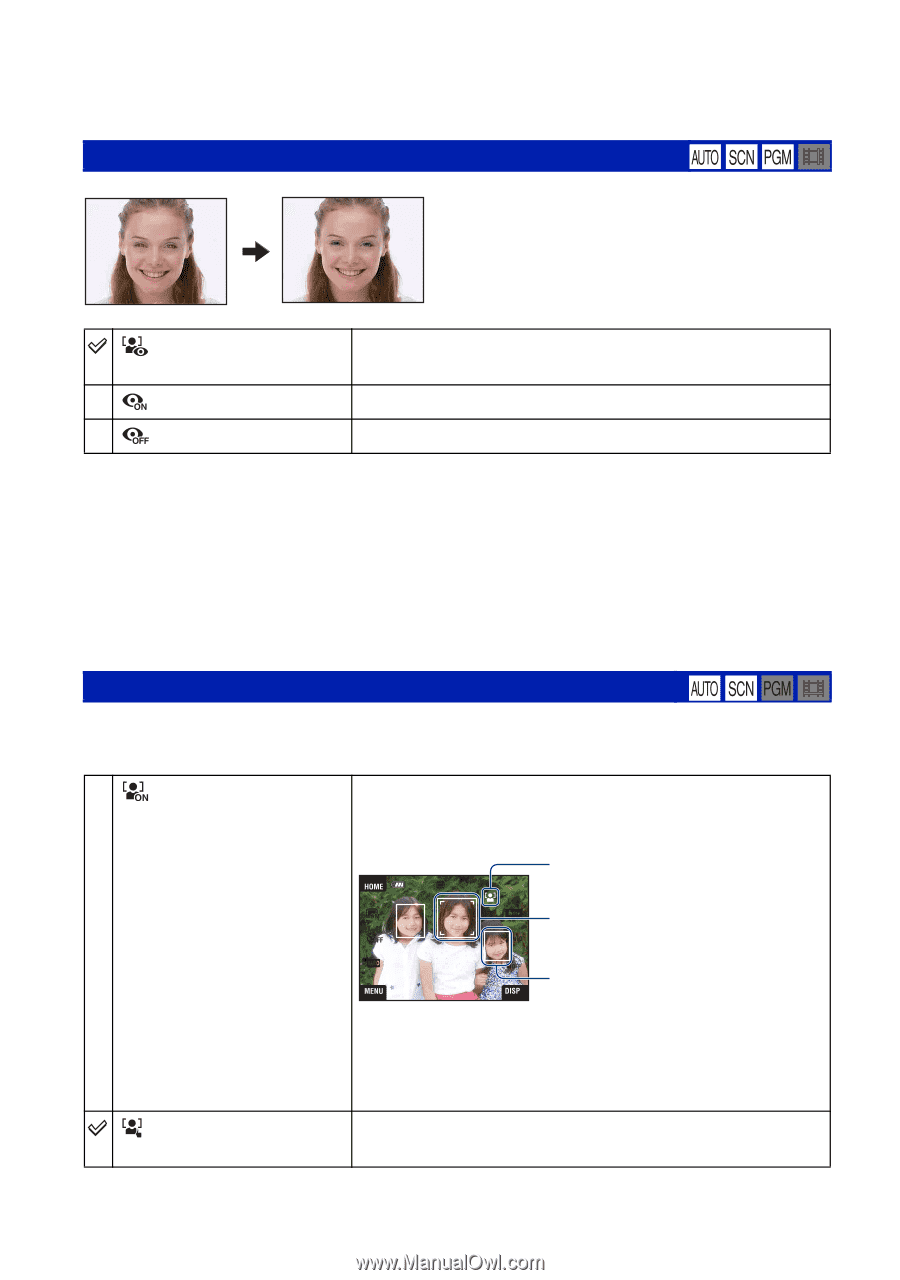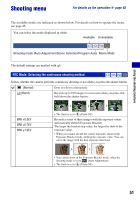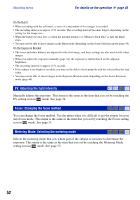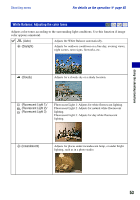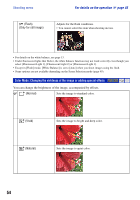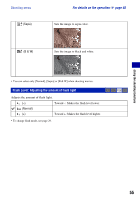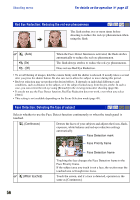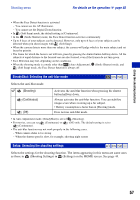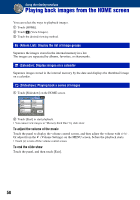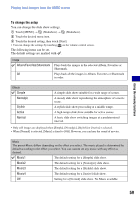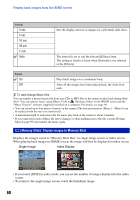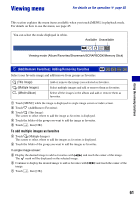Sony DSC-T2/P Cyber-shot® Handbook - Page 56
Red Eye Reduction: Reducing the red-eye phenomenon, Face Detection: Detecting the face of subject
 |
View all Sony DSC-T2/P manuals
Add to My Manuals
Save this manual to your list of manuals |
Page 56 highlights
Shooting menu For details on the operation 1 page 45 Red Eye Reduction: Reducing the red-eye phenomenon The flash strobes two or more times before shooting to reduce the red-eye phenomenon when using the flash. (Auto) (On) (Off) When the Face Detect function is activated, the flash strobes automatically to reduce the red-eye phenomenon. The flash always strobes to reduce the red-eye phenomenon. Does not use Red Eye Reduction. • To avoid blurring of images, hold the camera firmly until the shutter is released. It usually takes a second after you press the shutter button. Be also sure not to allow the subject to move during this period. • Red-eye reduction may not produce the desired effects. It depends on individual differences and conditions, such as distance to the subject, or if the subject looked away from the pre-strobe. In such a case, you can correct the red-eye using [Retouch] in the viewing menu after shooting (page 64). • If you do not use the Face Detect function, Red Eye Reduction does not work, even when you select [Auto]. • This setting is not available depending on the Scene Selection mode (page 49). Face Detection: Detecting the face of subject Selects whether to use the Face Detect function continuously or when the touch panel is touched. (Continuous) Detects the faces of your subjects and adjusts the focus, flash, exposure, white balance and red-eye reduction settings automatically. Face Detection mark Face Priority frame (When touched) Face Detection frame Touching the face changes the Face Detection frame to the Face Priority frame. If the subject area you touch is not a face, the section near the touched area is brought into focus. Touch the screen, and if a face is detected, operation is the same as [Continuous]. 56