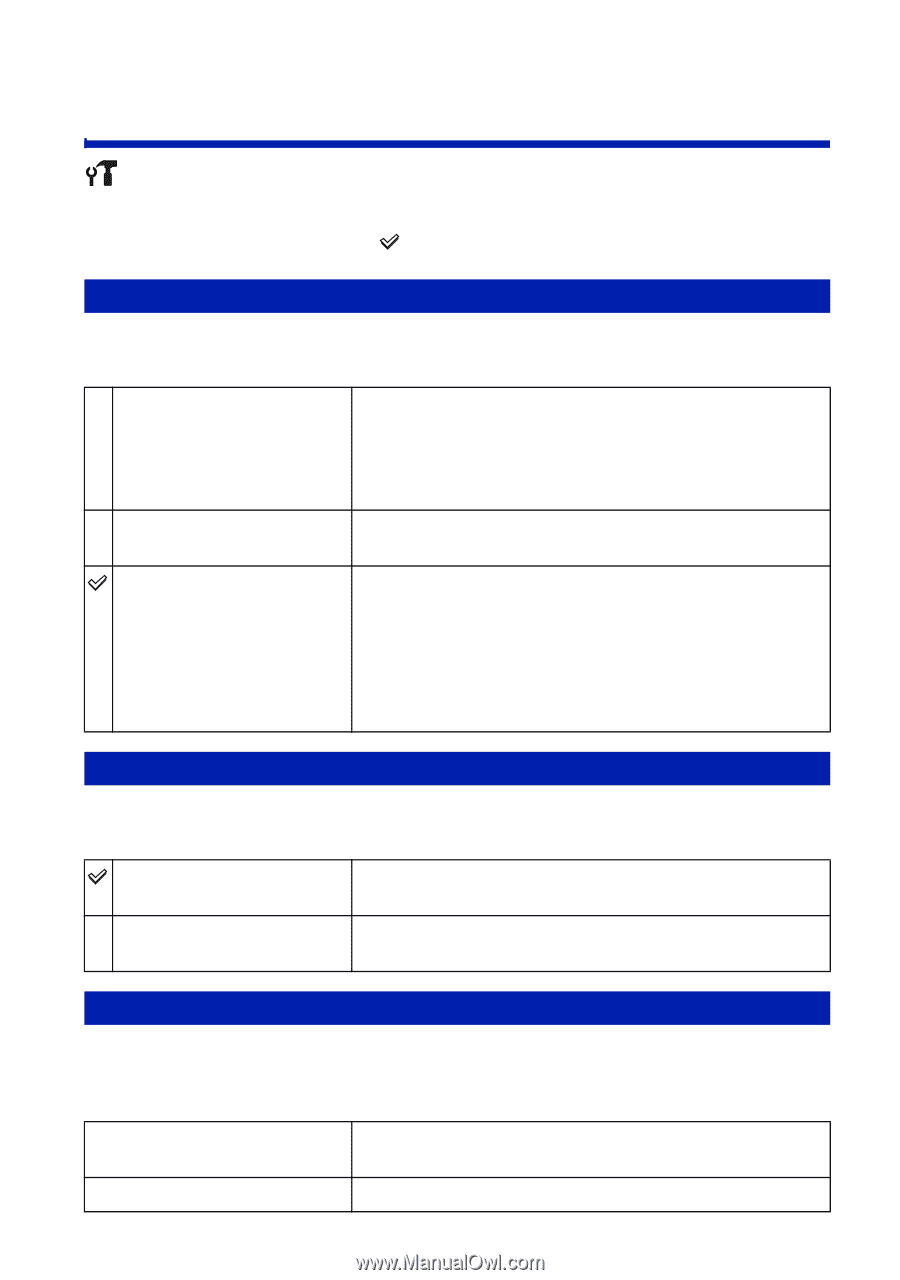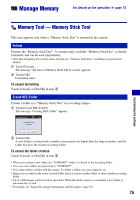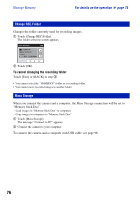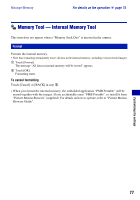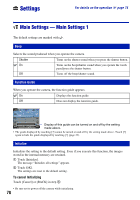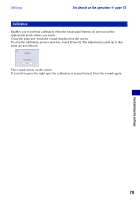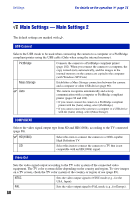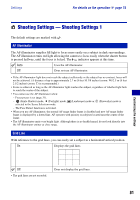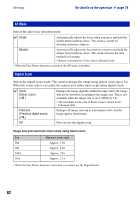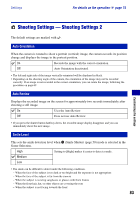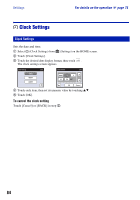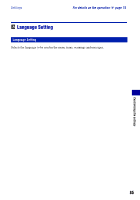Sony DSC-T2/P Cyber-shot® Handbook - Page 80
Main Settings - Main Settings 2, USB Connect, COMPONENT, Video Out
 |
View all Sony DSC-T2/P manuals
Add to My Manuals
Save this manual to your list of manuals |
Page 80 highlights
Settings For details on the operation 1 page 74 Main Settings - Main Settings 2 The default settings are marked with . USB Connect Selects the USB mode to be used when connecting the camera to a computer or a PictBridge compliant printer using the USB cable (Only when using the internal memory). PictBridge Connects the camera to a PictBridge compliant printer (page 102). When you connect the camera to a computer, the copy wizard starts automatically, and the images in the internal memory on the camera are copied to the computer. (with Windows XP/Vista) Mass Storage Establishes a Mass Storage connection between the camera and a computer or other USB device (page 96). Auto The camera recognizes automatically and sets up communication with a computer or PictBridge compliant printer (pages 96 and 102). • If you cannot connect the camera to a PictBridge compliant printer with the [Auto] setting, select [PictBridge]. • If you cannot connect the camera to a computer or a USB device with the [Auto] setting, select [Mass Storage]. COMPONENT Selects the video signal output type from SD and HD(1080i), according to the TV connected (page 88). HD(1080i) Select this item to connect the camera to a 1080i-capable High Definition TV. SD Select this item to connect the camera to a TV that is not compatible with an HD(1080i) signal. Video Out Sets the video signal output according to the TV color system of the connected video equipment. The TV color systems differ depending on the country and region. To view images on a TV screen, check the TV color system of the country or region of use (page 89). NTSC Sets the video output signal to NTSC mode (e.g., for the USA, Japan). PAL Sets the video output signal to PAL mode (e.g., for Europe). 80