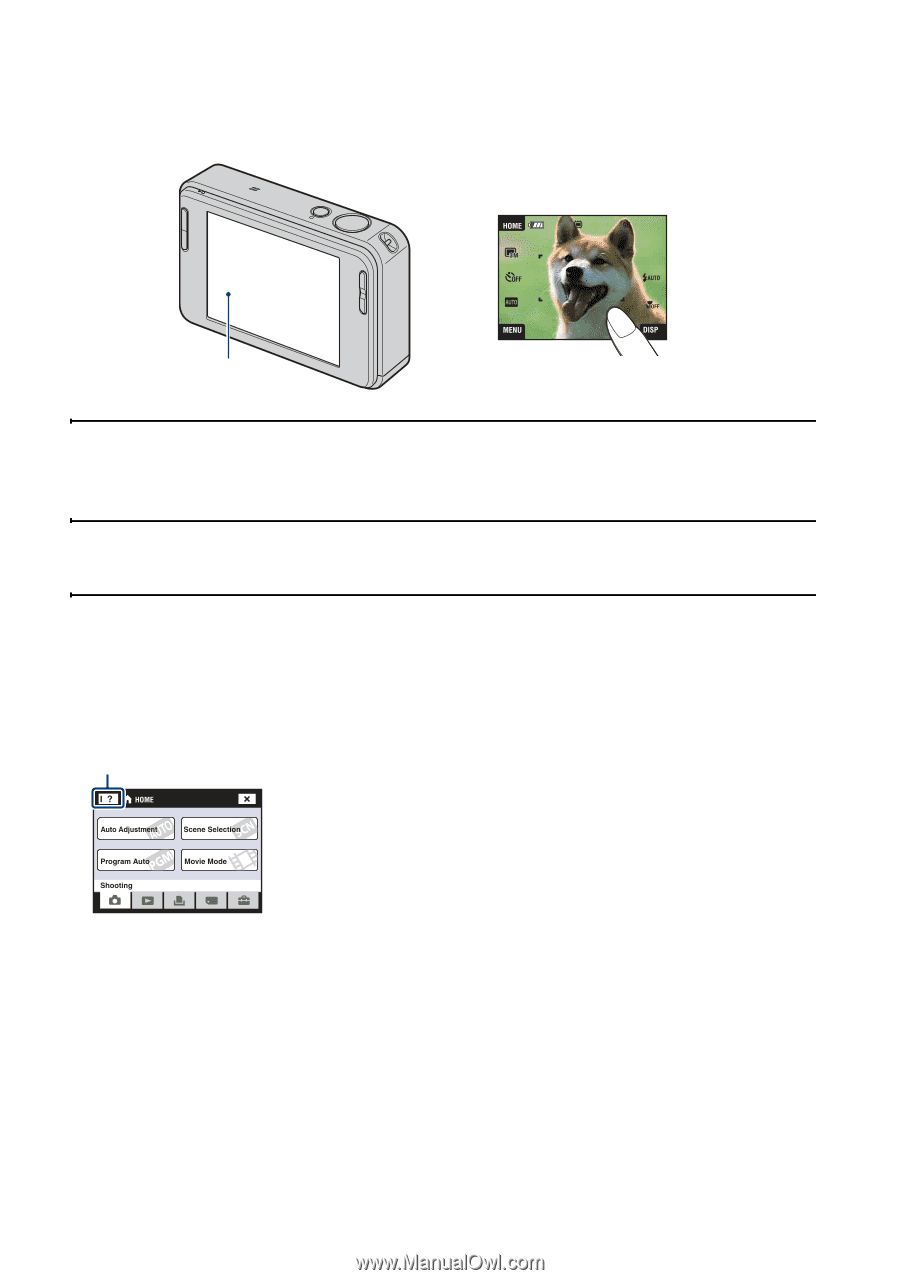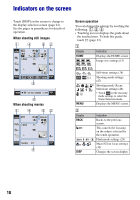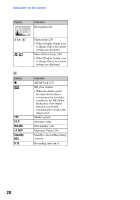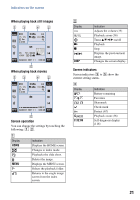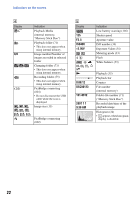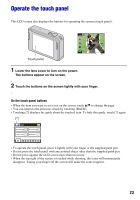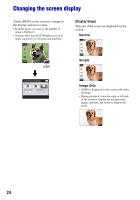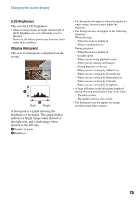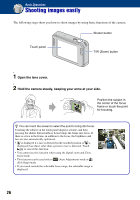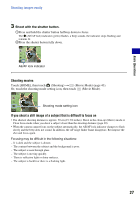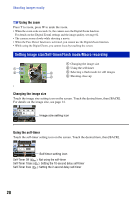Sony DSC-T2/P Cyber-shot® Handbook - Page 23
Operate the touch panel
 |
View all Sony DSC-T2/P manuals
Add to My Manuals
Save this manual to your list of manuals |
Page 23 highlights
Operate the touch panel This LCD screen also displays the buttons for operating the camera (touch panel). Touch panel 1 Lower the lens cover to turn on the power. The buttons appear on the screen. 2 Touch the buttons on the screen lightly with your finger. On the touch panel buttons • When the item you want to set is not on the screen, touch v/V to change the page. • You can return to the previous screen by touching [BACK]. • Touching [?] displays the guide about the touched item. To hide this guide, touch [?] again. [?] • To operate the touch panel, press it lightly with your finger or the supplied paint pen. • Do not press the touch panel with any pointed object other than the supplied paint pen. • Do not press against the LCD screen more than necessary. • When the top right of the screen is touched while shooting, the icons will momentarily disappear. Taking your finger off the screen will make the icons reappear. 23