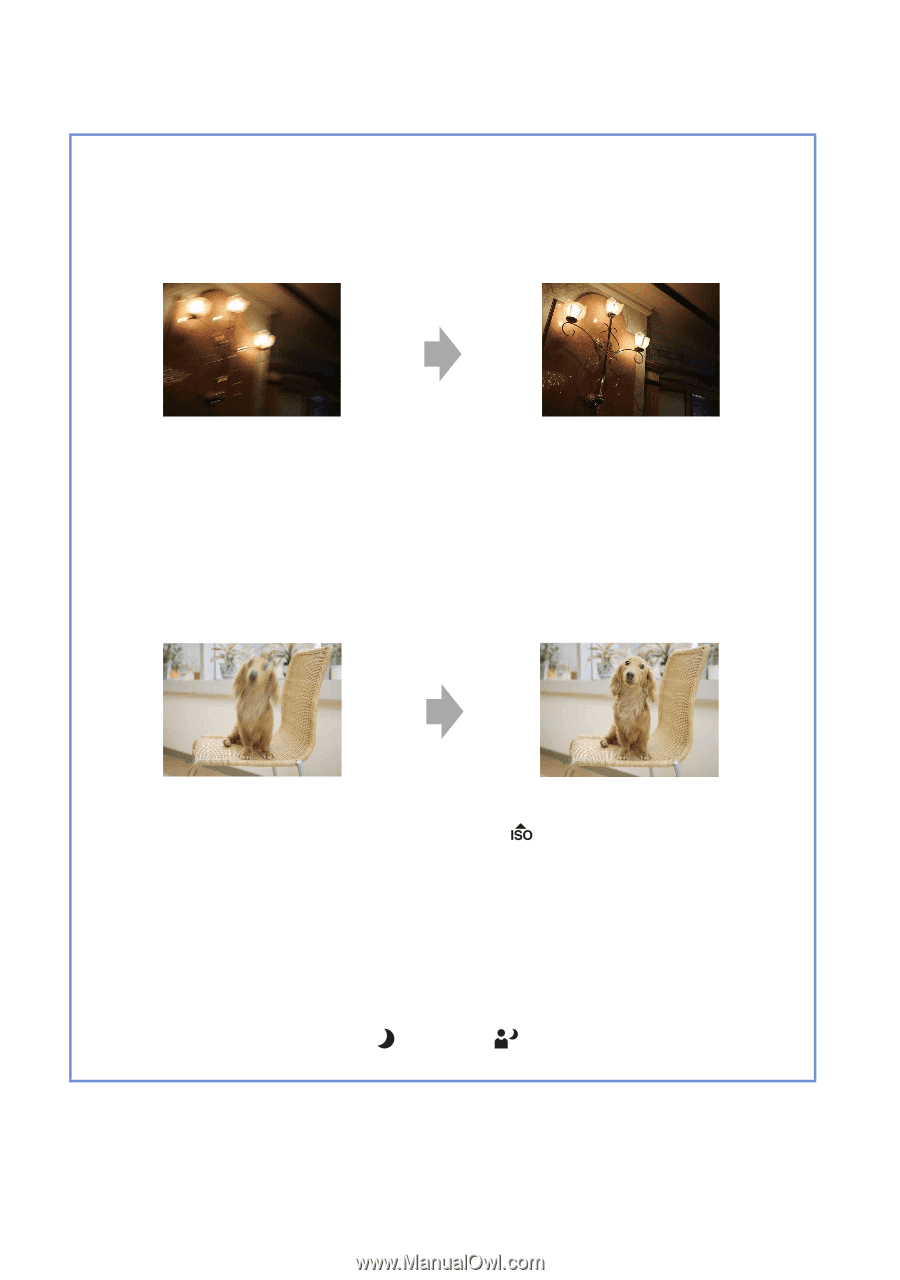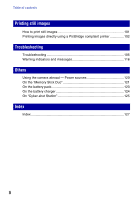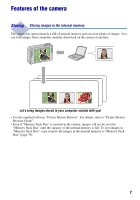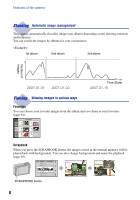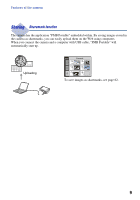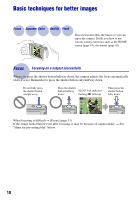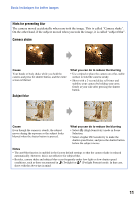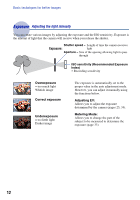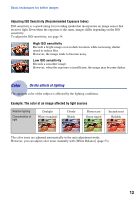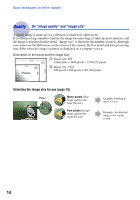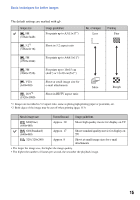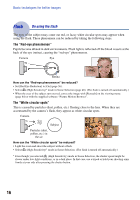Sony DSC-T2/P Cyber-shot® Handbook - Page 11
Hints for preventing blur, Camera shake, Subject blur, On the other hand
 |
View all Sony DSC-T2/P manuals
Add to My Manuals
Save this manual to your list of manuals |
Page 11 highlights
Basic techniques for better images Hints for preventing blur The camera moved accidentally when you took the image. This is called "Camera shake". On the other hand, if the subject moved when you took the image, it is called "subject blur". Camera shake Cause Your hands or body shake while you hold the camera and press the shutter button, and the entire screen is blurred. What you can do to reduce the blurring • Use a tripod or place the camera on a flat, stable surface to hold the camera steady. • Shoot with a 2-second delay self-timer and stabilize your camera by holding your arms firmly at your side after pressing the shutter button. Subject blur Cause Even though the camera is steady, the subject moves during the exposure so the subject looks blurred when the shutter button is pressed. What you can do to reduce the blurring • Select (High Sensitivity) mode in Scene Selection. • Select a higher ISO sensitivity to make the shutter speed faster, and press the shutter button before the subject moves. Notes • The anti-blur function is enabled in the factory default settings so that the camera shake is reduced automatically. However, this is not effective for subject blur. • Besides, camera shake and subject blur occur frequently under low-light or slow shutter speed conditions, such as those encountered in (Twilight) or (Twilight Portrait) mode. In that case, shoot with the above tips in mind. 11