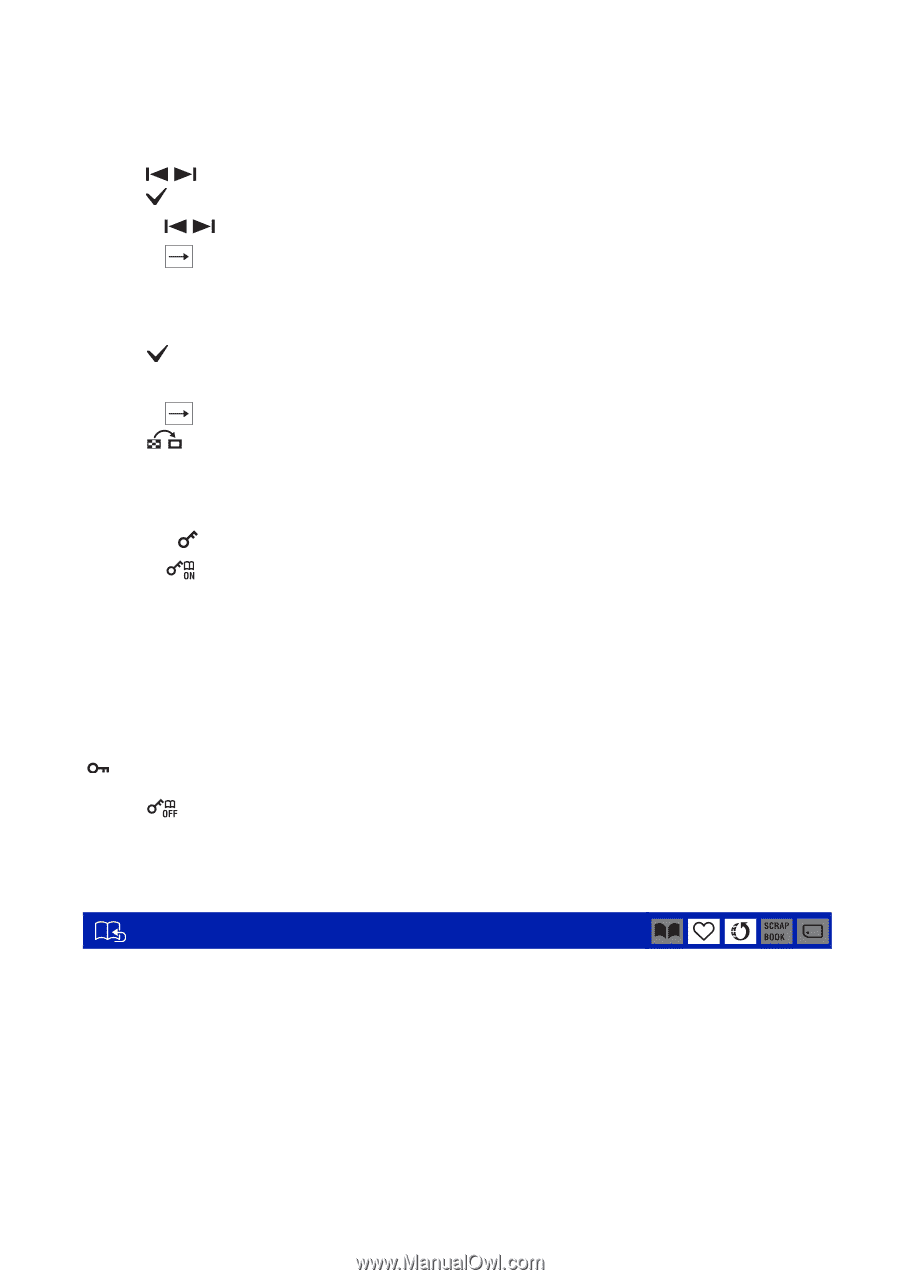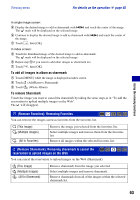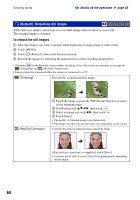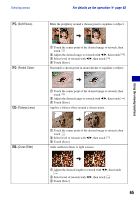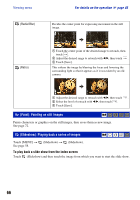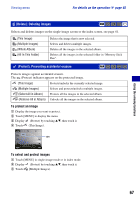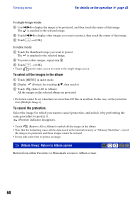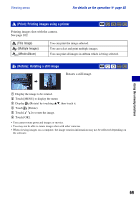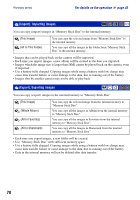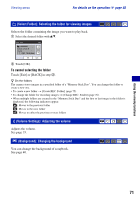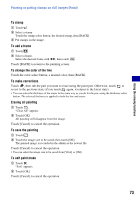Sony DSC-T2/P Cyber-shot® Handbook - Page 68
(Album View): Return to Album screen, To select all the images in the album, To cancel the protection
 |
View all Sony DSC-T2/P manuals
Add to My Manuals
Save this manual to your list of manuals |
Page 68 highlights
Viewing menu For details on the operation 1 page 45 In single-image mode: 4 Use / to display the image to be protected, and then touch the center of that image. The is attached to the selected image. 5 Touch / to display other images you want to protect, then touch the center of that image. 6 Touch t [OK]. In index mode: 4 Touch the thumbnail image you want to protect. The is attached to the selected image. 5 To protect other images, repeat step 4. 6 Touch t [OK]. • Touch on the index screen to return to the single-image screen. To select all the images in the album 1 Touch [MENU] in index mode. 2 Display (Protect) by touching v/V, then touch it. 3 Touch (Select All in Album). All the images in the selected album are protected. • Protection cannot be set when there are more than 100 files in an album. In this case, set the protection from [Multiple Images]. To cancel the protection Select the image for which you want to cancel protection, and unlock it by performing the same procedure to protect it. (Protect) indicator disappears. • Touch (Remove All in Album) to unlock all the images in the album. • Note that the formatting erases all the data stored in the internal memory or "Memory Stick Duo", even if the images are protected, and these images cannot be restored. • It may take some time to protect an image. (Album View): Return to Album screen Return from either Favorites or Sharemark screen to Album screen. 68