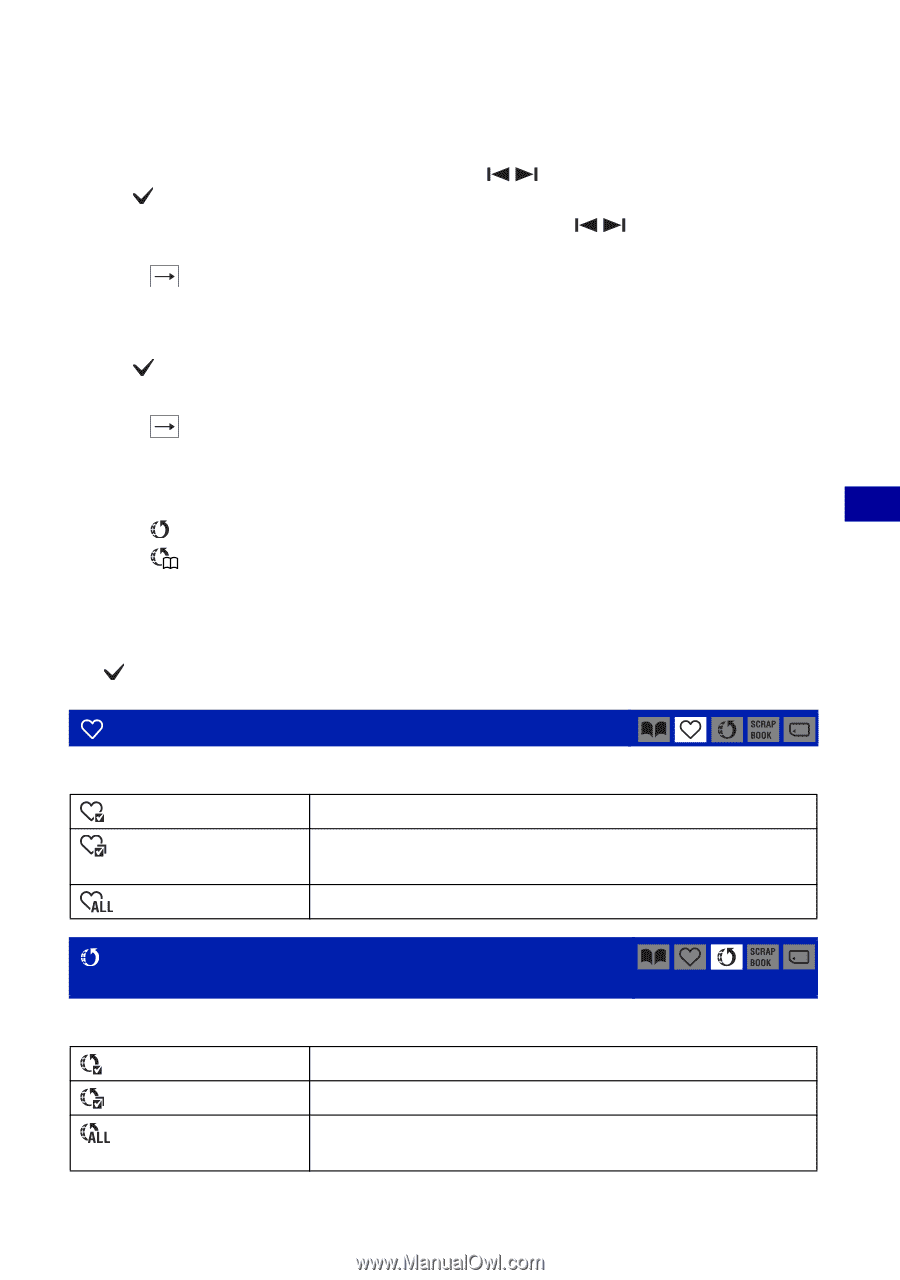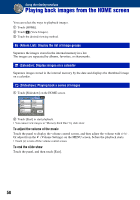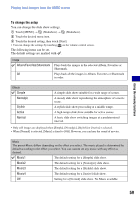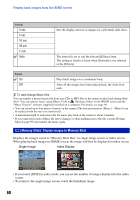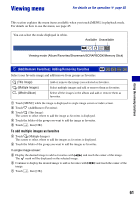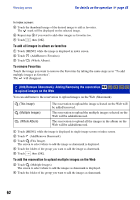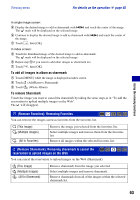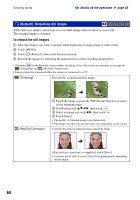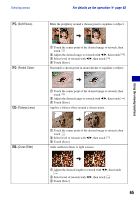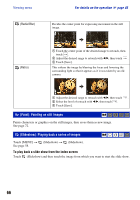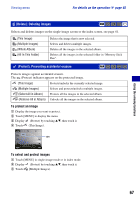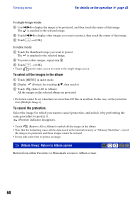Sony DSC-T2/P Cyber-shot® Handbook - Page 63
(Remove Favorites): Removing Favorites
 |
View all Sony DSC-T2/P manuals
Add to My Manuals
Save this manual to your list of manuals |
Page 63 highlights
Viewing menu For details on the operation 1 page 45 Using the viewing functions In single image screen: 5 Display the desired image to add as sharemark with / and touch the center of the image. The mark will be displayed on the selected image. 6 Continue to display the desired image to add as sharemark with / and touch the center of the image. 7 Touch , then [OK]. In index screen: 5 Touch the thumbnail image of the desired image to add as sharemark. The mark will be displayed on the selected image. 6 Repeat step 5 if you want to add other images as sharemark too. 7 Touch , then [OK]. To add all images in album as sharemark 1 Touch [MENU] while the image is displayed in index screen. 2 Touch (Add/Remove Sharemark). 3 Touch (Whole Album). To remove Sharemark Touch the image you want to cancel the sharemark by taking the same steps as in "To add the reservation to upload multiple images on the Web". The will disappear. (Remove Favorites): Removing Favorites You can remove the images saved as favorites from the favorites list. (This Image) (Multiple Images) (All In Favorites) Remove the image you selected from the favorites list. Select multiple images and remove them from the favorites list. Remove all images within the selected favorites list. (Remove Sharemark): Removing sharemark to cancel the reservation to upload images on the Web You can cancel the reservation to upload images on the Web (Sharemark). (This Image) (Multiple Images) (All In Sharemark) Remove sharemark from the image you selected. Select multiple images and remove sharemark. Remove sharemark from all of the images within the selected sharemark list. 63