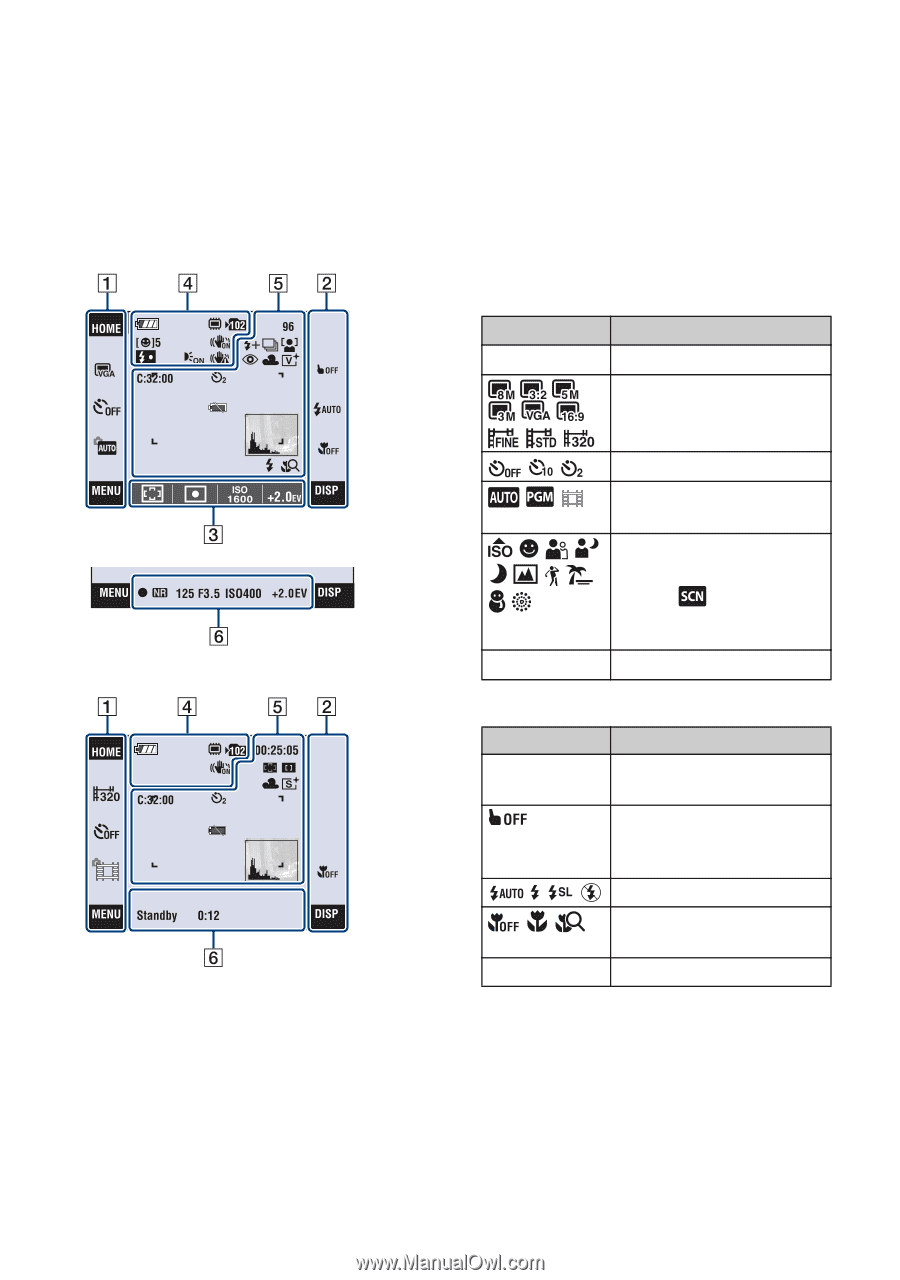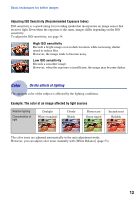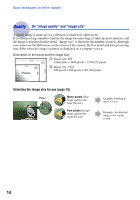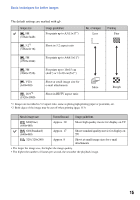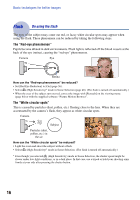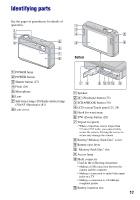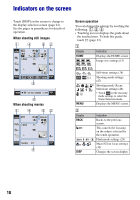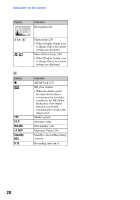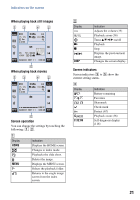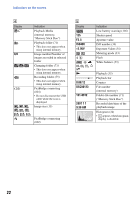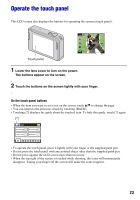Sony DSC-T2/P Cyber-shot® Handbook - Page 18
Indicators on the screen
 |
View all Sony DSC-T2/P manuals
Add to My Manuals
Save this manual to your list of manuals |
Page 18 highlights
Indicators on the screen Touch [DISP] on the screen to change to the display selection screen (page 24). See the pages in parentheses for details of operation. When shooting still images Screen operation You can change the settings by touching the following: 1, 2, 3. • Touching an icon displays the guide about the touched item. To hide this guide, touch [?] (page 23). A Display HOME Indication Displays the HOME screen. Image size settings (15) When shooting movies MENU B Display BACK DISP Self-timer settings (28) Shooting mode settings (47) Shooting mode (Scene Selection) settings (48) • Touch in the shooting mode settings to select the Scene Selection mode. Displays the MENU screen. Indication Backs to the previous screen. This cancels the focusing on the subject selected by the touch operation. Flash mode settings (29) Macro/Close focus settings (30) Changes the screen display. 18