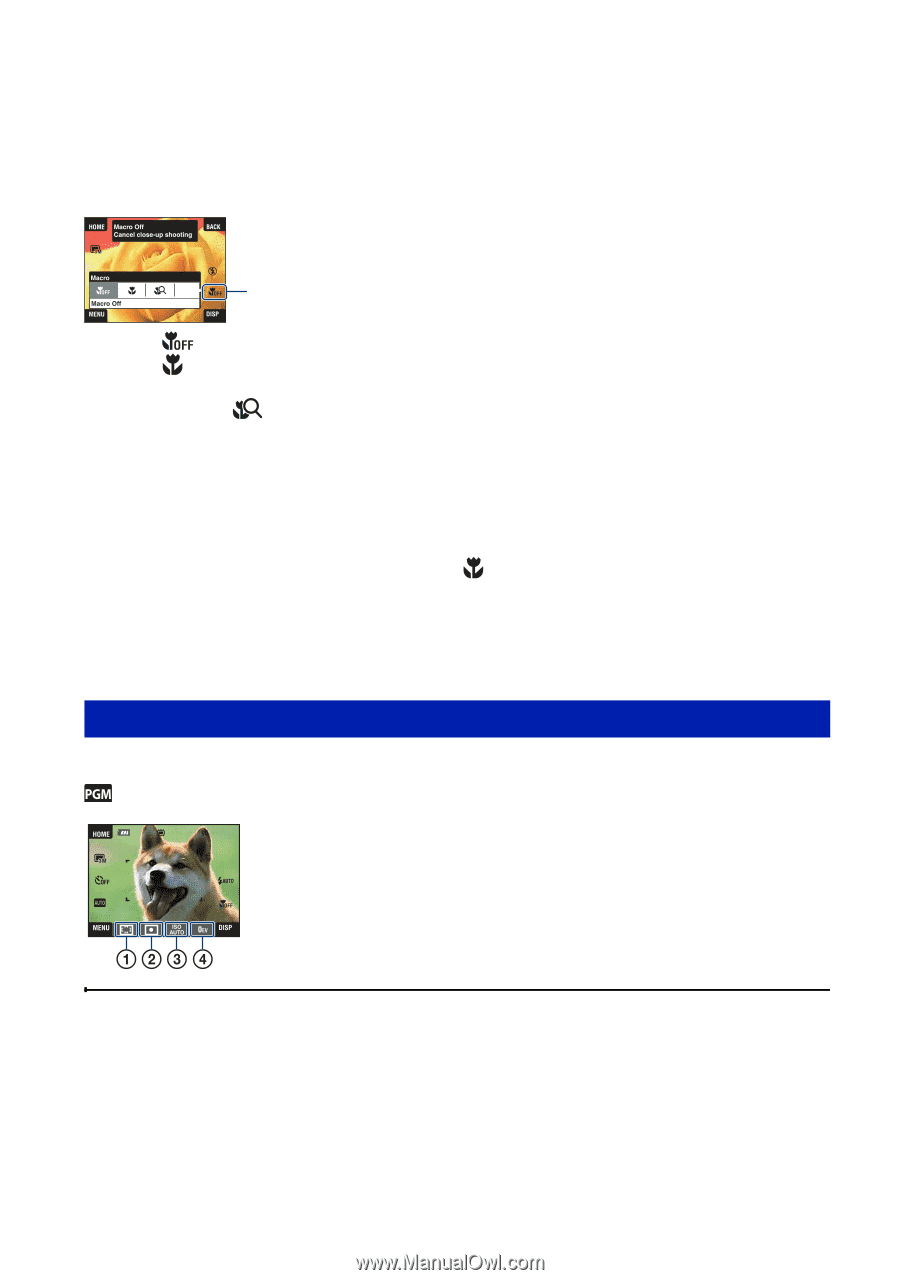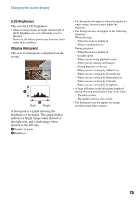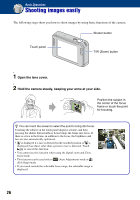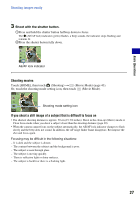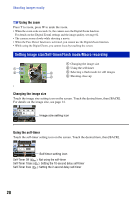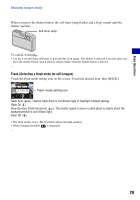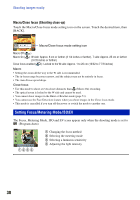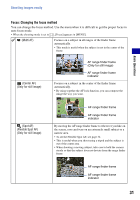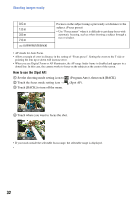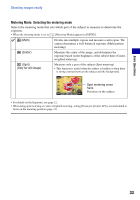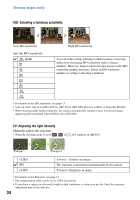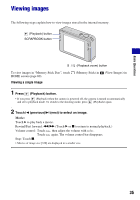Sony DSC-T2/P Cyber-shot® Handbook - Page 30
Setting Focus/Metering Mode/ISO/EV, Macro/Close focus Shooting close-up
 |
View all Sony DSC-T2/P manuals
Add to My Manuals
Save this manual to your list of manuals |
Page 30 highlights
Shooting images easily Macro/Close focus (Shooting close-up) Touch the Macro/Close focus mode setting icon on the screen. Touch the desired item, then [BACK]. Macro/Close focus mode setting icon Macro Off ( ) Macro On ( ): W side: Approx. 8 cm or farther (3 1/4 inches or farther), T side: Approx. 25 cm or farther (9 7/8 inches or farther) Close focus enabled ( ): Locked to the W side: Approx. 1 to 20 cm (13/32 to 7 7/8 inches) Macro • Setting the zoom all the way to the W side is recommended. • The in-focus range becomes narrow, and the subject may not be entirely in focus. • The Auto Focus speed drops. Close focus • Use this mode to shoot at even closer distances than (Macro On) recording. • The optical zoom is locked to the W side and cannot be used. • You cannot shoot images in the Burst or Bracket mode (page 51). • You cannot use the Face Detection feature when you shoot images in the Close focus mode. • This mode is cancelled if you turn off the power or switch the mode to another one. Setting Focus/Metering Mode/ISO/EV The Focus, Metering Mode, ISO and EV icons appear only when the shooting mode is set to (Program Auto). A Changing the focus method B Selecting the metering mode C Selecting a luminous sensitivity D Adjusting the light intensity 30