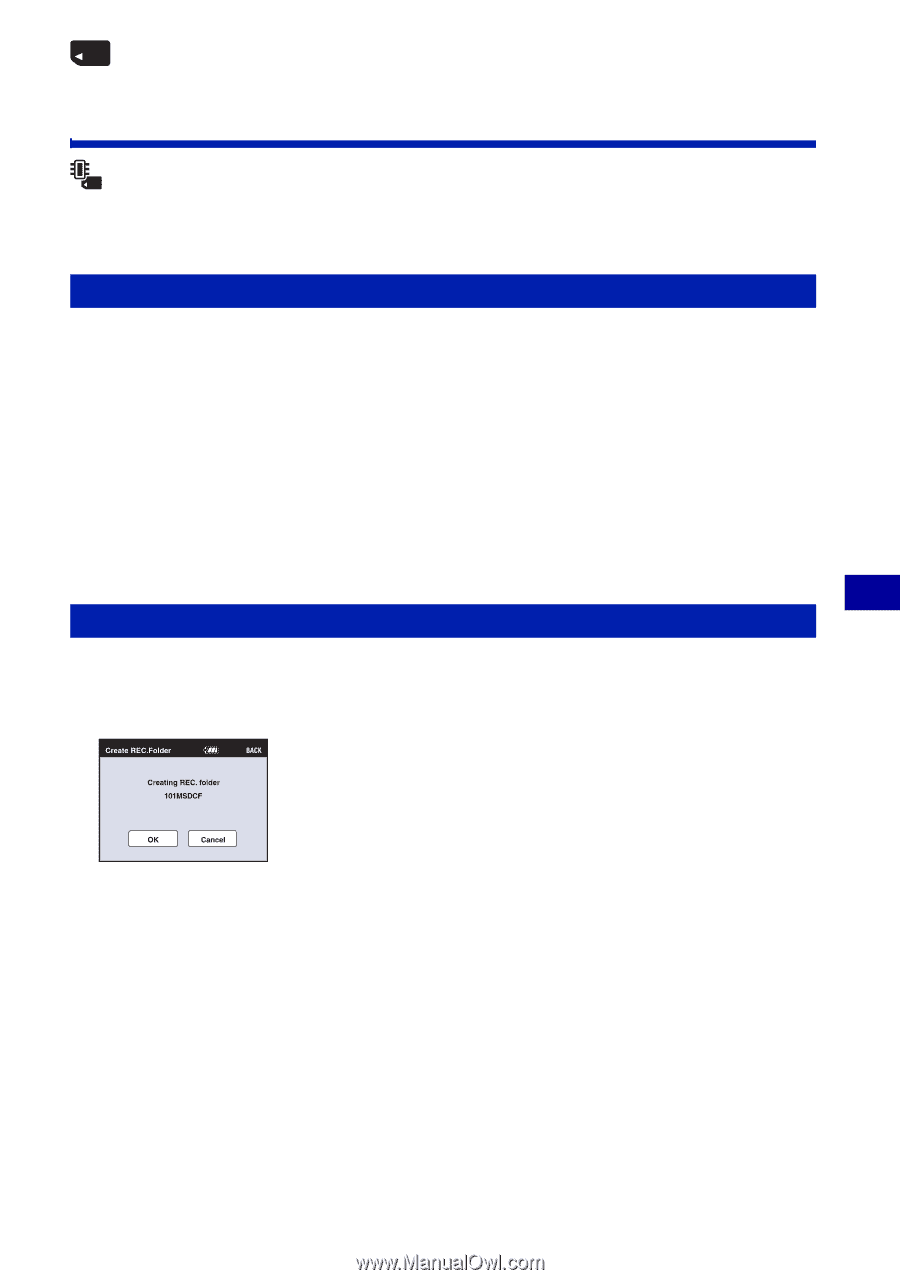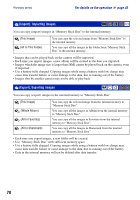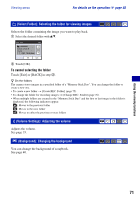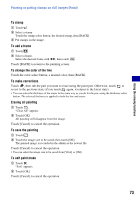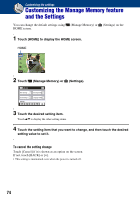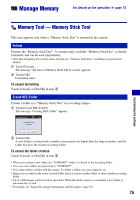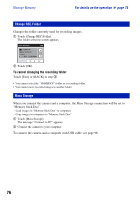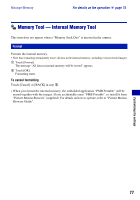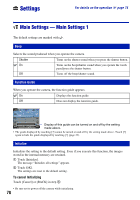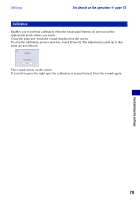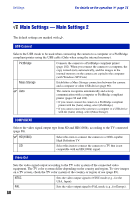Sony DSC-T2/P Cyber-shot® Handbook - Page 75
Manage Memory, Memory Tool - Memory Stick Tool, Format, Create REC.Folder
 |
View all Sony DSC-T2/P manuals
Add to My Manuals
Save this manual to your list of manuals |
Page 75 highlights
Manage Memory For details on the operation 1 page 74 Memory Tool - Memory Stick Tool This item appears only when a "Memory Stick Duo" is inserted in the camera. Format Formats the "Memory Stick Duo". A commercially available "Memory Stick Duo" is already formatted, and can be used immediately. • Note that formatting irrevocably erases all data on a "Memory Stick Duo", including even protected images. 1 Touch [Format]. The message "All data on Memory Stick will be erased" appears. 2 Touch [OK]. Formatting starts. To cancel formatting Touch [Cancel] or [BACK] in step 2. Create REC.Folder Creates a folder in a "Memory Stick Duo" for recording images. 1 Touch [Create REC.Folder]. The message "Creating REC.folder" appears. Customizing the settings 2 Touch [OK]. A new folder is created with a number incremented one higher than the largest number, and the folder becomes the current recording folder. To cancel the folder creation Touch [Cancel] or [BACK] in step 2. • When not creating a new folder, the "101MSDCF" folder is selected as the recording folder. • You can create folders designated up to "999MSDCF". • You cannot delete a folder with the camera. To delete a folder, use your computer, etc. • Images are recorded in the newly created folder until you create another folder or select another recording folder. • Up to 4,000 images can be stored in one folder. When the folder capacity is exceeded, a new folder is automatically created. • For details, see "Image file storage destinations and file names" (page 97). 75