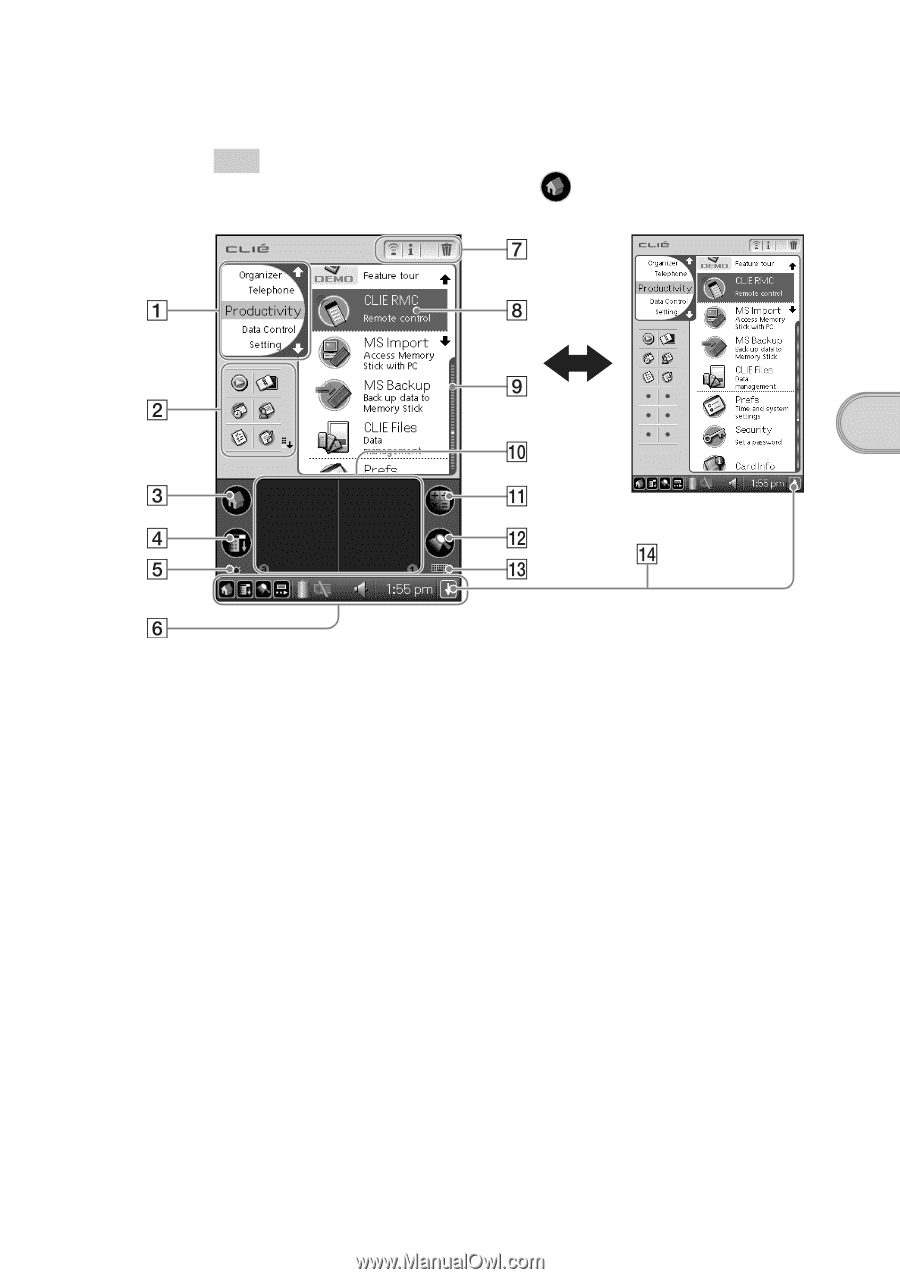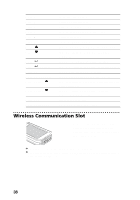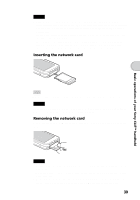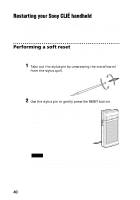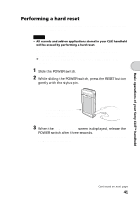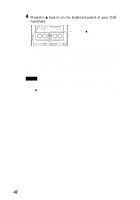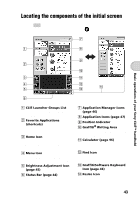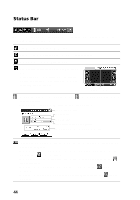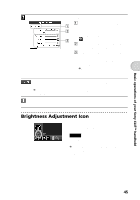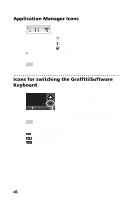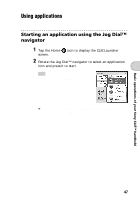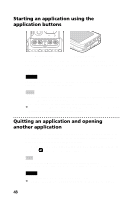Sony PEG-NZ90 Read This First Operating Instructions - Page 43
Locating the components of the initial screen - clie manual
 |
View all Sony PEG-NZ90 manuals
Add to My Manuals
Save this manual to your list of manuals |
Page 43 highlights
Locating the components of the initial screen Tip If a different screen is displayed, tap the Home icon. Basic operations of your Sony CLIÉ™ handheld A CLIE Launcher Groups List The list of CLIE Launcher groups is displayed. B Favorite Applications (shortcuts) You can create shortcuts to favorite applications. C Home Icon If you tap this icon, the Application Launcher (List of applications) screen will be displayed. D Menu Icon If you tap this icon, the menu of the current application will be displayed. E Brightness Adjustment Icon (page 45) F Status Bar (page 44) G Application Manager Icons (page 46) H Application Icons (page 47) I Position Indicator J Graffiti® Writing Area This is the area for manually entering data with Graffiti® characters. K Calculator (page 96) If you tap this icon, the on-screen Calculator will be displayed. L Find Icon If you tap this icon, the Find dialog box will be displayed. M Graffiti/Software Keyboard Icon (page 46) N Resize Icon If you tap this icon, the screen view will be switched. 43