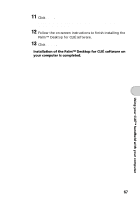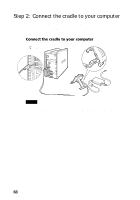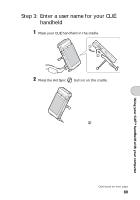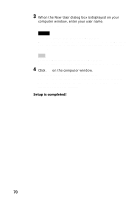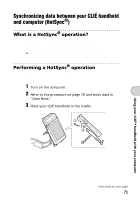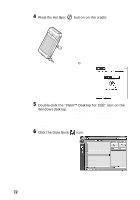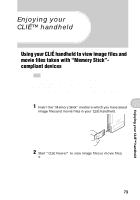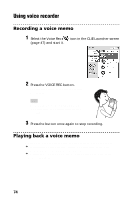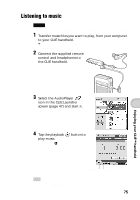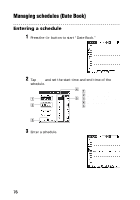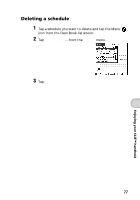Sony PEG-NZ90 Read This First Operating Instructions - Page 72
Press the HotSync, button on the cradle., Double-click the Palm™ Desktop for CLIÉ icon on
 |
View all Sony PEG-NZ90 manuals
Add to My Manuals
Save this manual to your list of manuals |
Page 72 highlights
4 Press the HotSync button on the cradle. The HotSync operation between your CLIÉ handheld and computer starts. Press the HotSync button When the HotSync® operation is complete, the following screen is displayed. 5 Double-click the "Palm™ Desktop for CLIÉ" icon on the Windows desktop. You can also click Start, select Programs (All Programs in Windows XP), Sony handheld, and click Palm Desktop for CLIÉ to start the application. The Palm™ Desktop for CLIÉ software starts. 6 Click the Date Book icon. The Date Book window is displayed. If you select the same date you entered the schedule for in step 2, you will see the entered schedule. 72
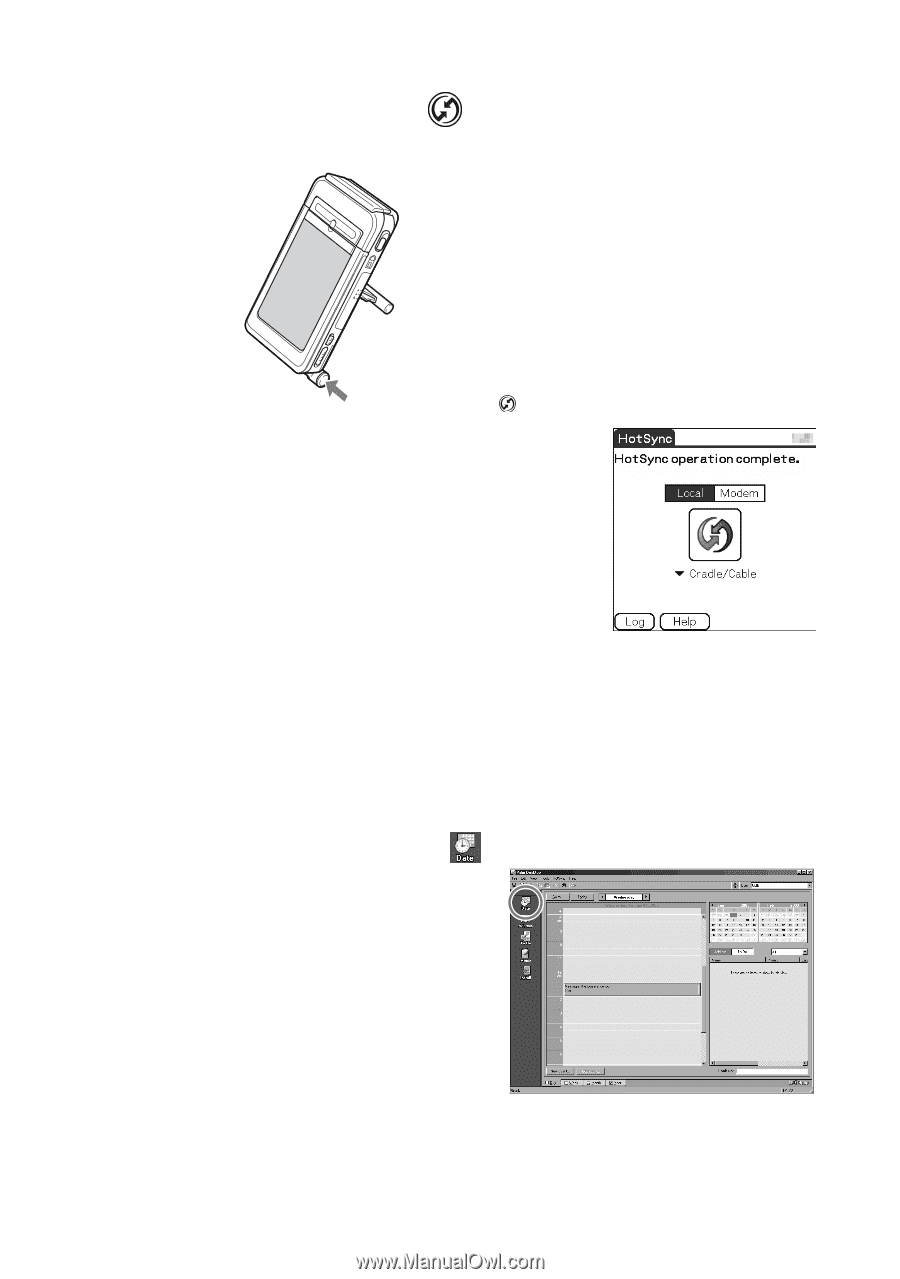
72
4
Press the HotSync
button on the cradle.
The HotSync operation between your CLIÉ handheld and computer starts.
When the HotSync
®
operation is complete,
the following screen is displayed.
5
Double-click the “Palm™ Desktop for CLIÉ” icon on the
Windows desktop.
You can also click
Start
, select
Programs
(
All Programs
in Windows
XP),
Sony handheld
, and click
Palm Desktop for CLIÉ
to start the
application.
The Palm™ Desktop for CLIÉ software starts.
6
Click the Date Book
icon.
The Date Book window is
displayed.
If you select the same date you
entered the schedule for in step
2, you will see the entered
schedule.
Press the HotSync
button