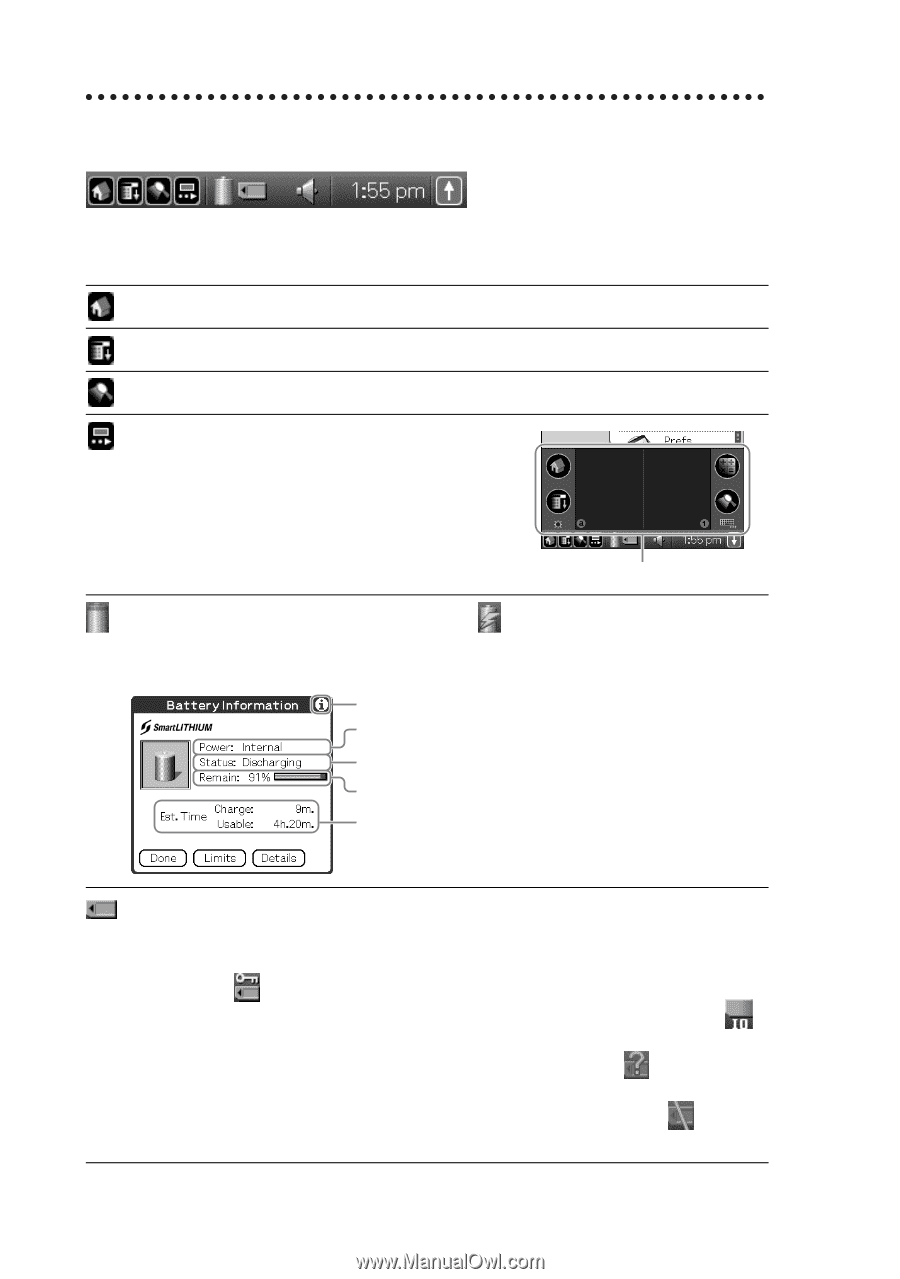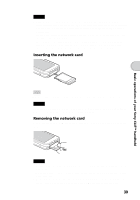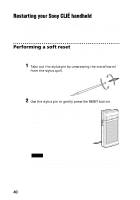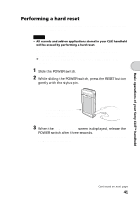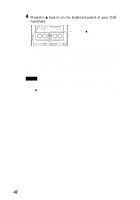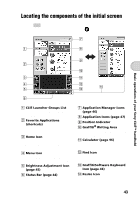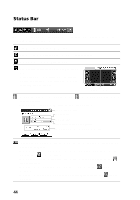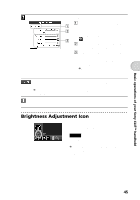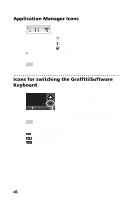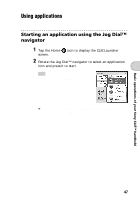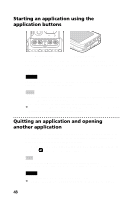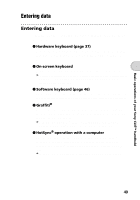Sony PEG-NZ90 Read This First Operating Instructions - Page 44
Status Bar, Silk Plug-In, Battery Information - clie battery
 |
View all Sony PEG-NZ90 manuals
Add to My Manuals
Save this manual to your list of manuals |
Page 44 highlights
Status Bar The status bar displays the following icons for all applications. Additional icons appear according to the applications in use. Tap this icon to display the CLIE Launcher screen. Tap this icon to display the menus of the current application. Tap this icon to open the Find dialog box. Tap this icon to display the Silk Plug-In dialog box. If the Silk Plug-In is installed, you can edit the display and functions of the Silk Screen area by switching the Silk Plug-In. Silk Screen area Displays the battery's remaining charge. The icon is displayed while the battery is being charged. Tap this icon to display the Battery Information dialog box. Information display icon Power used Battery status Remaining charge of the battery Estimated time for charging and operation Tap this icon to display the information for the "Memory Stick" media inserted in your CLIÉ handheld. When the Data Protection switch of the "Memory Stick" media is in the "Lock" position, the icon is displayed. When you insert a "Memory Stick"-type device in your CLIÉ handheld, the icon is displayed. When the "Memory Stick" media cannot be read normally, the icon is displayed. When the "Memory Stick" slot of your CLIÉ handheld is empty, the icon is displayed. 44