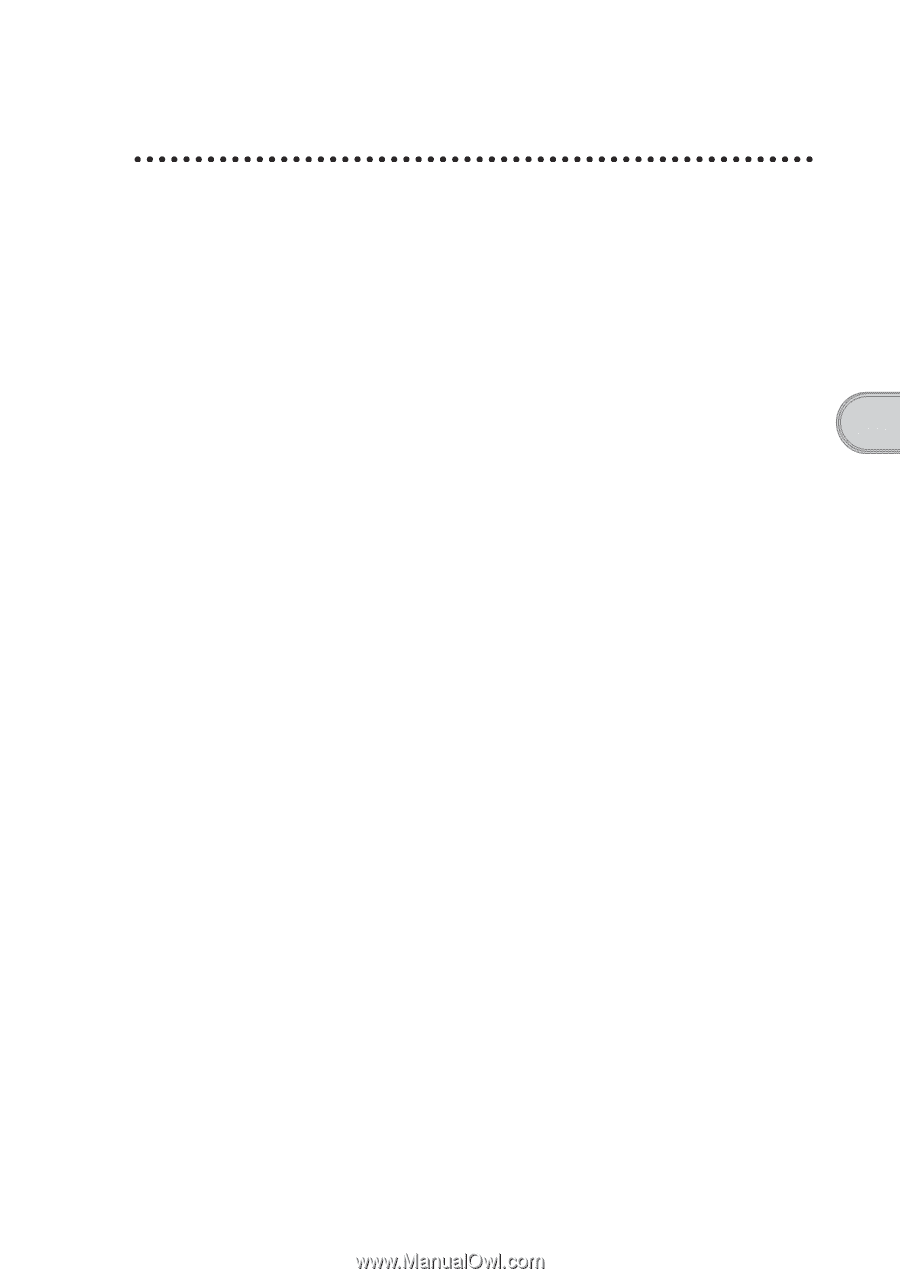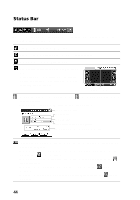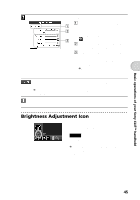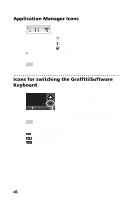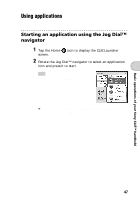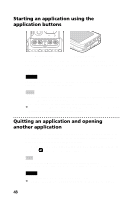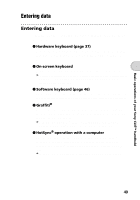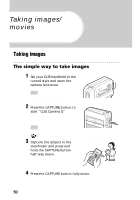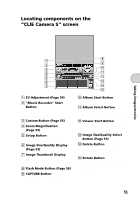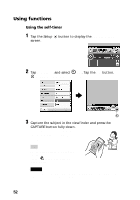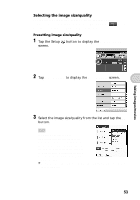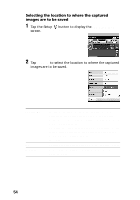Sony PEG-NZ90 Read This First Operating Instructions - Page 49
Entering data, Hardware keyboard On-screen keyboard, Graffiti, HotSync
 |
View all Sony PEG-NZ90 manuals
Add to My Manuals
Save this manual to your list of manuals |
Page 49 highlights
Basic operations of your Sony CLIÉ™ handheld Entering data Entering data There are five ways to enter data on your CLIÉ handheld. Select the one that best suits you. z Hardware keyboard (page 37) You can enter data using the hardware keyboard in the same way as with the keyboard of your computer. This is useful when you want to enter lots of data. z On-screen keyboard You can enter data by tapping the keyboard that appears on the screen. b For details on entering data using the on-screen keyboard, refer to "Entering data in your Sony CLIÉ™ handheld: Practicing entering data using the on-screen keyboard" in the "Handbook." z Software keyboard (page 46) The working of the software keyboard is the same as the on-screen keyboard, however the applications can be used without minimizing the current screen. z Graffiti® You can enter data using an exclusive input system called Graffiti®. Once you get used to writing with Graffiti®, you will find that it is much faster than using the on-screen keyboard. b For details on using Graffiti®, refer to "Entering data in your Sony CLIÉ™ handheld: Using Graffiti® writing to enter data" in the "Handbook." z HotSync® operation with a computer You can enter data using your computer keyboard with a HotSync® operation. Text data is transferred from your computer to your CLIÉ handheld by a HotSync® operation using the Palm™ Desktop for CLIÉ software. b For details, refer to the Help menu in the Palm™ Desktop for CLIÉ software. 49