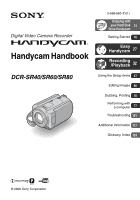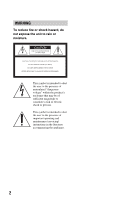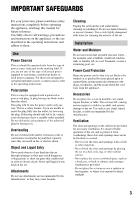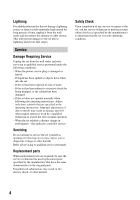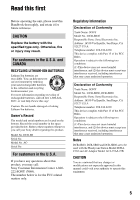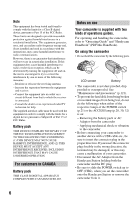Sony SR60 Handycam Handbook
Sony SR60 - 30GB 1MP Hard Disk Drive Handycam Camcorder Manual
 |
UPC - 027242698970
View all Sony SR60 manuals
Add to My Manuals
Save this manual to your list of manuals |
Sony SR60 manual content summary:
- Sony SR60 | Handycam Handbook - Page 1
Handycam Handbook DCR-SR40/SR60/SR80 2-698-880-11(1) Enjoying with your Hard Disk 13 Drive Handycam Getting Started 16 Easy Handycam 27 Recording /Playback 32 Using the Setup items 47 Editing images 66 Dubbing, Printing 70 Performing with a computer 77 Troubleshooting 101 Additional - Sony SR60 | Handycam Handbook - Page 2
" within the product's enclosure that may be of sufficient magnitude to constitute a risk of electric shock to persons. This symbol is intended to alert the user to the presence of important operating and maintenance (servicing) instructions in the literature accompanying the appliance. 2 - Sony SR60 | Handycam Handbook - Page 3
operate from battery power, or other sources, refer to the operating instructions. Polarization This cleaners or aerosol cleaners. Use a cloth lightly dampened with water for cleaning the exterior the point where the cord exits from the appliance. Accessories Do not place the set on an unstable cart - Sony SR60 | Handycam Handbook - Page 4
cable system. This will prevent damage to the set due to lightning and power-line surges. Service Damage Requiring Service Unplug the set from the wall outlet and refer servicing to qualified service operating instructions. Adjust only those controls that are specified in the operating instructions. - Sony SR60 | Handycam Handbook - Page 5
: Do not handle damaged or leaking Lithium-Ion batteries. Owner's Record The model and serial numbers are Trade Name: SONY Model No.: DCR-SR60, DCR-SR80 Responsible Party: Sony Electronics Inc. operation. Notes DCR-SR40, DCR-SR60 and DCR-SR80 are to be used with the Handycam Station Model DCRAC162 - Sony SR60 | Handycam Handbook - Page 6
to "Operating Guide" and "Handycam Handbook" (PDF/this Handbook). On using the camcorder • Do not hold the camcorder by the following parts. LCD screen Battery • The camcorder is not dust proofed, drip proofed or waterproofed. See "Maintenance and precautions" (p.121). • To prevent the hard disk - Sony SR60 | Handycam Handbook - Page 7
back images recorded with other DCR-SR40/ SR60/SR80. On this Handbook • The images of the LCD screen used on this Handbook are captured using a digital still camera, and thus may appear different from what you see. • Design and specifications of this camcorder and accessories are subject to change - Sony SR60 | Handycam Handbook - Page 8
meters (9,800 feet). This may damage the hard disk drive of your camcorder. Note on disposal/transfer • If you perform [HDD FORMAT] (p.58) or formatting the camcorder, you may not delete data from the hard disk completely. When you transfer the camcorder, it is recommended that you perform [EMPTY - Sony SR60 | Handycam Handbook - Page 9
the battery pack 17 Step 3: Turning the power on and holding your camcorder 21 Step 4: Adjusting the LCD screen 23 Step 5: Using the touch panel 24 Step 6: Setting the date and time 25 Step 7: Selecting the aspect ratio (16:9 or 4:3) of the recording image (DCR-SR60/SR80 26 Easy Handycam - Sony SR60 | Handycam Handbook - Page 10
battery To check available free hard disk space To turn off the operation confirmation beep To initialize the settings (Reset) Other part names and functions Checking/Deleting the last scene (Review/Review deleting 38 Indicators displayed during recording/playback 39 Remote Commander (DCR-SR60 - Sony SR60 | Handycam Handbook - Page 11
or VCR/DVD device (DCR-SR60/SR80 72 Printing recorded still images (PictBridge compliant printer 74 Jacks to connect external devices 76 Performing with a computer What you can do with the camcorder by connecting to your computer 77 System requirements 78 Installing software 80 Creating a DVD - Sony SR60 | Handycam Handbook - Page 12
Maintenance and precautions 121 Glossary, Index Glossary 124 Index ...126 12 - Sony SR60 | Handycam Handbook - Page 13
Enjoying with your Hard Disk Drive Handycam Enjoying with your Hard Disk Drive Handycam What you can do with your Hard Disk Drive Handycam You can record images to the hard disk of the camcorder. Hard Disk Drive Handycam offers more options than the tape or the DVD camcorder for your convenience - Sony SR60 | Handycam Handbook - Page 14
Connecting Hard Disk Drive Handycam to a computer The supplied software "ImageMixer for HDD Camcorder" is required. One Touch DVD Burn (p.83 a DVD with selected images (p.94, 96) You can copy images to your computer. You can also edit images and create a DVD with selected images. • The quality of a - Sony SR60 | Handycam Handbook - Page 15
Hard Disk Drive Handycam Using your Hard Disk Drive Handycam Images are recorded on the internal hard disk. When the hard disk becomes full, you cannot record new images. It is recommended that you save the image data periodically, then delete unnecessary images from the hard disk of your camcorder - Sony SR60 | Handycam Handbook - Page 16
Station (1) (p.17) A/V connecting cable (1) (p.42, 70, 72) USB cable (1) (p.74, 76, 84) CD-ROM (1) (p.77) - "ImageMixer for HDD Camcorder" (Software) - "Handycam Handbook" (PDF/this Handbook) "Operating Guide" (1) Wireless Remote Commander (1) (p.41) (DCR-SR60/SR80) A button-type lithium battery - Sony SR60 | Handycam Handbook - Page 17
set it to OFF (CHG) (The default setting). 3 Connect the AC Adaptor to the DC IN jack on the Handycam Station. Be sure that the v mark on the DC plug is facing up. DC IN jack 1 Slide the battery pack in the direction of the arrow until it clicks. 4 Connect the power cord to the - Sony SR60 | Handycam Handbook - Page 18
CHG lamp The CHG (charge) lamp lights up and charging starts. The CHG (charge) lamp turns off when the battery pack is fully charged. • When setting the camcorder onto the Handycam Station, close the DC IN jack cover. DC plug Open the jack cover Battery pack Power cord To the wall outlet AC - Sony SR60 | Handycam Handbook - Page 19
camcorder from the Handycam Station Turn off the power, then remove the camcorder from the Handycam Station holding both. When storing the battery pack Use up the battery 145 NP-FP71 315 170 NP-FP90 475 260 DCR-SR60/SR80 Battery pack Continuous Typical recording recording time time* NP- - Sony SR60 | Handycam Handbook - Page 20
the AC Adaptor is connected to the DC IN jack of your camcorder or the Handycam Station, even when the power cord is removed from the wall outlet. • We recommend that you use an NP-FP70, NPFP71 or NP-FP90 battery pack when a video light (optional) is attached. On the charging/recording/playback time - Sony SR60 | Handycam Handbook - Page 21
PLAY/EDIT): To play back images on your camcorder, or to edit/delete them POWER switch Lens cover* * DCR-SR60/SR80 1 Remove the lens cap by pressing both (DCRSR60/SR80). • After you have set the date and time ([CLOCK SET], p.25), the next time you turn on the power of your camcorder, lights up. 21 - Sony SR60 | Handycam Handbook - Page 22
the POWER switch to OFF (CHG). Put the lens cap back after turning off the power (DCR-SR40). • At the time of purchase, the power will be set to turn off automatically if you leave your camcorder without any operation for approximately five minutes, to save battery power ([A.SHUT OFF], p.63). 22 - Sony SR60 | Handycam Handbook - Page 23
turn off the LCD backlight to make the battery last longer (DCR-SR60/ SR80) Press and hold DISP/BATT INFO for a few seconds until appears. This setting is practical when you use your camcorder in bright conditions or when you want to save battery power. The recorded image will not be affected - Sony SR60 | Handycam Handbook - Page 24
panel You can play back recorded images (p.30, 33), or change the settings (p.47) using the touch panel. Touch the buttons displayed on the screen. Support the rear of the LCD panel with your finger. Then, touch the buttons displayed on the screen. Touch the button on the LCD screen. Changing - Sony SR60 | Handycam Handbook - Page 25
on your camcorder or slide the POWER switch. • If you do not use your camcorder for about 3 months, the built-in rechargeable battery gets discharged displayed during recording, but are automatically recorded onto the hard disk and displayed during playback ([DATA CODE], p.61). • Instead of [DST], - Sony SR60 | Handycam Handbook - Page 26
the aspect ratio (16:9 or 4:3) of the recording image (DCR-SR60/SR80) By recording in the 16:9 (wide) mode, you 1 Slide the POWER switch in the direction of the arrow to light up the (Movie) lamp. To play back images after connecting your camcorder to a TV Set [TV TYPE] to [16:9] or [4:3] - Sony SR60 | Handycam Handbook - Page 27
only basic functions become available and screen font size increases for easy viewing, even first time users can enjoy easy operation. EASY button The settings of your camcorder during Easy Handycam operation Touch [SETUP] to display the available setup items. For details on setup, See page 48 - Sony SR60 | Handycam Handbook - Page 28
The ACCESS lamp either lights or flashes when image data is written to the hard disk drive of the camcorder. Movies 1 Slide the POWER switch A in the direction of the arrow to light up the (Movie) lamp. 2 Press EASY. [Easy Handycam operation ON.] appears, then Easy Handycam operation ON. appears - Sony SR60 | Handycam Handbook - Page 29
Easy Handycam - using your camcorder with automatic settings Still images 1 Slide the POWER switch A in the direction of the arrow to light up the lamp. (Still) 2 Press EASY. [Easy Handycam operation ON.] appears, then Easy Handycam operation ON. appears on the LCD screen. 60min 112 EASY - Sony SR60 | Handycam Handbook - Page 30
or flashes when image data is read from the hard disk drive of the camcorder. 1 Slide the POWER switch in the direction of the arrow repeatedly to light up the (PLAY/EDIT) lamp. The VISUAL INDEX screen appears on the LCD screen. 2 Press EASY. [Easy Handycam operation ON.] appears, then appears - Sony SR60 | Handycam Handbook - Page 31
Easy Handycam - using your camcorder with automatic settings 3 Start playback. Movies Touch (Movie) tab, then touch the thumbnail of the the VISUAL INDEX screen, you can delete images. See "Deleting images" on page 45. To cancel Easy Handycam Press EASY again. disappears on the LCD screen. 31 - Sony SR60 | Handycam Handbook - Page 32
b Lights up A shutter sound is heard. When disappears, the image has been recorded. • If the ACCESS lamp is on or flashing after recording is finished, it means data is still being written onto the hard disk. Do not apply shock or vibration to your camcorder, and do not remove the battery pack - Sony SR60 | Handycam Handbook - Page 33
60 times faster. 101-0001 P-MENU Go to the VISUAL Previous/Next INDEX screen • The ACCESS lamp either lights or flashes when image data is read from the hard disk drive of the camcorder. To adjust the volume Touch t [VOLUME], then adjust it with / . • If you cannot find [VOLUME] in [SETUP - Sony SR60 | Handycam Handbook - Page 34
Searching for desired images by date (Date Index) You can search for desired images by date efficiently. 1 Slide the POWER switch repeatedly to light up the (PLAY/EDIT) lamp. The VISUAL INDEX screen appears on the LCD screen. 60min DEC 21 2006 DATE EDIT 12 : 34:01 P-MENU 2 To - Sony SR60 | Handycam Handbook - Page 35
required between your camcorder and the subject to get a sharp focus is about 1 cm (about 1/2 inch) for wide angle and about 80 cm (about 2 5/8 feet) for telephoto. • You can set [DIGITAL ZOOM] (p.54) if you want to zoom to a level greater than the following: DCR-SR40 DCR-SR60/SR80 (optical zoom - Sony SR60 | Handycam Handbook - Page 36
be less than 5.5 mm) to the tripod receptacle qg using a tripod screw. To attach the shoulder belt ......... 0 Attach the shoulder belt (optional) with your camcorder to the hook for the shoulder belt. Playback To play back a series of still images (Slide show 5 Touch on the still image playback - Sony SR60 | Handycam Handbook - Page 37
(p.41) towards the remote sensor to operate your camcorder. 9 Recording lamp (DCR-SR60/SR80) The recording lamp lights up red during recording (p.62). The lamp flashes when the remaining capacity for the battery or the hard disk of the camcorder is running low. qd Speaker Sound comes out from - Sony SR60 | Handycam Handbook - Page 38
Deleting the last scene (Review deleting) Checking the last scene (Review) 1 Slide the POWER switch to light up the (Movie) data (recording date, conditions, etc.) is not displayed. • When reviewing still images recorded continuously (p.56), you can forward/backward the images with / (DCR-SR60 - Sony SR60 | Handycam Handbook - Page 39
:01:00 [60min] 60min 112 P-MENU 1 Remaining battery (approx.) (37) 2 Recording mode (HQ / hour: minute: second) 5 Remaining recordable time of movies 6 Review button (38) 7 Personal Menu button (47) Viewing movies 119) qg Video operation buttons (31, 33) P-MENU 8 Image size (56) (DCR-SR60/SR80) 9 - Sony SR60 | Handycam Handbook - Page 40
recording (56) Flash light (53) MICREF LEVEL Meaning Picture effect (57) Digital effect (57) Manual focus (53) PROGRAM AE (51) Backlight (35 DATA CODE while recording The recording date and time are recorded automatically. They are not displayed while recording. However, you can check them as [DATA - Sony SR60 | Handycam Handbook - Page 41
DCR-SR60/SR80) Remove the insulation sheet before using the Remote Commander. Insulation sheet 1 DATA CODE (p.61) Displays the date and time or camera setting data Point the Remote Commander towards the remote sensor to operate your camcorder (p.37). • When no commands have been sent from the - Sony SR60 | Handycam Handbook - Page 42
also to the instruction manuals supplied with the devices to be connected. • To view the recorded images on a computer, see page 77. A/V jack (Yellow) (White) (Red) IN S VIDEO VIDEO AUDIO VCRs or TVs : Signal flow 1 A/V connecting cable (supplied) The Handycam Station and your camcorder are both - Sony SR60 | Handycam Handbook - Page 43
compatible with the 16:9 (wide) signal, set [TV TYPE] to [4:3]. When your TV is monaural (When your TV has only one audio input jack) Connect the yellow plug of the A/V connecting cable to the video input jack and connect the white (left channel) or the red (right channel) plug to the audio input - Sony SR60 | Handycam Handbook - Page 44
. Due to some limitations on the internal hard disk, make sure that you save the image data to the external media. You can save the images recorded on the camcorder as described below. Saving images on DVD using your computer By using the software in the supplied CD-ROM, the quality of a recorded - Sony SR60 | Handycam Handbook - Page 45
data on the hard disk of the camcorder from your computer. Deleting desired images 3 Touch [DELETE]. 4 Select the image to be deleted. The selected image is marked with . DELETE DATE Press and hold : PREVIEW END 1 Slide the POWER switch to light Easy Handycam operation on the Review screen - Sony SR60 | Handycam Handbook - Page 46
You can delete movies or still images by date at once. 1 Slide the POWER switch to light up the (PLAY/EDIT) lamp. The VISUAL INDEX screen appears on the LCD screen. 60min DEC multiple number of the same date is displayed in step 3, only the image data in the selected date folder can be deleted. 46 - Sony SR60 | Handycam Handbook - Page 47
Slide the POWER switch in the direction of the arrow repeatedly to light up the respective lamp. Slide the POWER switch while pressing the green AE SPOT METER EXPOSURE OK 2 60min STBY FOCUS SUPER NS PLUS NS LIGHT COLOR SLOW S SELF-TIMER DIZITAL ZOOM STEADYSHOT OK 3 60min STBY COLOR - Sony SR60 | Handycam Handbook - Page 48
not to change the setting, touch to return to the previous screen. x To change the setup items during Easy Handycam operation does not appear during Easy Handycam operation (p.27). 60min STBY EASY SETUP 1 Touch [SETUP]. Available setup items appear. 2 Select the desired item. 3 Customize the item - Sony SR60 | Handycam Handbook - Page 49
Handycam operation (p.27). Position of lamp: Movie Still PLAY/EDIT Easy Handycam AUTO SHUTTER SPOT FOCUS FOCUS FLASH SET *2 SUPER NSPLUS NS LIGHT COLOR SLOW S SELF-TIMER SELF-TIMER DIGITAL ZOOM WIDE SELECT (p.57) FADER D.EFFECT PICT.EFFECT REC CTRL *2 USB SELECT *4 DEMO MODE z - - OFF z - - Sony SR60 | Handycam Handbook - Page 50
/ SUMMERTIME z z z -*1 LANGUAGE z z z -*1 *1 The setting values before Easy Handycam operation are maintained. *2 DCR-SR60/SR80 *3 DCR-SR40 *4 [USB SELECT] appears automatically when your camcorder is connected to a computer or other device with the Handycam Station and the USB cable. 50 - Sony SR60 | Handycam Handbook - Page 51
light, such as at a beach in midsummer or on a ski slope. SUNSET&MOON**( ) Select to maintain the atmosphere of situations such as sunsets, general night views or fireworks. LANDSCAPE**( ) Select to shoot distant subjects clearly. This setting also prevents your camcorder set to [MANUAL]. • The - Sony SR60 | Handycam Handbook - Page 52
of the room. 60min STBY EXPOSURE: MANUAL AUTO MANUAL OK 1 Touch [MANUAL]. appears. 2 Adjust the exposure by studios where the lighting conditions change quickly - Under the video lamps of have changed the battery pack while [AUTO] is selected, or you bring your camcorder outdoors from inside - Sony SR60 | Handycam Handbook - Page 53
automatically set to [MANUAL]. • The setting camcorder and the subject to get a sharp focus is about 1 cm (about 1/2 inch) for wide angle and about 80 cm (about 2 5/8 feet) for telephoto. • The setting returns to [AUTO] after you remove the power source for more than five minutes. FLASH SET (DCR-SR60 - Sony SR60 | Handycam Handbook - Page 54
manually ([FOCUS], p.53), when it is hard to focus automatically. • The shutter speed of your camcorder (optional). • The maximum shooting distance using [NS LIGHT] is about 3 m (10 feet). COLOR SLOW self-timer with PHOTO on the Remote Commander (DCR-SR60/SR80) (p.41). DIGITAL ZOOM You can select - Sony SR60 | Handycam Handbook - Page 55
after that, up to 800 × zoom is performed digitally. DCR-SR60/SR80 B OFF Up to 12 × zoom is performed optically. camcorder to a TV compatible with the ID-1/ID-2 system, or via an S VIDEO jack, and play back the disc, the TV switches to full mode automatically. Refer also to the instruction manuals - Sony SR60 | Handycam Handbook - Page 56
you are operating with the Remote Commander (DCR-SR60/ SR80). • You may not be able to record continuous images up to the maximum number depending on the image size and the remaining hard disk space of the camcorder. • [EXP. BRKTG] does not function, if the hard disk space is only available for less - Sony SR60 | Handycam Handbook - Page 57
Using the Setup items PICT.APPLI. Special effects on images or additional functions on recording/playback (PICT.EFFECT/D.EFFECT, etc.) The default settings are marked with B. The indicators in parentheses appear when the items are selected. See page 47 for details on selecting setup items. FADER - Sony SR60 | Handycam Handbook - Page 58
DCR-SR60/SR80) See page 72. USB SELECT You can copy images to a computer when connecting your camcorder to your computer with the USB cable and the Handycam Station battery pack. • While [HDD FORMAT] is activated, do not apply vibration or shock. HDD INFO The hard disk information of the camcorder - Sony SR60 | Handycam Handbook - Page 59
five minutes. EMPTY HDD [EMPTY HDD] allows you to write non important data onto the hard disk of the camcorder. In this way, it may become more difficult to recover any original data. When you dispose or transfer the camcorder to others, it is recommended that you perform [EMPTY HDD]. Connect your - Sony SR60 | Handycam Handbook - Page 60
(REC MODE/LCD SET/USB SPEED, etc.) The 1GB equals 1 billion bytes, a portion of which is used for data management. VOLUME See page 33. MULTI-SOUND You can select whether the power source for more than five minutes. MICREF LEVEL (DCR-SR60/SR80) You can select the microphone level for recording sound. - Sony SR60 | Handycam Handbook - Page 61
for the setting. • When you select [BRIGHT], battery life is slightly reduced during recording. x LCD COLOR DCR-SR60/SR80) See page 42. USB SPEED You can select data transfer speed used to transfer data to your computer. B AUTO Sends data by switching automatically between the Hi-Speed USB (USB - Sony SR60 | Handycam Handbook - Page 62
DATA CODE on the Remote Commander: DATE/TIME t CAMERA DATA t OFF (no indication) (DCRSR60/SR80). • Depending on the hard disk condition of the camcorder (DCR-SR60/SR80) ON Always displays the remaining hard disk free space indicator. • When the available free space on the hard disk of the camcorder - Sony SR60 | Handycam Handbook - Page 63
items. CLOCK SET See page 25. AREA SET You can adjust a time difference without stopping the clock. Set your local area with v/V when using your camcorder overseas. Refer to "World time difference" on page 118. DST SET / SUMMERTIME You can change this setting without stopping the clock. Set to [ON - Sony SR60 | Handycam Handbook - Page 64
Customizing Personal Menu You can add desired setup items to Personal Menu, and customize Personal Menu settings. This is convenient if you add frequently used setup items to Personal Menu. Adding a setup item You can add up to 28 setup items for (Movie), (Still) or (PLAY/EDIT). Delete a less - Sony SR60 | Handycam Handbook - Page 65
Using the Setup items Arranging the order of setup items displayed on Personal Menu 1 Touch t [P-MENU SET UP] t [SORT]. If the desired setup item is not displayed, touch / . 2 Touch the setup item you want to move. 3 Touch / to move the setup item to the desired place. 4 Touch . To sort more - Sony SR60 | Handycam Handbook - Page 66
. It may damage the hard disk of the camcorder. • You can add up to 99 scenes in the Playlist. • You cannot add still images on the Playlist. • If you delete the original image data from the camcorder, they are automatically deleted from the Playlist. 1 Slide the POWER switch to light up the (PLAY - Sony SR60 | Handycam Handbook - Page 67
images are not changed even if you erase the images from the Playlist. Changing the order within the Playlist 1 Slide the POWER switch to light up the (PLAY/EDIT) lamp. The VISUAL INDEX screen appears on the LCD screen. 2 Touch (Playlist) tab t [EDIT] t [MOVE]. MOVE Press and hold : PREVIEW - Sony SR60 | Handycam Handbook - Page 68
end. • You can save images in your Playlist on a DVD using a computer. For details, see page 98. Setting image protection (Protection) You can protect can set protection to an individual image. 1 Slide the POWER switch to light up the (PLAY/EDIT) lamp. The VISUAL INDEX screen appears on the LCD - Sony SR60 | Handycam Handbook - Page 69
with - in step 3. - mark disappears. Protecting images by date You can set protection for selected images by recording date. 1 Slide the POWER switch to light up the (PLAY/EDIT) lamp. The VISUAL INDEX screen appears on the LCD screen. 2 Touch [DATE]. 60min 2D1A1T2E 2006 12 : 34 MAY MAY JUN - Sony SR60 | Handycam Handbook - Page 70
the i.LINK cable. • Since you dub your data to other device through analogue data, the image quality may decline. A/V jack (Yellow) (White) (Red) IN S VIDEO VIDEO AUDIO VCRs or DVD recorders : Video/Signal flow 1 A/V connecting cable (supplied) The Handycam Station and your camcorder are both - Sony SR60 | Handycam Handbook - Page 71
with the A/V connecting cable (supplied) 1 or the A/V connecting cable with S VIDEO (optional) 2. • Connect your camcorder to the input jacks of a VCR or DVD device. 4 Start the playback on your camcorder, and record it on the recording device. Refer to the instruction manuals supplied with your - Sony SR60 | Handycam Handbook - Page 72
the instruction manuals supplied with the devices to be connected. • On your camcorder, you cannot view images copied from a computer. A/V jack (Yellow) (White) (Red) OUT S VIDEO VIDEO AUDIO : Video/Signal flow VCRs, DVD devices or TVs 1 A/V connecting cable (supplied) The Handycam Station and - Sony SR60 | Handycam Handbook - Page 73
(supplied) 1 or the A/V connecting cable with S VIDEO (optional) 2. • Connect your camcorder to the output jacks of a TV or VCR/DVD device. 2 If you are recording from a VCR/ DVD device, insert the video tape or the DVD into the playback device. 3 Slide the POWER switch to light up the (PLAY/EDIT - Sony SR60 | Handycam Handbook - Page 74
still images after having copied them onto a computer, see page 93. 4 Connect the (USB) jack of the Handycam Station to the printer using the supplied USB cable. Connect your camcorder to the printer 1 Turn on the printer. 2 Connect the Handycam Station to the wall outlet using the supplied AC - Sony SR60 | Handycam Handbook - Page 75
a computer by connecting a printer directly to a digital video camera or digital still camera, regardless of model or manufacturer. To remove the USB cable 1 Touch [END]. 2 Remove the USB cable from the Handycam Station and the printer. Dubbing, Printing • Refer also to the instruction manual for - Sony SR60 | Handycam Handbook - Page 76
(DCR-SR60/SR80) 2 Active Interface Shoe (DCR-SR60/SR80) The Active Interface Shoe supplies power to optional accessories such as a video light, a flash, or a microphone. The accessory can be turned on or off as you operate the POWER switch on your camcorder. Refer also to the instruction manual - Sony SR60 | Handycam Handbook - Page 77
to your computer If you install "ImageMixer for HDD Camcorder" in the supplied CD-ROM on your computer (p.80), you can operate various functions by connecting the camcorder with your computer. x DVD creation with One Touch (p.83) By pressing the DVD BURN button on the Handycam Station, you can - Sony SR60 | Handycam Handbook - Page 78
the data transfer ratio will be that of USB1.1 (USB full speed). Disc Drive :A DVD writable drive • Operations are not guaranteed on any computers fulfilling the above system requirements. For inquires about the software Pixela User Support Center Pixela Home Page ImageMixer for HDD Camcorder: http - Sony SR60 | Handycam Handbook - Page 79
to turn on. 4 Connect the (USB) jack of the Handycam Station to your Macintosh using the supplied USB cable. [USB SELECT] appears on the LCD screen of the camcorder. 5 Touch [ HDD] on the [USB SELECT] screen. Now you can access to the hard disk drive of the camcorder from your Macintosh. If a screen - Sony SR60 | Handycam Handbook - Page 80
Confirm that your camcorder is not connected to the computer. 2 Turn on the computer. • Log on as Administrators for installation. • Close all the applications running on the computer before installing the software. 3 Place the CD-ROM (supplied) on the disc drive of your computer. The select screen - Sony SR60 | Handycam Handbook - Page 81
]. 11Click [Install] on the [Ready to Install the Program] screen. 9 Select a folder to save the software, then click [Next]. The installation for "ImageMixer for HDD Camcorder" starts. 12If the [Installing Microsoft (R) DirectX (R)] screen is displayed, follow the steps below to install DirectX - Sony SR60 | Handycam Handbook - Page 82
[Finish]. The computer turns off once, then starts up again automatically (Restart). When you complete the installation, the shortcut icons for [ImageMixer for HDD Camcorder] and [ImageMixer destination folder] appear on the desktop of your computer. 14Remove the CD-ROM from the disc drive of your - Sony SR60 | Handycam Handbook - Page 83
with your computer, refer to the supplied operational manual. Some DVD types may not be able to be played back, depending on the device you have. Refer to the specifications of your playback equipment for additional compatibility information. DVD compatible with the supplied software DVD types - Sony SR60 | Handycam Handbook - Page 84
the LCD screen of the camcorder. 7 Connect the (USB) jack of the Handycam Station to a computer using the supplied USB cable. DVD creation starts up. • During DVD creation, do not apply vibration. The DVD creation may be terminated. • When you insert a burned DVD-RW/ DVD+RW in the disc drive in step - Sony SR60 | Handycam Handbook - Page 85
• If your computer has a USB keyboard and a USB mouse as standard equipment, leave them connected and connect the Handycam Station to an available USB jack with the USB cable. A Current status of all DVD creation B Current status per DVD C Number of DVD created D Number of DVD required E Remaining - Sony SR60 | Handycam Handbook - Page 86
Storage Device" appears. [Safe to Remove Hardware] appears. 2 Remove the USB cable from the Handycam Station and the computer. • Do not remove the USB cable while the ACCESS lamp is lit. • Make sure to remove the USB cable before turning off your camcorder. 3 Touch [END] on the LCD screen of the - Sony SR60 | Handycam Handbook - Page 87
On the file names of image data, see page 119. • You can change the destination folders to copy your images (p.89, 91). • On the file/folder order in the hard disk of the camcorder, see page 119. 1 Confirm that the Handycam Station is not connected to a computer. 2 Turn on the computer. • Close all - Sony SR60 | Handycam Handbook - Page 88
whichever position of the (Movie) / (Still) / (PLAY/EDIT) is lit. 5 Connect the (USB) jack of the Handycam Station to a computer using the supplied USB cable. [USB SELECT] appears on the LCD screen of the camcorder. 60min USB SELECT DVD BURN HDD END PictBridge PRINT 6 Touch [ HDD] on the LCD - Sony SR60 | Handycam Handbook - Page 89
Set the camcorder onto the Handycam Station, then slide the POWER switch to turn on. • You can perform this operation, when whichever position of the (Movie) / (Still) / (PLAY/EDIT) is lit. 5 Connect the (USB) jack of the Handycam Station to a computer using the supplied USB cable. Performing with - Sony SR60 | Handycam Handbook - Page 90
devices are connected to your computer. • If your computer has a USB keyboard and a USB mouse as standard equipment, leave them connected and connect the Handycam Station to an available USB jack with the USB cable. 6 Touch [ HDD] on the LCD screen of the camcorder. ImageMixer Menu appears on the - Sony SR60 | Handycam Handbook - Page 91
time. • To change the destination, click [Options], then select the desired folder. 11Click [ Import to computer]. The selected images are copied to the hard disk of your computer. • See page 86 to remove the USB cable from the Handycam Station and your computer. Performing with a computer 91 - Sony SR60 | Handycam Handbook - Page 92
view images copied to your computer. 1 Double-click [ImageMixer for HDD Camcorder] on the desktop. ImageMixer Menu appears. • You can also start up ImageMixer Menu by clicking [start] t [All Programs] t [PIXELA] t [ImageMixer for HDD Camcorder] t [ImageMixer for HDD Camcorder]. 2 Click [Viewing and - Sony SR60 | Handycam Handbook - Page 93
Still image You can print and expand images using the buttons at the top of the screen. • For data compatible with Exif, click (Exif) to display the recording conditions such as shutter speed, exposure, aperture, etc. Printing still images Click (Print) in step 5. 93 Performing with a computer - Sony SR60 | Handycam Handbook - Page 94
to your computer. 1 Turn on the computer. 2 Double-click [ImageMixer for HDD Camcorder] on the desktop. ImageMixer Menu appears. • You can also start up ImageMixer Menu by clicking [start] t [All Programs] t [PIXELA] t [ImageMixer for HDD Camcorder] t [ImageMixer for HDD Camcorder]. 3 Click [Viewing - Sony SR60 | Handycam Handbook - Page 95
you want to delete by clicking or . 12Click [Cut]. Performing with a computer 10Drag and drop the first frame of the scene you want to delete to for deleted scenes are created on the computer. • The image data selected as editing materials is saved on the computer. 14When [Save as] appears on - Sony SR60 | Handycam Handbook - Page 96
2 Place the recordable DVD on the disc drive of your computer. • It is recommended that you use a new recordable DVD. • Close the software, if it has started on the computer automatically. 3 Double click [ImageMixer for HDD Camcorder] on the desktop. ImageMixer Menu appears. • You can also start up - Sony SR60 | Handycam Handbook - Page 97
a burned DVD-RW/ DVD+RW in the disc drive in step 2, a message appears, asking if you data from the camcorder by following the steps on page 45. In this way, you can increase the free hard disk space of your camcorder. • To copy a created DVD, use the DVD creation software installed on your computer - Sony SR60 | Handycam Handbook - Page 98
position of the (Movie) / (Still) / (PLAY/EDIT) is lit. 6 Connect the (USB) jack of the Handycam Station to a computer using the supplied USB cable. [USB SELECT] appears on the LCD screen of the camcorder. • For connecting with the USB cable, see page 84. 7 Touch [ HDD] on the LCD screen of the - Sony SR60 | Handycam Handbook - Page 99
the disc drive in step 3, a message appears, asking if you want to delete images saved on a DVD. 12 Once the completion dialog for DVD creation appears, click [No]. • To create another DVD, click [Yes]. • See page 86 to remove the USB cable from the Handycam Station and your computer. 99 Performing - Sony SR60 | Handycam Handbook - Page 100
software. If you want to edit images after you save them on the DVD, it is recommended that you do not delete the images from the computer. the last destination folder. • Do not delete the image data on the hard disk of the camcorder with your computer. 1 When using Windows XP, click [start] t - Sony SR60 | Handycam Handbook - Page 101
troubleshoot then. If your problem persists, remove the power source and contact your Sony dealer. Note before sending your camcorder for repair • Your camcorder may be requireed to initialize or change the current hard disk of the camcorder, depending on the problem. In the event of this, the data - Sony SR60 | Handycam Handbook - Page 102
). • Set the camcorder onto the Handycam Station securely (p.18). The CHG (charge) lamp flashes while the battery pack is being charged. • Attach the battery pack to the camcorder correctly (p.17). If the problem persists, remove the AC Adaptor from the wall outlet and contact your Sony dealer. The - Sony SR60 | Handycam Handbook - Page 103
on/off pressing and holding DISP/BATT INFO. Cancel Easy Handycam operation (p.29). The buttons do not appear on the touch panel. • Touch the LCD screen lightly. • Press DISP/BATT INFO on your camcorder (or DISPLAY on the Remote Commander (DCRSR60/SR80)) (p.24, 41). The buttons on the touch panel do - Sony SR60 | Handycam Handbook - Page 104
59), you may not record movies/still images. The ACCESS lamp lights up even when you stop recording. • Your camcorder is recording the image you have just shot on the hard disk of the camcorder. Do not remove the AC Adaptor or the battery pack while the lamp is turned on. The recording angle differs - Sony SR60 | Handycam Handbook - Page 105
/stops. • On your camcorder, there may be a slight light function does not function. • The back light function is cancelled when you set [EXPOSURE] to [MANUAL] (p.52) or select [SPOT METER] instead (p.51). • The back light function does not work during Easy Handycam operation. Cancel Easy Handycam - Sony SR60 | Handycam Handbook - Page 106
appear when you record a TV screen or computer screen. • Set [STEADYSHOT] to [OFF] (p.55). Remote Commander (DCR-SR60/SR80) The supplied Remote Commander does not function. • Set [REMOTE CTRL] to [ON] (p.62). • Insert a battery into the battery holder with the +/- polarities correctly matching the - Sony SR60 | Handycam Handbook - Page 107
format is not supported on your camcorder (p.119). Setup items Setup items are grayed out. • You cannot select grayed out items in the current situation. is not displayed. • You can operate limited operations during Easy Handycam operation. Cancel Easy Handycam operation (p.29). 107 Troubleshooting - Sony SR60 | Handycam Handbook - Page 108
You cannot use [PROGRAM AE]. • You cannot use [PROGRAM AE] together with: - NightShot plus - [SUPER NSPLUS] - [COLOR SLOW S] - [OLD MOVIE] • [SPORTS] will not work when the POWER switch is set to (Still). You cannot use [SPOT METER]. • You cannot use [SPOT METER] together with: - NightShot plus - - Sony SR60 | Handycam Handbook - Page 109
. • The added scenes exceed 99. Delete unnecessary scenes (p.45, 66). A scene cannot be deleted. • Protected images cannot be deleted. Cancel the image protection (p.69). 109 Troubleshooting - Sony SR60 | Handycam Handbook - Page 110
(p.70, 72). Connecting a computer The computer does not recognize your camcorder. • Install the supplied software "ImageMixer for HDD Camcorder" (p.80). • Set the camcorder onto the Handycam Station securely (p.18). • Remove the USB cable from the Handycam Station and the computer, then connect it - Sony SR60 | Handycam Handbook - Page 111
Remove the USB cable from the Handycam Station and the computer, then connect it again firmly. • Remove the USB device other than the keyboard, mouse, and Handycam Station from the computer. • Touch [ HDD], when [USB SELECT] appears on the LCD screen of the camcorder. You cannot copy image data from - Sony SR60 | Handycam Handbook - Page 112
the software on the computer does not run. • Set the camcorder onto the Handycam Station securely (p.18). • After appears in the task tray on the screen of your computer, press DVD BURN again. While performing Easy PC Back-up, [Not enough space on destination hard disk.] is displayed on the computer - Sony SR60 | Handycam Handbook - Page 113
authorized Sony service facility. C:04:00 C:(or E:) ss:ss (Self-diagnosis display) C:04:ss • The battery pack is not an "InfoLITHIUM" battery pack. Use an "InfoLITHIUM" battery pack (p.120). • Connect the DC plug of the AC Adaptor to the DC IN jack of the Handycam Station or your camcorder securely - Sony SR60 | Handycam Handbook - Page 114
If messages appear on the screen, follow the instructions. x Battery Use the "InfoLITHIUM" battery pack. (p.120) Battery level is low. (p.17, 120) Old Battery. Use a new one. (p.120) x Hard disk Drive error. Turn on power again. • A problem occurred with the hard disk. Turn off and then on again - Sony SR60 | Handycam Handbook - Page 115
properly. Cannot recover data. • Writing data onto the hard disk of the camcorder has failed. Attempts were made to recover the data, but they were unsuccessful. x PictBridge compliant printer Check the connected device. • Turn off the printer and on again, then remove the USB cable (supplied) and - Sony SR60 | Handycam Handbook - Page 116
x Other E Please connect AC Adaptor. • You are trying to format the camcorder hard disk, while the battery capacity is low. Use the AC Adaptor as the power source to prevent the battery from wearing out in the middle of this operation. Playback prohibited. • You can only play back the images - Sony SR60 | Handycam Handbook - Page 117
the wall outlet [b]. AC-L25A/ L25B [a] [b] On TV color systems Your camcorder is a NTSC system-based camcorder. If you want to view the playback picture on a TV, it must be a NTSC system based TV with an AUDIO/VIDEO input jack. System PAL PAL - M PAL - N NTSC SECAM Used in Australia, Austria - Sony SR60 | Handycam Handbook - Page 118
Setting to the local time You can easily set the clock to the local time by setting a time difference when using your camcorder abroad. Set [AREA SET] and [DST SET] / [SUMMERTIME] in the TIME/ LANGU. (p.25). World time difference 1 2 3 4 6 8 10 12 13 14 16 17 18 19 20 - Sony SR60 | Handycam Handbook - Page 119
SELECT] to [ HDD] (p.58), you can access the hard disk of the camcorder from the computer through USB connection. • Do not modify the files or folders on the camcorder through the computer without using the supplied computer application. The image files may be destroyed or may not be played back - Sony SR60 | Handycam Handbook - Page 120
pack efficiently. • After charging is complete, either remove the cable from the DC IN jack on the Handycam Station or your camcorder and remove the battery pack. Effective use of the battery pack • Battery pack performance decreases when the surrounding temperature is 10°C (50°F) or below, and - Sony SR60 | Handycam Handbook - Page 121
the Remote Commander and button-type battery out of children's reach. If the battery is accidentally swallowed, consult with a doctor immediately (DCR-SR60/SR80). • If the battery electrolytic liquid has leaked, - consult with your local authorized Sony service facility. - wash off any liquid that - Sony SR60 | Handycam Handbook - Page 122
switch to light up the (PLAY/EDIT) lamp. 2 Remove cables other than that of the AC Adaptor from your camcorder or the Handycam Station. 3 Touch long time. To charge the pre-installed rechargeable battery Your camcorder has a pre-installed rechargeable battery to retain the date, time, and other - Sony SR60 | Handycam Handbook - Page 123
to a wall outlet using the AC Adaptor supplied with your camcorder, and leave your camcorder with the POWER switch turned off for more than 24 hours. To change the battery of the Remote Commander (DCR-SR60/SR80) 1 While pressing on the tab, inset your fingernail into the slit to pull out the - Sony SR60 | Handycam Handbook - Page 124
with USB 2.0, you can transfer data in high-speed between computers. x VBR VBR stands for Variable Bit Rate, the recording format for automatically controlling the bit rate (the volume of recording data in a given time segment) according to the scene being recorded. For fast-moving video, a lot - Sony SR60 | Handycam Handbook - Page 125
x VISUAL INDEX This function displays images of movies and still images you have recorded so that you can select those scenes you want to play back. 125 Glossary, Index - Sony SR60 | Handycam Handbook - Page 126
57 C CALIBRATION 122 CAMERA DATA 62 CAMERA SET 51 CD-ROM 16, 77, 80 Charging the battery 17 Charging time 19 CHG (charge) lamp 17 CLOCK SET 25 COLOR SLOW S (Color Slow Shutter) .... 54, 109 Computer.......... 77, 87, 92, 100 System requirements..... 78 Connect Computer 84 Printer 74 TV 42 - Sony SR60 | Handycam Handbook - Page 127
H Handycam Station...........16, 17 Hard disk 13, 78 HDD 58, 88, 90, 98 HDD FORMAT 58 HDD INFO 58 HDD SET 58 Highland 8 Hi-Speed USB 78 Holding the camcorder .........21 HQ 60 I Icon ...... See Display indicators ID-1/ID-2 42, 55 Image management files .....119 IMAGE SIZE 56 ImageMixer - Sony SR60 | Handycam Handbook - Page 128
time 19 REC CTRL 73 REC LAMP 62 REC MODE 60 REMAINING 62 Remaining battery 37 Remote Commander 41 REMOTE CTRL 62 REMOTE jack 76 Remote sensor 37 Removing the USB cable .....86 RESET 37 Review 38 Review deleting 38 S Saving images 15, 44 128 Searching for desired images by date 34 - Sony SR60 | Handycam Handbook - Page 129
Warning messages 113 WHITE BAL. (White balance 52, 108 WHITE FADER 57 Wide angle 35 WIDE DISPLAY 61 WIDE SELECT 26, 55 Windows 2000 78 Windows XP 78 WIPE 57 Wireless Remote Commander .......... See Remote Commander World time difference.........118 Z Zoom 35 Zoom lever 35 ZOOM LINK 62 - Sony SR60 | Handycam Handbook - Page 130
130 - Sony SR60 | Handycam Handbook - Page 131
131 - Sony SR60 | Handycam Handbook - Page 132
Additional information on this product and answers to frequently asked questions can be found at our Customer Support Website. Printed in Japan
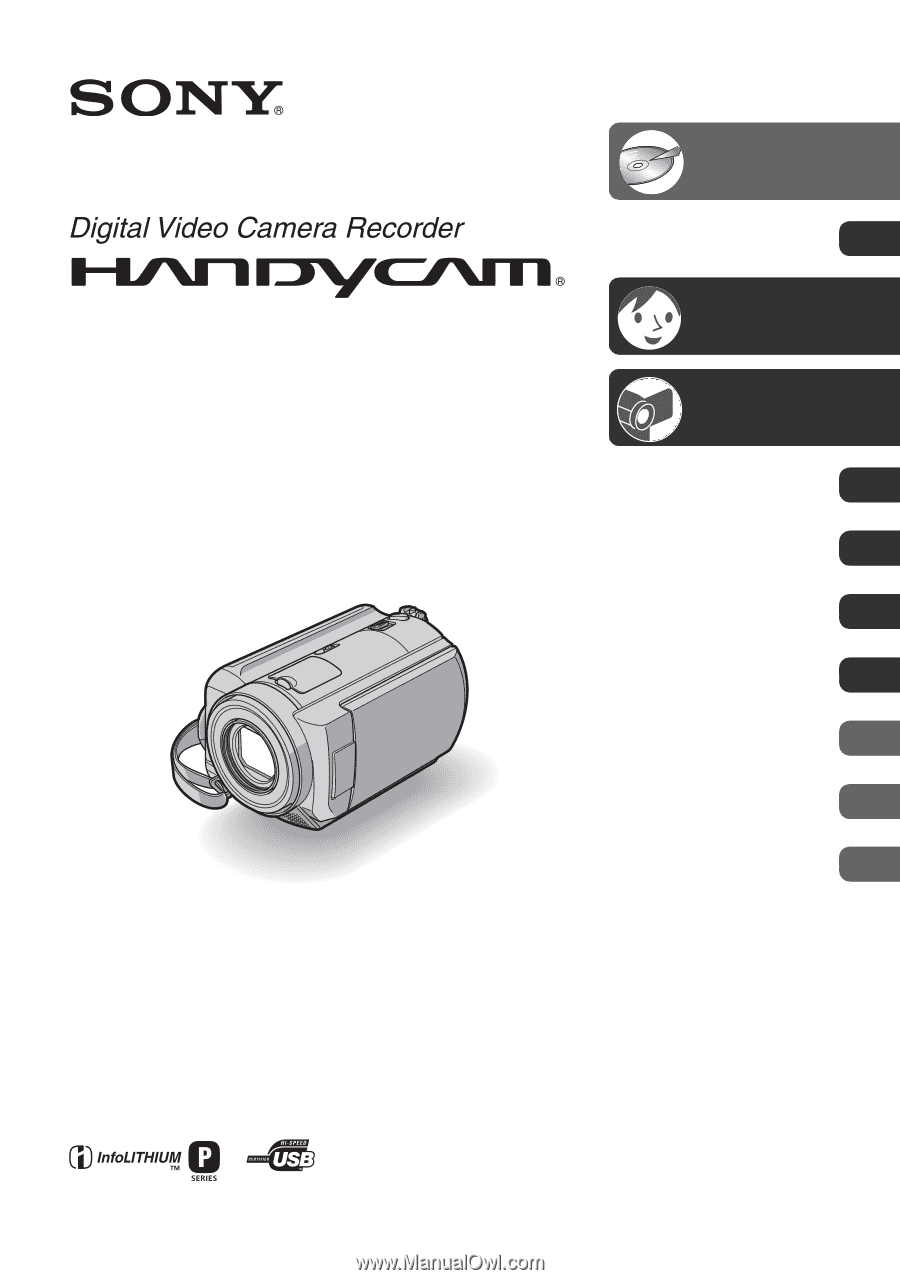
2-698-880-
11
(1)
Handycam Handbook
DCR-SR40/SR60/SR80
© 2006 Sony Corporation
Enjoying with
your Hard Disk
Drive Handycam
13
Getting Started
16
Easy
Handycam
27
Recording
/Playback
32
Using the Setup items
47
Dubbing, Printing
70
Performing with
a computer
77
Troubleshooting
101
Additional Information
117
Editing images
66
Glossary, Index
124