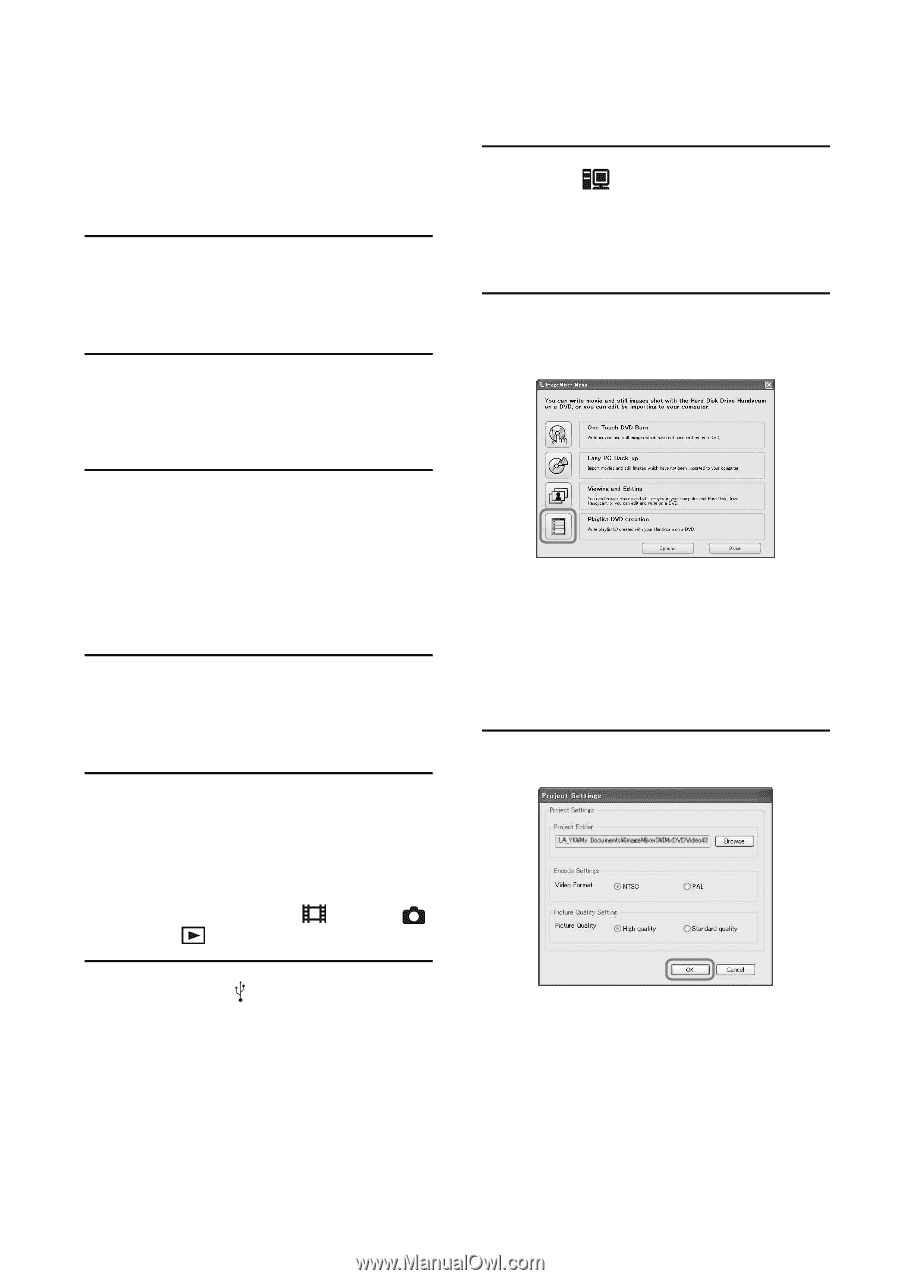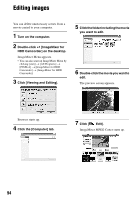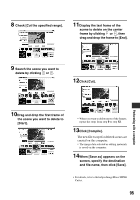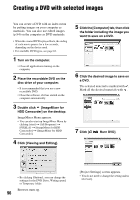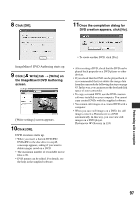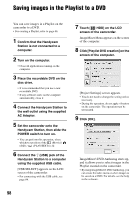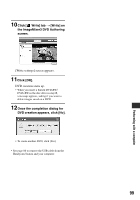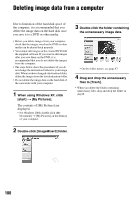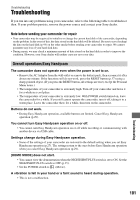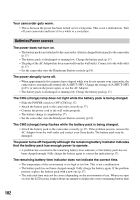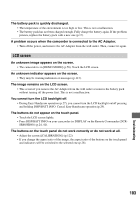Sony SR60 Handycam Handbook - Page 98
Saving images in the Playlist to a DVD
 |
UPC - 027242698970
View all Sony SR60 manuals
Add to My Manuals
Save this manual to your list of manuals |
Page 98 highlights
Saving images in the Playlist to a DVD You can save images in a Playlist on the camcorder to a DVD. • For creating a Playlist, refer to page 66. 1 Confirm that the Handycam Station is not connected to a computer. 2 Turn on the computer. • Close all applications running on the computer. 3 Place the recordable DVD on the disc drive. • It is recommended that you use a new recordable DVD. • If any software starts on the computer automatically, close it. 4 Connect the Handycam Station to the wall outlet using the supplied AC Adaptor. 5 Set the camcorder onto the Handycam Station, then slide the POWER switch to turn on. • You can perform this operation, when whichever position of the (Movie) / (Still) / (PLAY/EDIT) is lit. 6 Connect the (USB) jack of the Handycam Station to a computer using the supplied USB cable. [USB SELECT] appears on the LCD screen of the camcorder. • For connecting with the USB cable, see page 84. 7 Touch [ HDD] on the LCD screen of the camcorder. ImageMixer Menu appears on the screen of the computer. 8 Click [Playlist DVD creation] on the screen of the computer. [Project Settings] screen appears. • You do not need to change the setting unless necessary. • During the operation, do not apply vibration on the camcorder. The operation may be terminated. 9 Click [OK]. ImageMixer3 DVD Authoring starts up, and it allows you to select images in the Playlist created on the camcorder. • By using ImageMixer3 DVD Authoring, you can create the index menu or select images to be saved on a DVD. For details, see the help in the software. 98