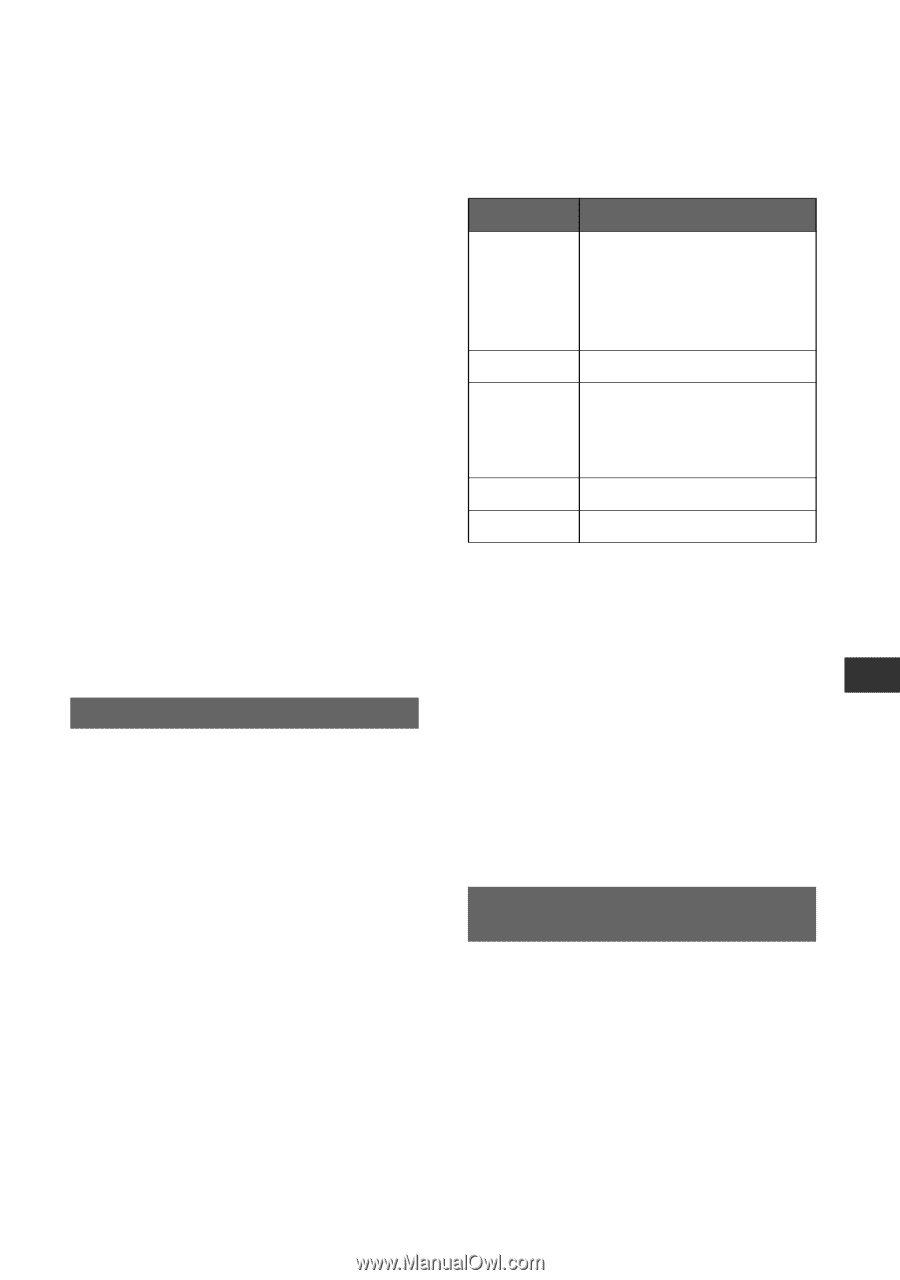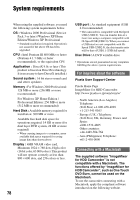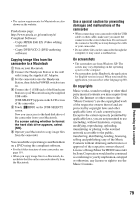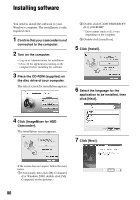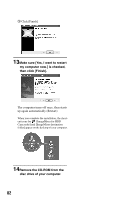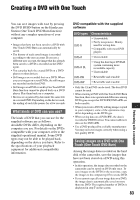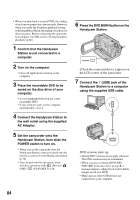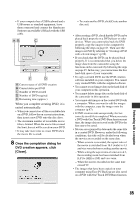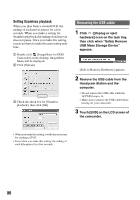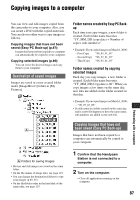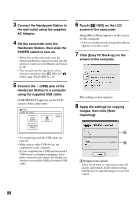Sony SR60 Handycam Handbook - Page 83
Creating a DVD with One Touch
 |
UPC - 027242698970
View all Sony SR60 manuals
Add to My Manuals
Save this manual to your list of manuals |
Page 83 highlights
Creating a DVD with One Touch You can save images with ease by pressing the DVD BURN button on the Handycam Station (One Touch DVD Burn function) without any complex operations of your computer. • Images that have not been saved to a DVD with One Touch DVD Burn can automatically be saved. • The history of each saved image is recorded according to the user account. If you use a different user account, the image that has already been saved to a DVD is recorded on the DVD again. • You can play back the created DVD on a DVD player or other devices. • Still images are recorded first on a DVD. When you save images on several DVDs, the still images are recorded on the first DVD. • Still images on a DVD created by One Touch DVD Burn function cannot be played back on a DVD player. Play them back on a computer. • Movies are organized by date under the same title in a created DVD. Depending on the device used, the ending of each title pauses for a few seconds. What kinds of DVD can you use? The kinds of DVD that you can use for the supplied software are as follows. Available DVDs differ, depending on the computer you use. For details on the DVDs compatible with your computer, refer to the supplied operational manual. Some DVD types may not be able to be played back, depending on the device you have. Refer to the specifications of your playback equipment for additional compatibility information. DVD compatible with the supplied software DVD types Characteristics DVD-R • Unrewritable • Fairly inexpensive. Mainly used for saving data • Compatible with most DVD players DVD+R • Unrewritable DVD+R DL • Using the dual layer DVD+R system containing more recordable capacity • Unrewritable DVD-RW • Rewritable and reusable DVD+RW • Rewritable and reusable • Only the 12cm DVD can be used. The 8cm DVD cannot be used. • When creating a DVD with One Touch DVD Burn function, there is no operational difference among DVD types except that DVD-RW/DVD+RW are both reusable. • When you create a DVD by editing images copied to your computer, some of the operations may differ depending on the DVD type. • When saving data on a DVD+RW, the data is recorded in VIDEO format. You cannot add more data on the DVD+RW. • Use a DVD produced by a reliable manufacturer. You may not save images correctly when using a low quality DVD. Saving images on a DVD with One Touch (One Touch DVD Burn) Among the image data recorded on the hard disk of the camcorder, save the images that have not been stored on a DVD using this operation. • In this operation, the image data recorded on the camcorder can be saved on DVD only once. To save images on the DVD for the next time, copy the images to the computer (p.87) to create DVD. • If you cannot copy all your image data on a DVD, the image data is automatically saved on more than one DVD. The required number of DVDs is displayed in step 7 on the screen. 83 Performing with a computer