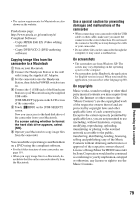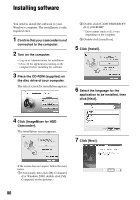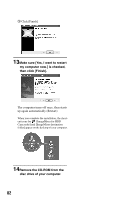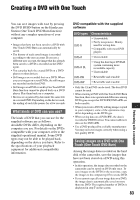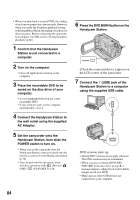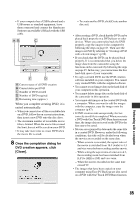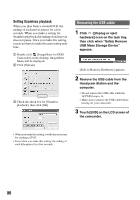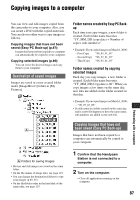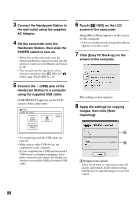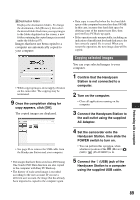Sony SR60 Handycam Handbook - Page 84
Connect the Handycam Station to, Handycam Station.
 |
UPC - 027242698970
View all Sony SR60 manuals
Add to My Manuals
Save this manual to your list of manuals |
Page 84 highlights
• When you play back a created DVD, the ending of each movie pauses for a few seconds. However, when you make the Seamless playback setting with ImageMixer Menu, the ending of each movie does not pause. Before connecting the camcorder to a computer via USB, refer to "Setting Seamless playback"(p.86). 1 Confirm that the Handycam Station is not connected to a computer. 2 Turn on the computer. • Close all applications running on the computer. 3 Place the recordable DVD to be saved on the disc drive of your computer. • It is recommended that you use a new recordable DVD. • If any software starts on the computer automatically, close it. 4 Connect the Handycam Station to the wall outlet using the supplied AC Adaptor. 5 Set the camcorder onto the Handycam Station, then slide the POWER switch to turn on. • When you set the camcorder onto the Handycam Station, connect securely onto the interface connector of the Handycam Station (p.76). • You can perform this operation, when whichever position of the (Movie) / (Still) / (PLAY/EDIT) is lit. 6 Press the DVD BURN button on the Handycam Station. [Check the connected device.] appears on the LCD screen of the camcorder. 7 Connect the (USB) jack of the Handycam Station to a computer using the supplied USB cable. DVD creation starts up. • During DVD creation, do not apply vibration. The DVD creation may be terminated. • When you insert a burned DVD-RW/ DVD+RW in the disc drive in step 3, a message appears, asking if you want to delete images saved on a DVD. • Make sure no other USB devices are connected to your computer. 84