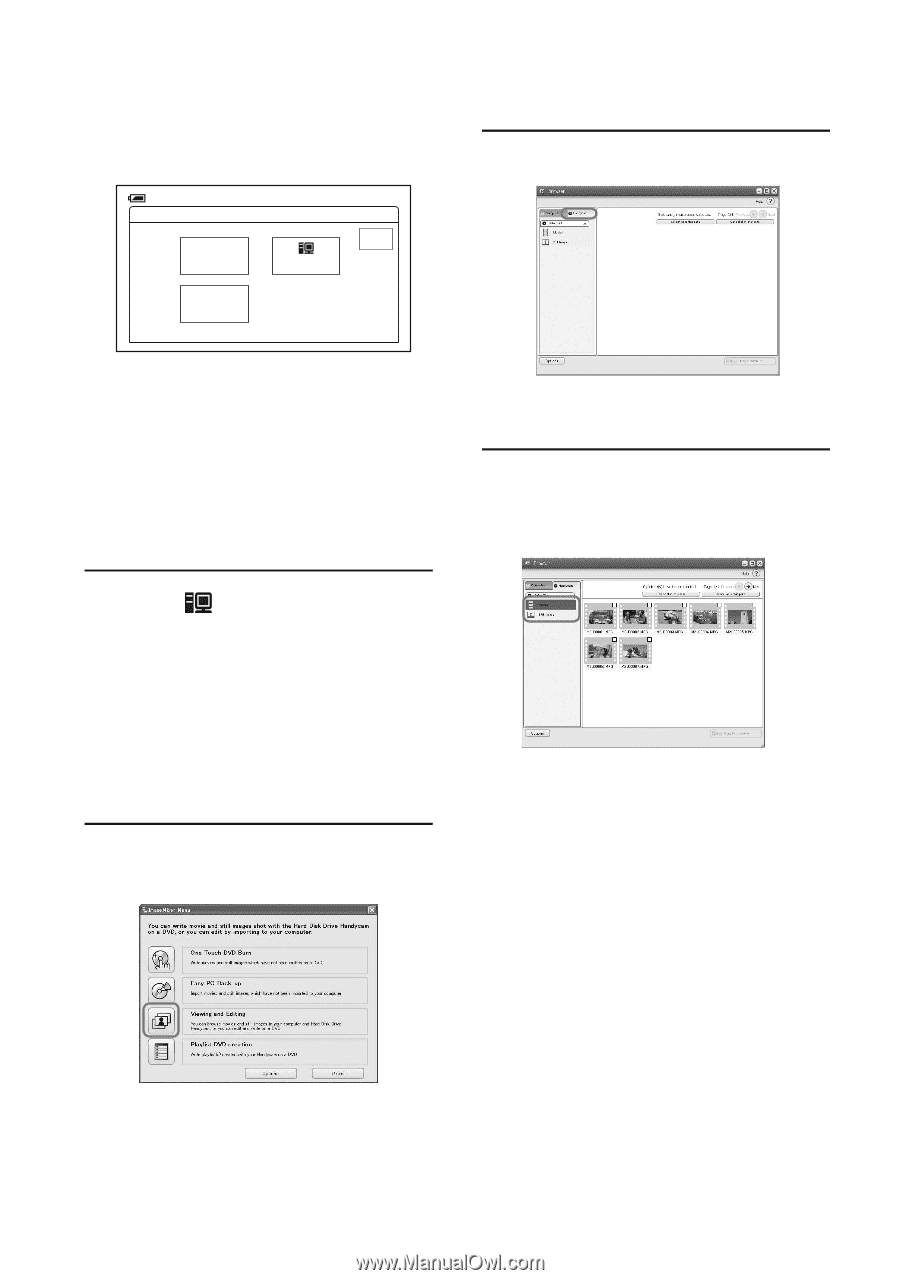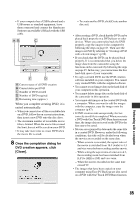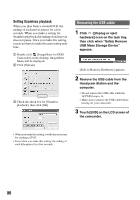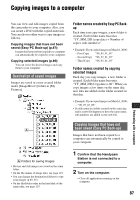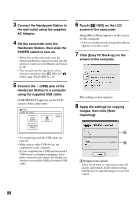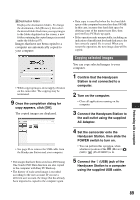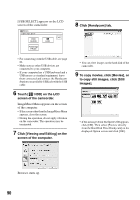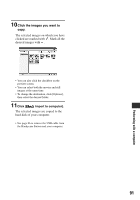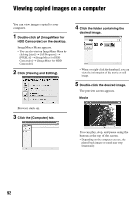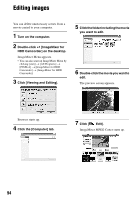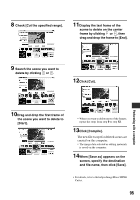Sony SR60 Handycam Handbook - Page 90
Click [Handycam] tab., To copy movies, click [Movies], or
 |
UPC - 027242698970
View all Sony SR60 manuals
Add to My Manuals
Save this manual to your list of manuals |
Page 90 highlights
[USB SELECT] appears on the LCD screen of the camcorder. 60min USB SELECT DVD BURN HDD END PictBridge PRINT 8 Click [Handycam] tab. • For connecting with the USB cable, see page 84. • Make sure no other USB devices are connected to your computer. • If your computer has a USB keyboard and a USB mouse as standard equipment, leave them connected and connect the Handycam Station to an available USB jack with the USB cable. 6 Touch [ HDD] on the LCD screen of the camcorder. ImageMixer Menu appears on the screen of the computer. • If the screen other than the ImageMixer Menu appears, close the screen. • During the operation, do not apply vibration on the camcorder. The operation may be terminated. 7 Click [Viewing and Editing] on the screen of the computer. • You can view images on the hard disk of the camcorder. 9 To copy movies, click [Movies], or to copy still images, click [Still Images]. • If the message about Hi-Speed USB appears, click [OK]. Then select [Preview directly from the Hard Disk Drive Handycam] on the displayed Option screen and click [OK]. Browser starts up. 90