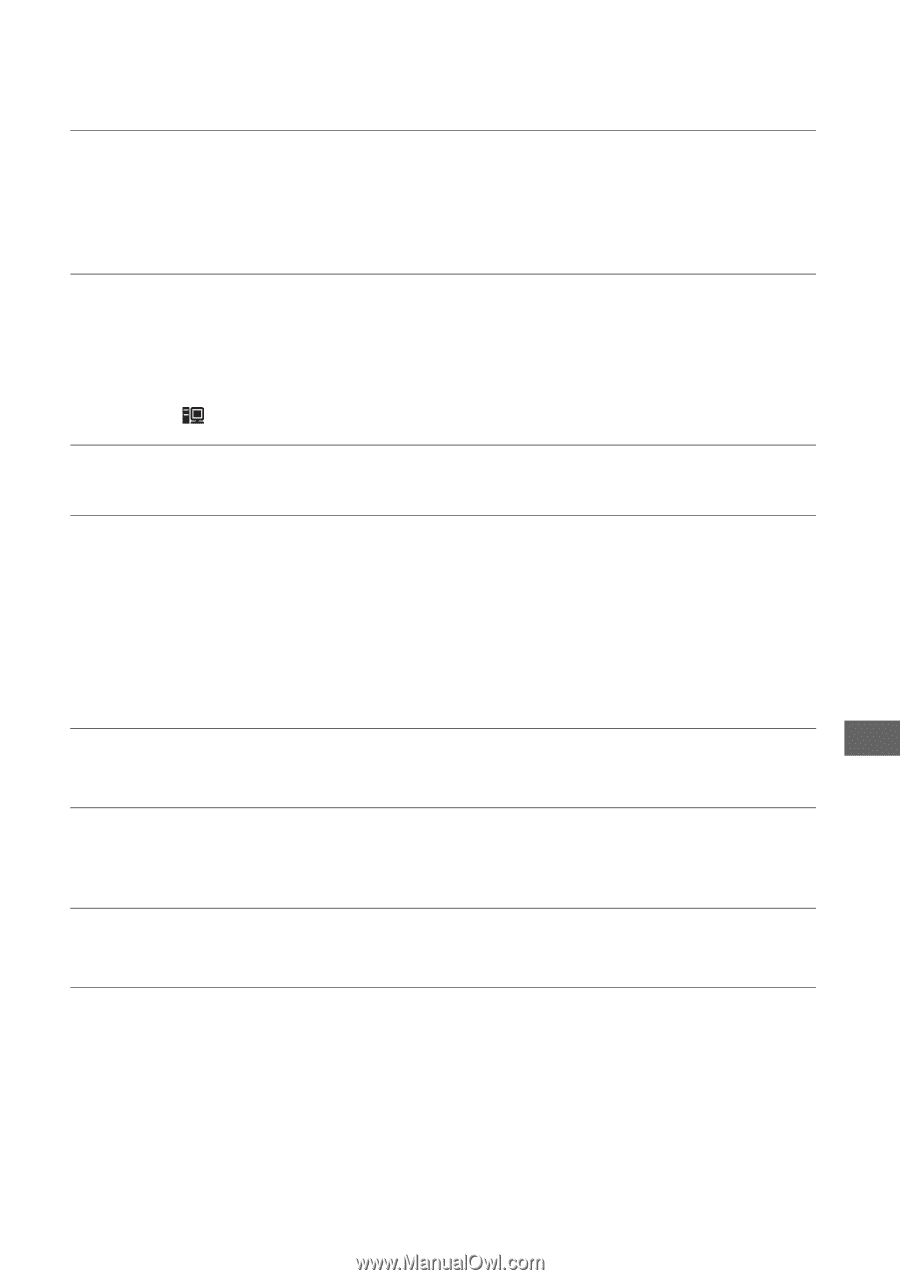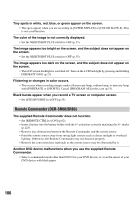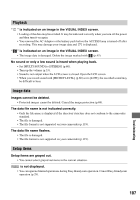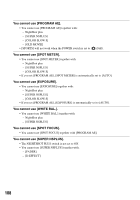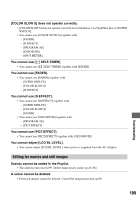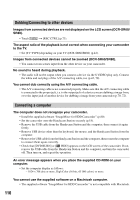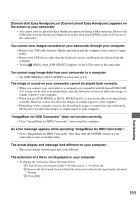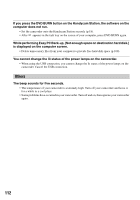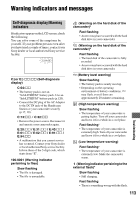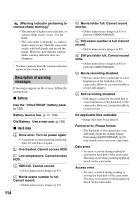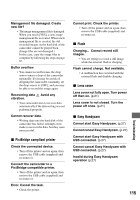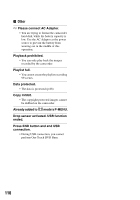Sony SR60 Handycam Handbook - Page 111
Cannot start Easy Handycam.] or [Cannot cancel Easy Handycam.] appears
 |
UPC - 027242698970
View all Sony SR60 manuals
Add to My Manuals
Save this manual to your list of manuals |
Page 111 highlights
[Cannot start Easy Handycam.] or [Cannot cancel Easy Handycam.] appears on the screen of your camcorder. • You cannot start or cancel the Easy Handycam operation during USB connection. Remove the USB cable from the Handycam Station first (p.86), then touch [END] on the LCD screen of the camcorder. You cannot view images recorded on your camcorder through your computer. • Remove the USB cable from the Handycam Station and the computer, then connect it again firmly. • Remove the USB device other than the keyboard, mouse, and Handycam Station from the computer. • Touch [ HDD], when [USB SELECT] appears on the LCD screen of the camcorder. You cannot copy image data from your camcorder to a computer. • Set [USB SPEED] to [FULL SPEED] in setup item (p.61). The image or sound on your camcorder cannot be played back correctly. • When you connect your camcorder to a computer not compatible with Hi-Speed USB (USB 2.0), it may not be able to be played back correctly. However, it does not affect the images or sounds copied to your computer. • When you set [USB SPEED] to [FULL SPEED] (p.61), it may not be able to be played back correctly. However, it does not affect the images or sounds copied to your computer. • Depending on the computer you use, the played back image or sound may stop temporarily, but this does not affect the images or sound copied to your computer. "ImageMixer for HDD Camcorder" does not function correctly. • Close "ImageMixer for HDD Camcorder", then restart the computer. An error message appears while operating "ImageMixer for HDD Camcorder". • Close "ImageMixer for HDD Camcorder" first, then slide the POWER switch on your camcorder to turn on another lamp. The actual display and message look different on your computer. • The actual display and message may look different. The extension of a file is not displayed on your computer. • To display the extension, follow the steps below. 1 Click [Tool] in the window folder t [Folder option...] t [View] tab. 2 Remove the check mark from the [Hide file extensions for known file types] under Advanced Settings. 3 Click [OK]. 111 Troubleshooting