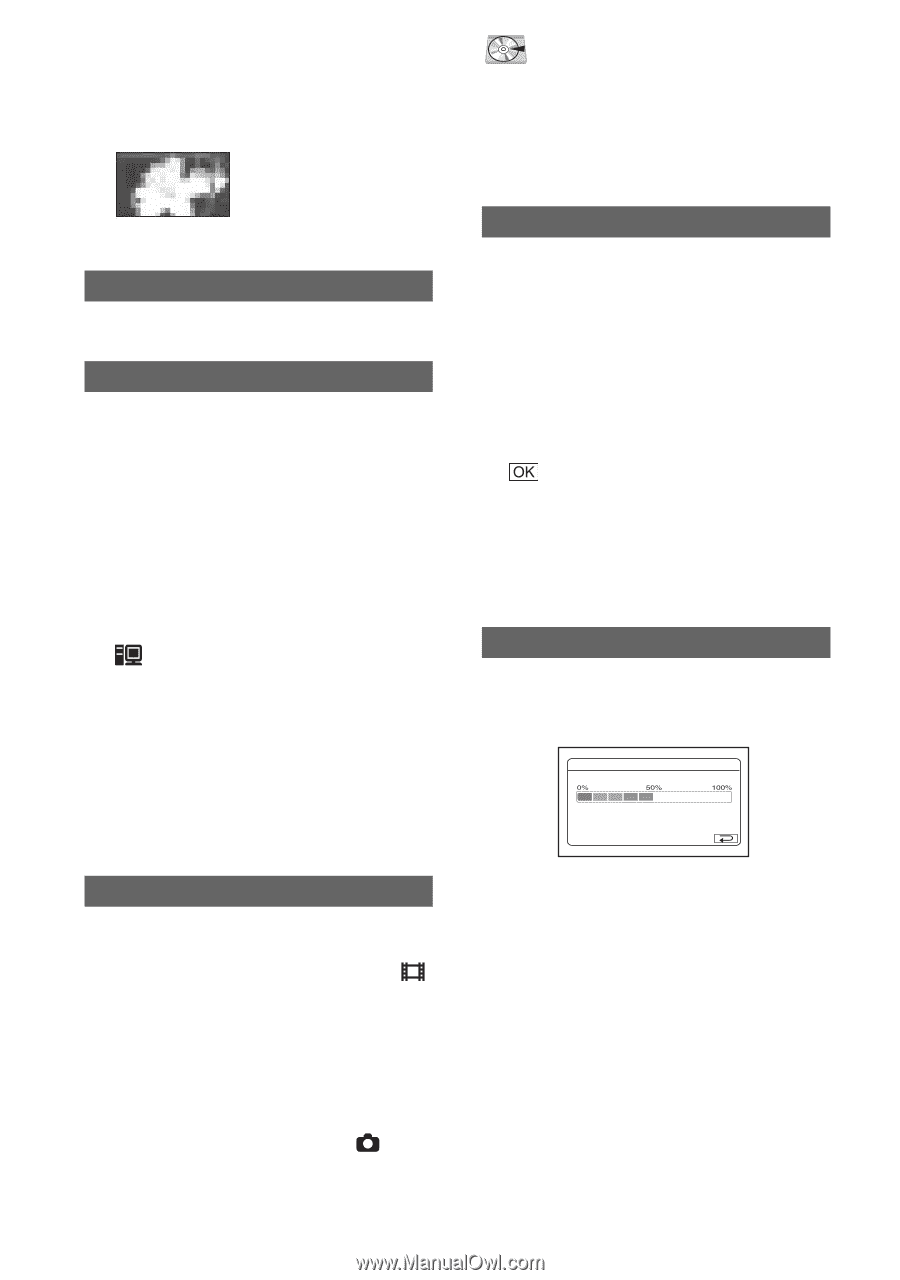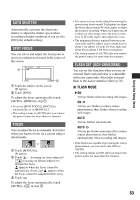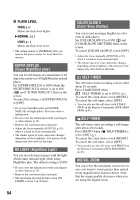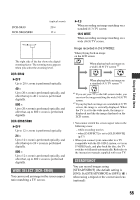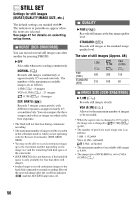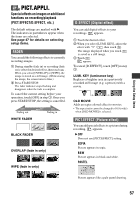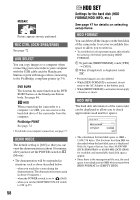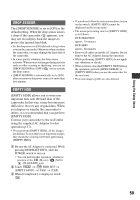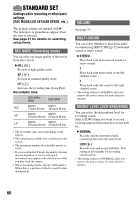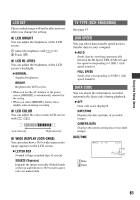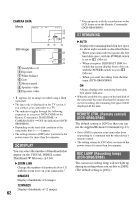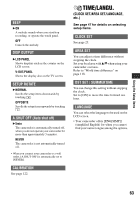Sony SR60 Handycam Handbook - Page 58
Hdd Set, Rec Ctrl Dcr-sr60/sr80, Usb Select, Demo Mode, Hdd Format, Hdd Info - dcr usb cable
 |
UPC - 027242698970
View all Sony SR60 manuals
Add to My Manuals
Save this manual to your list of manuals |
Page 58 highlights
MOSAIC Picture appears mosaic-patterned. REC CTRL (DCR-SR60/SR80) See page 72. USB SELECT You can copy images to a computer when connecting your camcorder to your computer with the USB cable and the Handycam Station or print still images when connecting to the PictBridge compliant printer (p.74). DVD BURN The item has the same function as the DVD BURN button on the Handycam Station body. See page 84. HDD When connecting the camcorder to a computer via USB, you can access to the hard disk drive of the camcorder from the computer. PictBridge PRINT See page 74. • For details on a computer connection, see page 77. DEMO MODE The default setting is [ON] so that you can view the demonstration in about 10 minutes, after you have set the POWER switch to (Movie). • The demonstration will be suspended in situations such as those described below. - when you touch the screen during the demonstration (The demonstration starts again in about 10 minutes.) - when the POWER switch is set to (Still) - when you set the NIGHTSHOT PLUS switch to ON (p.35) 58 HDD SET Settings for the hard disk (HDD FORMAT/HDD INFO, etc.) See page 47 for details on selecting setup items. HDD FORMAT You can delete all the images on the hard disk of the camcorder to recover recordable free space to allow you to write in. • To avoid the loss of important images, they should be saved (p.44) before performing [HDD FORMAT]. 1 To perform [HDD FORMAT], touch [YES] t [YES]. 2 When [Completed.] is displayed, touch . • Protected images are also deleted. • While [HDD FORMAT] is activated, do not remove the AC Adaptor or the battery pack. • While [HDD FORMAT] is activated, do not apply vibration or shock. HDD INFO The hard disk information of the camcorder can be displayed to allow you to check approximate used and free spaces. HDD INFO Used Space: Free Space: 28,592MB 28,625MB • The calculation for hard disk space is 1MB = 1,048,576 bytes. The fractions less than MB are discarded when the hard disk space is displayed. Only the figures that are less than 30,000 MB (DCR-SR40/SR60) or 60,000 MB (DCR-SR80) for available and unavailable hard disk spaces appear. • Since there is the management file area, the used space is not displayed as 0MB when you perform [HDD FORMAT] or [EMPTY HDD].