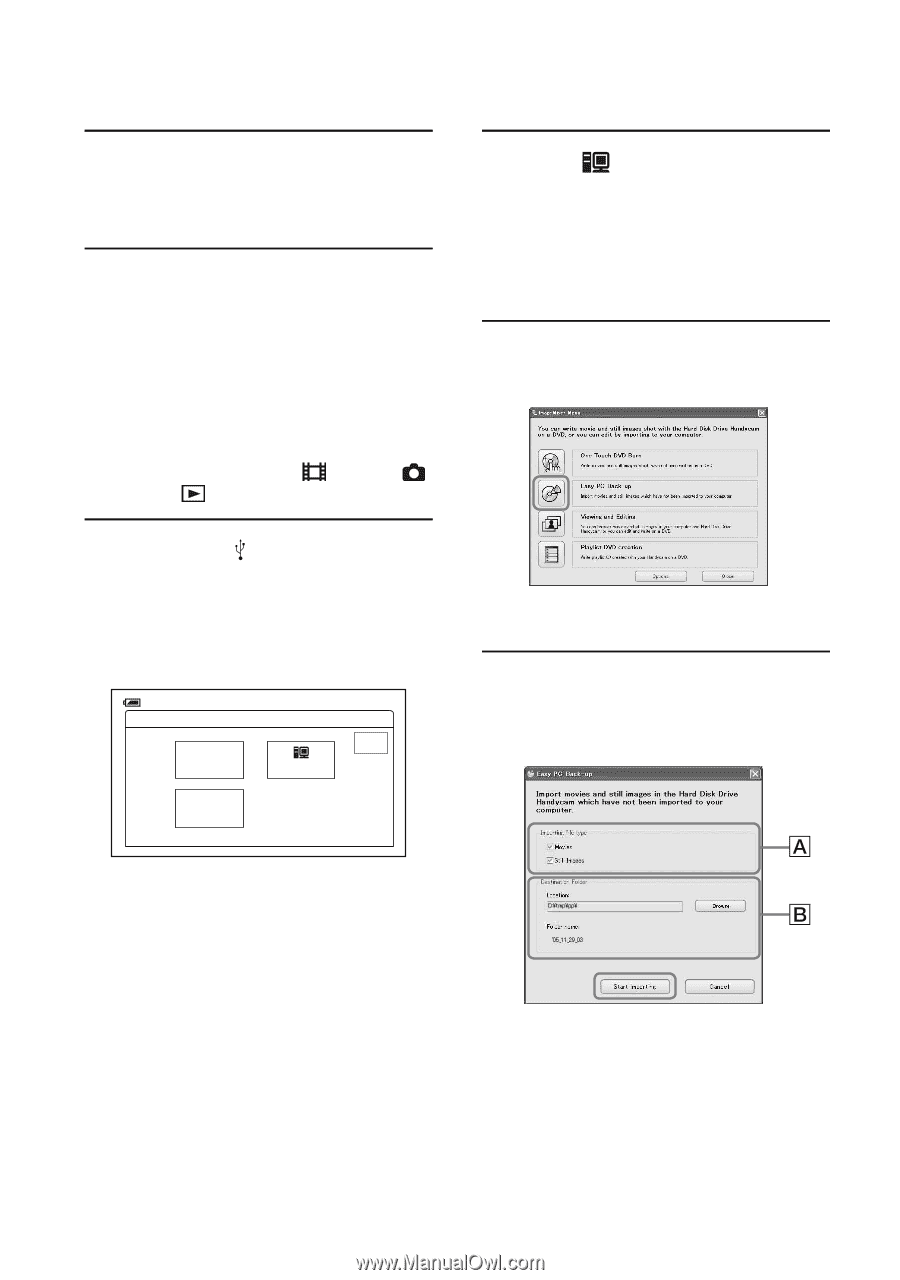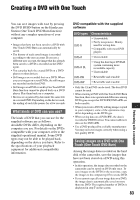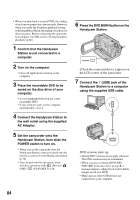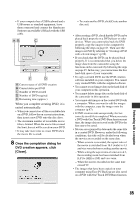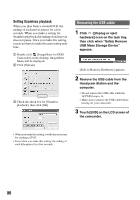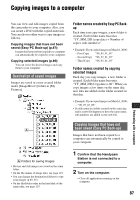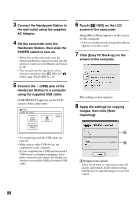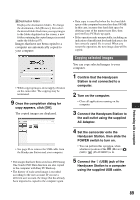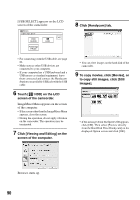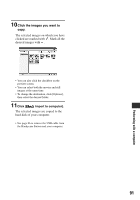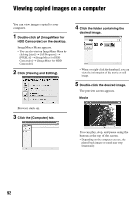Sony SR60 Handycam Handbook - Page 88
Click [Easy PC Back-up] on the, AC Adaptor.
 |
UPC - 027242698970
View all Sony SR60 manuals
Add to My Manuals
Save this manual to your list of manuals |
Page 88 highlights
3 Connect the Handycam Station to the wall outlet using the supplied AC Adaptor. 4 Set the camcorder onto the Handycam Station, then slide the POWER switch to turn on. • When you set the camcorder onto the Handycam Station, connect securely onto the interface connector of the Handycam Station (p.76). • You can perform this operation, when whichever position of the (Movie) / (Still) / (PLAY/EDIT) is lit. 5 Connect the (USB) jack of the Handycam Station to a computer using the supplied USB cable. [USB SELECT] appears on the LCD screen of the camcorder. 60min USB SELECT DVD BURN HDD END PictBridge PRINT 6 Touch [ HDD] on the LCD screen of the camcorder. ImageMixer Menu appears on the screen of the computer. • If the screen other than the ImageMixer Menu appears, close the screen. 7 Click [Easy PC Back-up] on the screen of the computer. The setting screen appears. 8 Apply the settings for copying images, then click [Start importing]. • For connecting with the USB cable, see page 84. • Make sure no other USB devices are connected to your computer. • If your computer has a USB keyboard and a USB mouse as standard equipment, leave them connected and connect the Handycam Station to an available USB jack with the USB cable. AImages to be copied Select if you want to copy movies and still images individually. In the default setting, both the movies and still images are set to be copied. 88