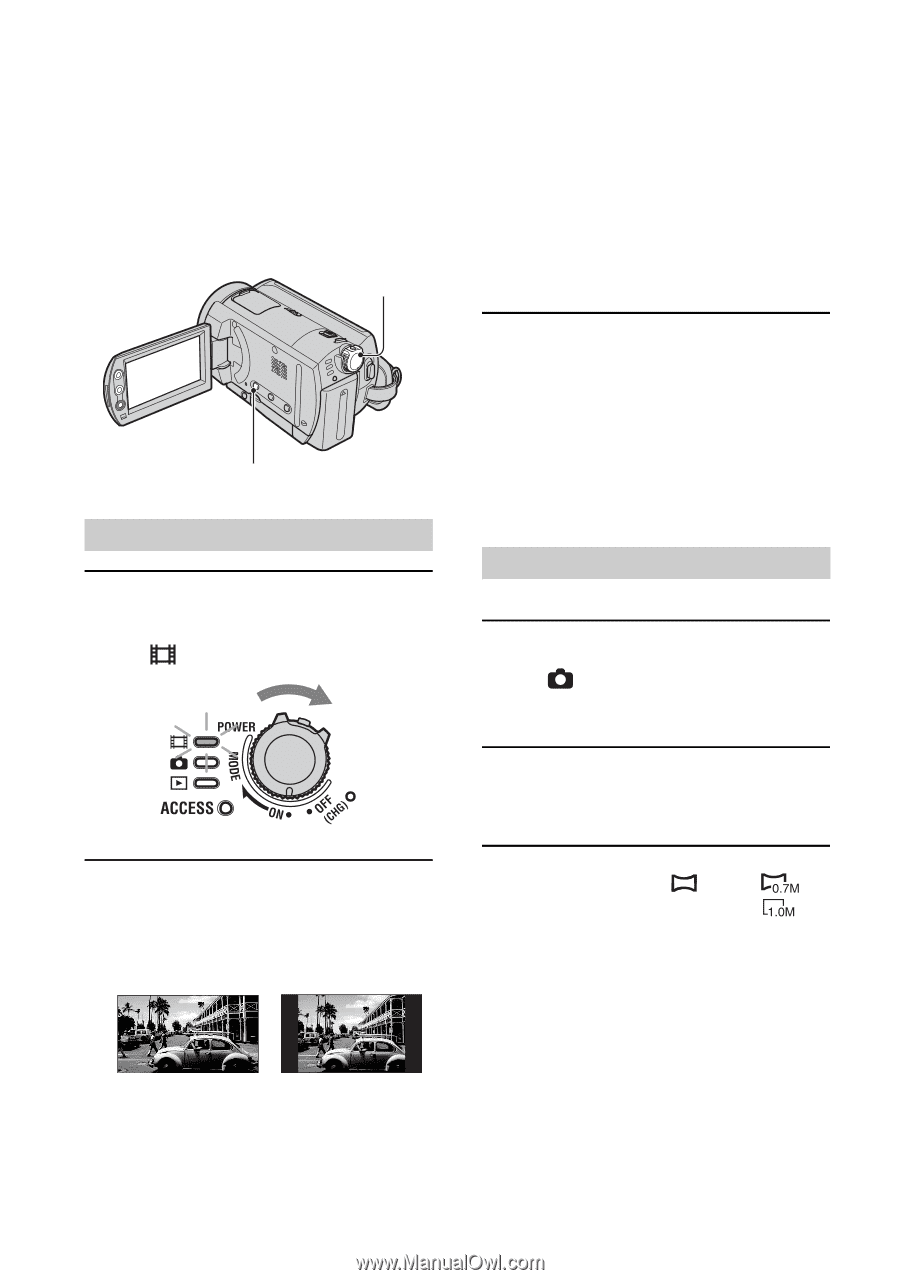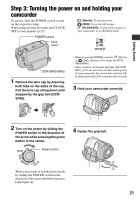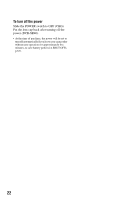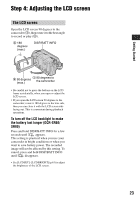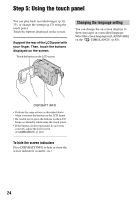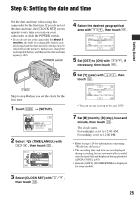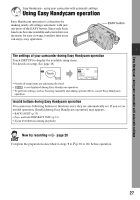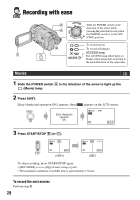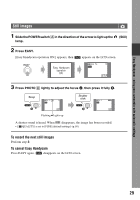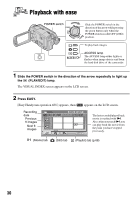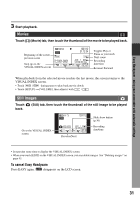Sony SR60 Handycam Handbook - Page 26
Step 7: Selecting the aspect ratio (16:9 or 4:3) of the recording image (DCR-SR60/SR80), Movies
 |
UPC - 027242698970
View all Sony SR60 manuals
Add to My Manuals
Save this manual to your list of manuals |
Page 26 highlights
Step 7: Selecting the aspect ratio (16:9 or 4:3) of the recording image (DCR-SR60/SR80) By recording in the 16:9 (wide) mode, you can enjoy wide-angle, high-resolution images. • If you intend to view images on a wide TV, recording in the 16:9 (wide) mode is recommended. POWER switch • You cannot change the aspect ratio in the following cases: - while recording movies - when [D.EFFECT] is set to [OLD MOVIE] (p.57) • Differences in the angle of view between 16:9(wide) and 4:3 vary depending on the zoom position. WIDE SELECT Movies 1 Slide the POWER switch in the direction of the arrow to light up the (Movie) lamp. To play back images after connecting your camcorder to a TV Set [TV TYPE] to [16:9] or [4:3] according to your TV (16:9/4:3) (p.42). • When viewing 16:9 (wide) images with [TV TYPE] set to [4:3], images may appear rough depending on subjects. Still images 1 Slide the POWER switch to light up the (Still) lamp. The image size ratio changes to 4:3. 2 Press WIDE SELECT repeatedly to select the desired setting. 2 Press WIDE SELECT repeatedly to select the desired screen aspect ratio. 16:9 (wide) 4:3 • Still image size is set to [ 0.7M] ( ) when 16:9 (wide) is selected. [1.0M] ( ) is set in maximum mode when 4:3 is selected. • The number of recordable still images is 9,999. 26