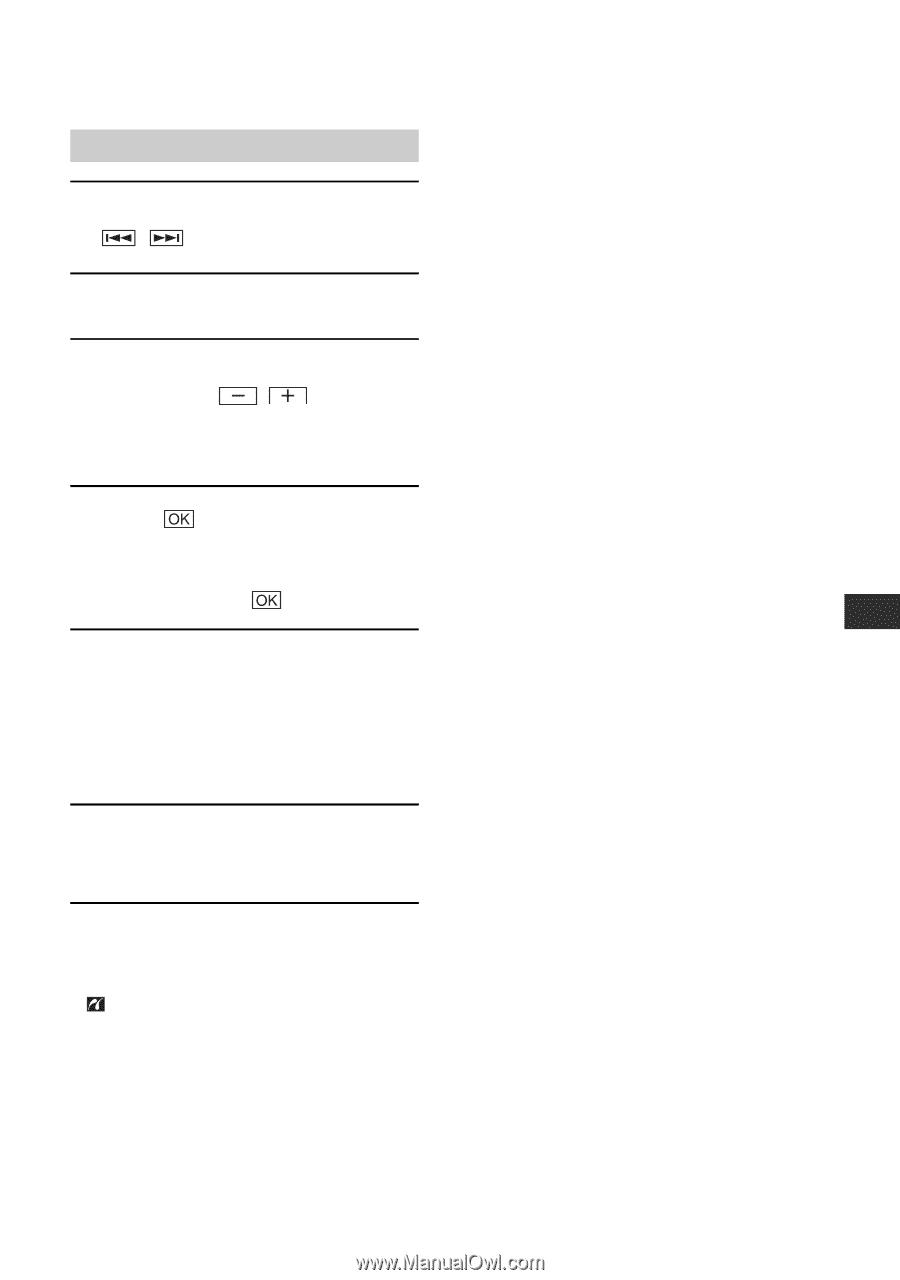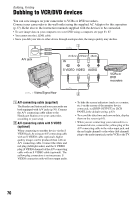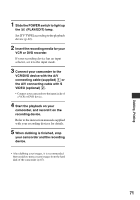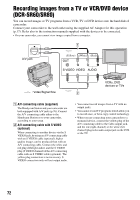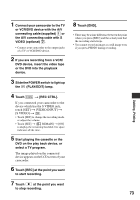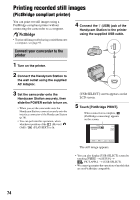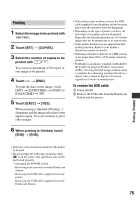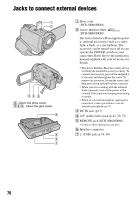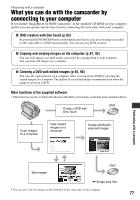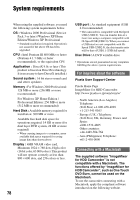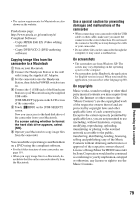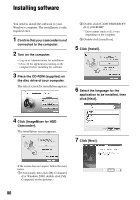Sony SR60 Handycam Handbook - Page 75
Printing, To remove the USB cable
 |
UPC - 027242698970
View all Sony SR60 manuals
Add to My Manuals
Save this manual to your list of manuals |
Page 75 highlights
Printing 1 Select the image to be printed with /. 2 Touch [SET] t [COPIES]. 3 Select the number of copies to be printed with / . You can set a maximum of 20 copies of one image to be printed. 4 Touch t [END]. To print the date on the image, touch [SET] t [DATE/TIME] t [DATE] or [DAY&TIME] t . 5 Touch [EXEC] t [YES]. When printing is finished, [Printing...] disappears and the image selection screen appears again. You can continue to print other images. 6 When printing is finished, touch [END] t [END]. • If the printer stops working, remove the USB cable (supplied), turn the printer off and on again and restart the operation from the beginning. • Depending on the type of printer you have, all four edges of an image may not be printed. Especially, the left and right ends of a 16:9 (wide) image may not be printed due to its aspect ratio. • Some printer models may not support the date printing function. Refer to your printer's instruction manual for details. • Still images that have a file size of 2 MB or more or are larger than 2304 × 1728 pixels cannot be printed. • PictBridge is an industry standard established by the Camera & Imaging Products Association (CIPA). You can print still images without using a computer by connecting a printer directly to a digital video camera or digital still camera, regardless of model or manufacturer. To remove the USB cable 1 Touch [END]. 2 Remove the USB cable from the Handycam Station and the printer. Dubbing, Printing • Refer also to the instruction manual for the printer to be used. • Do not attempt the following operations when is on the screen. The operations may not be performed properly. - Operating the POWER switch - Removing your camcorder from the Handycam Station - Removing the USB cable (supplied) from the printer - Removing the USB cable (supplied) from the Handycam Station 75