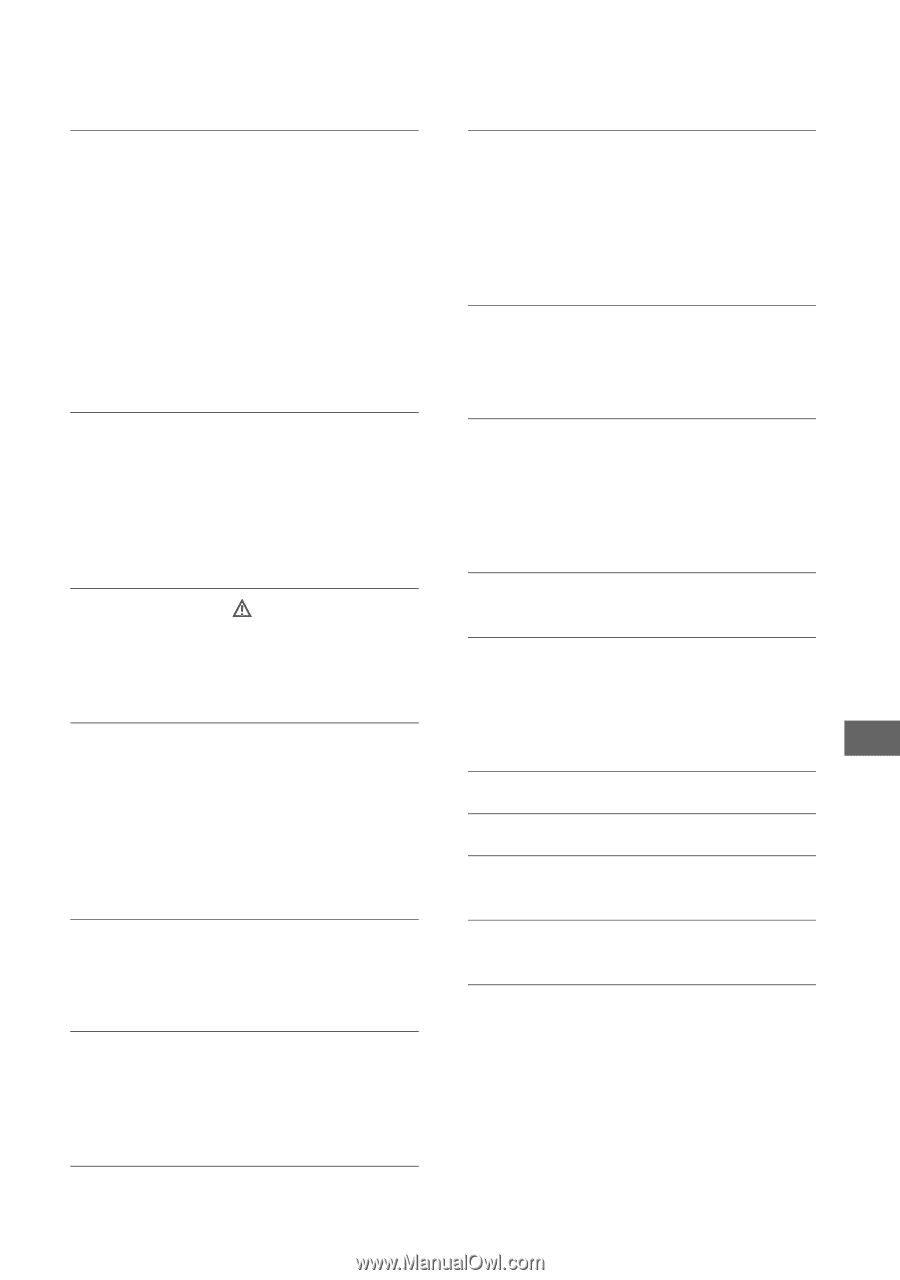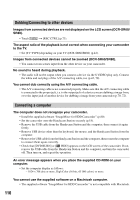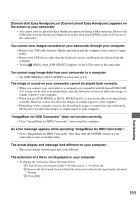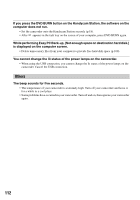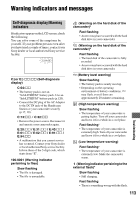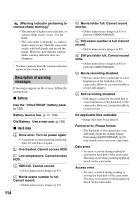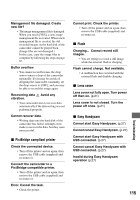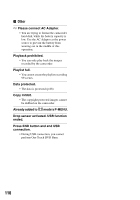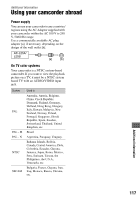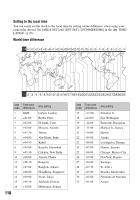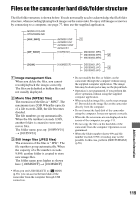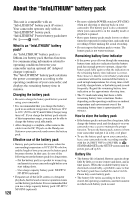Sony SR60 Handycam Handbook - Page 115
PictBridge compliant printer, Flash, Lens cover, Easy Handycam, Cannot cancel Easy Handycam
 |
UPC - 027242698970
View all Sony SR60 manuals
Add to My Manuals
Save this manual to your list of manuals |
Page 115 highlights
Management file damaged. Create new file? • The image management file is damaged. When you touch [YES], a new image management file is created. When a new management file is created, the old recorded images on the hard disk of the camcorder cannot be played back. (Image files are not damaged.) In this case, copy the image files to computer by following the steps on page 87. Buffer overflow • You cannot record because the drop sensor senses a drop of the camcorder repeatedly. If you may be at risk of dropping the camcorder constantly, set the drop sensor to [OFF], and you may be able to record the image again. Recovering data Avoid any vibration. • Your camcorder tries to recover data automatically if the data writing was not performed properly. Cannot recover data. • Writing data onto the hard disk of the camcorder has failed. Attempts were made to recover the data, but they were unsuccessful. x PictBridge compliant printer Check the connected device. • Turn off the printer and on again, then remove the USB cable (supplied) and reconnect it. Connect the camcorder to a PictBridge compatible printer. • Turn off the printer and on again, then remove the USB cable (supplied) and reconnect it. Error. Cancel the task. • Check the printer. Cannot print. Check the printer. • Turn off the printer and on again, then remove the USB cable (supplied) and reconnect it. x Flash Charging... Cannot record still images. • You are trying to record a still image while the external flash is charging. Flash cannot charge. Not available. • A malfunction has occurred with the external flash and disable charging. x Lens cover Lens cover not fully open. Turn power off then on. (p.21) Lens cover is not closed. Turn the power off once. (p.21) x Easy Handycam Cannot start Easy Handycam. (p.27) Cannot cancel Easy Handycam. (p.27) Cannot start Easy Handycam with USB connected. (p.27) Cannot cancel Easy Handycam with USB connected. (p.27) Invalid during Easy Handycam operation (p.27) 115 Troubleshooting