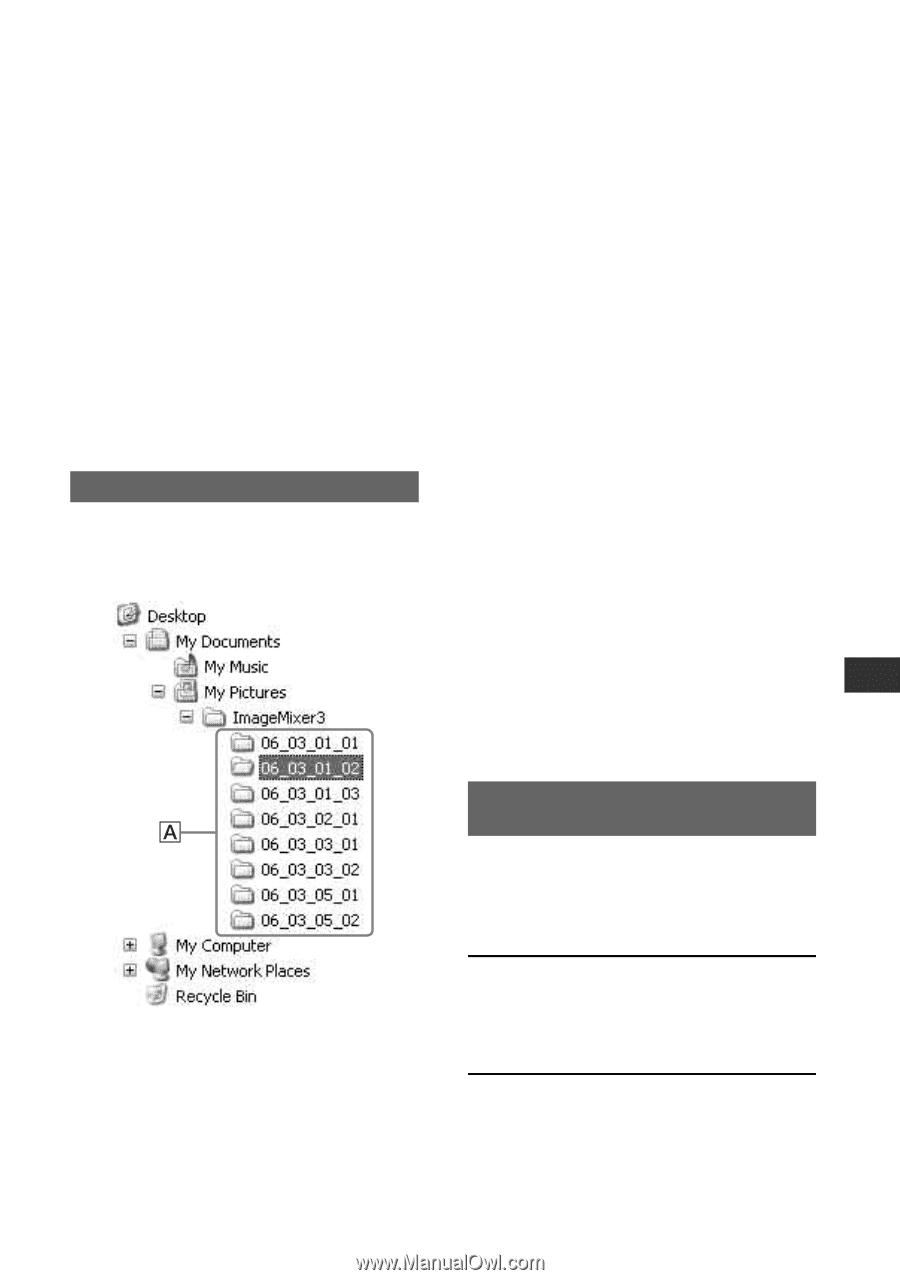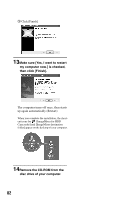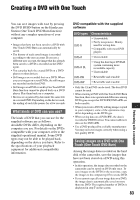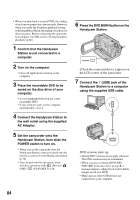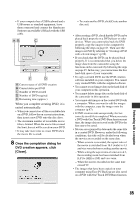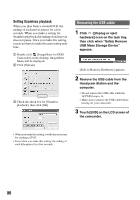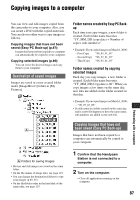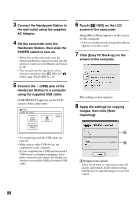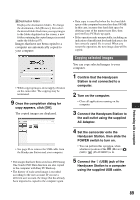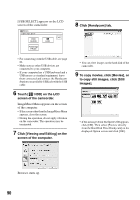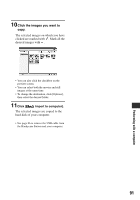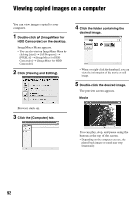Sony SR60 Handycam Handbook - Page 87
Copying images to a computer, Destination of saved images, Copying images that have
 |
UPC - 027242698970
View all Sony SR60 manuals
Add to My Manuals
Save this manual to your list of manuals |
Page 87 highlights
Copying images to a computer You can view and edit images copied from the camcorder to your computer. Also, you can create a DVD with the copied materials. You can choose either way to copy images as follows. Copying images that have not been saved (Easy PC Back-up) (p.87): Images that have not been copied to a computer can automatically be copied to your computer. Copying selected images (p.89): You can select the desired images and copy them to your computer. Destination of saved images Images are saved in a new created folder under [ImageMixer3] folder in [My Pictures]. Folder names created by Easy PC Backup Each time you copy images, a new folder is created. Each folder name becomes "YY_MM_DD (copy date) + Number of copies (sub-numbers)". • Example: If you copied images on March 1, 2006: - First Copy "'06_03_01_01" - Second Copy "'06_03_01_02" - Third Copy "'06_03_01_03" Folder names created by copying selected images Each day you copy images, a new folder is created. Each folder name becomes "YY_MM_DD (Copy date) + 00". When you copy images a few times on the same day, new files are added on the folder created on that day. • Example: If you copied images on March 1, 2006: - "'06_03_01_00" • If a file name in a folder created on the same day, and if a new file happens to have the same name, sub-numbers are added on the new file. Copying images that have not been saved (Easy PC Back-up) Images that have not been copied to a computer can automatically be copied to your computer. A Folders for saving images • Movies and still images are saved on the same folder. • On the file names of image data, see page 119. • You can change the destination folders to copy your images (p.89, 91). • On the file/folder order in the hard disk of the camcorder, see page 119. 1 Confirm that the Handycam Station is not connected to a computer. 2 Turn on the computer. • Close all applications running on the computer. 87 Performing with a computer