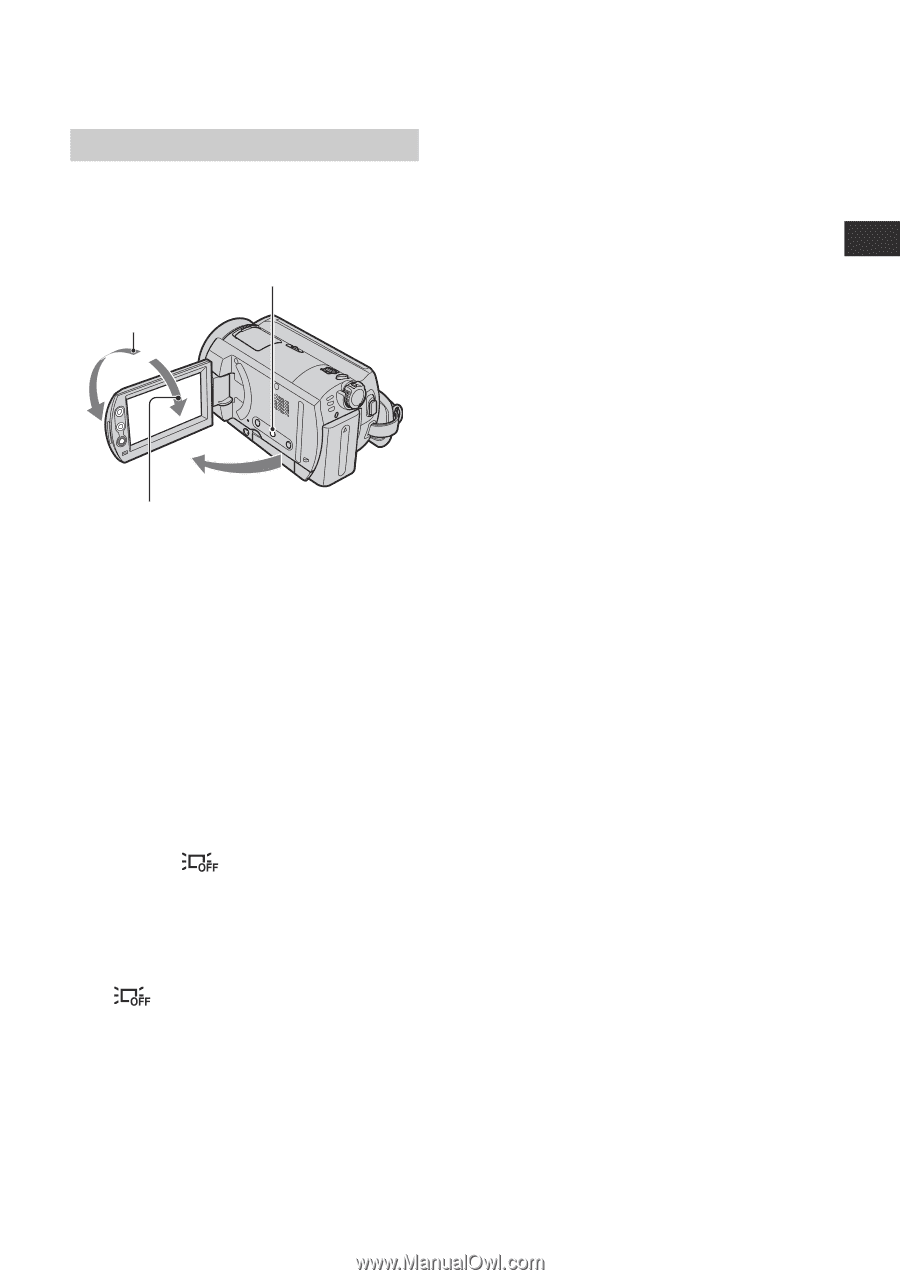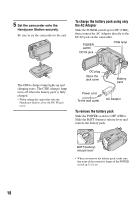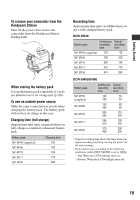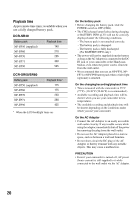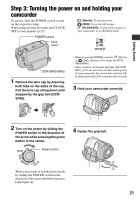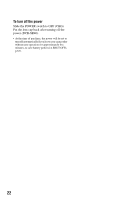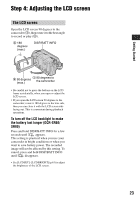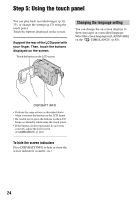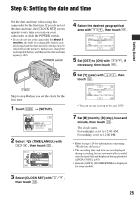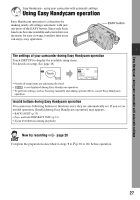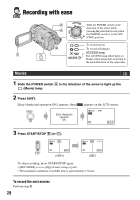Sony SR60 Handycam Handbook - Page 23
Step 4: Adjusting the LCD screen, The LCD screen
 |
UPC - 027242698970
View all Sony SR60 manuals
Add to My Manuals
Save this manual to your list of manuals |
Page 23 highlights
Step 4: Adjusting the LCD screen The LCD screen Open the LCD screen 90 degrees to the camcorder (1), then rotate it to the best angle to record or play (2). 2 180 degrees (max.) DISP/BATT INFO Getting Started 2 90 degrees (max.) 1 90 degrees to the camcorder • Be careful not to press the buttons on the LCD frame accidentally, when you open or adjust the LCD screen. • If you open the LCD screen 90 degrees to the camcorder, rotate it 180 degrees to the lens side, then you can close it with the LCD screen side facing out. This is convenient during playback operations. To turn off the LCD backlight to make the battery last longer (DCR-SR60/ SR80) Press and hold DISP/BATT INFO for a few seconds until appears. This setting is practical when you use your camcorder in bright conditions or when you want to save battery power. The recorded image will not be affected by this setting. To cancel, press and hold DISP/BATT INFO until disappears. • See [LCD SET] - [LCD BRIGHT] (p.61) to adjust the brightness of the LCD screen. 23