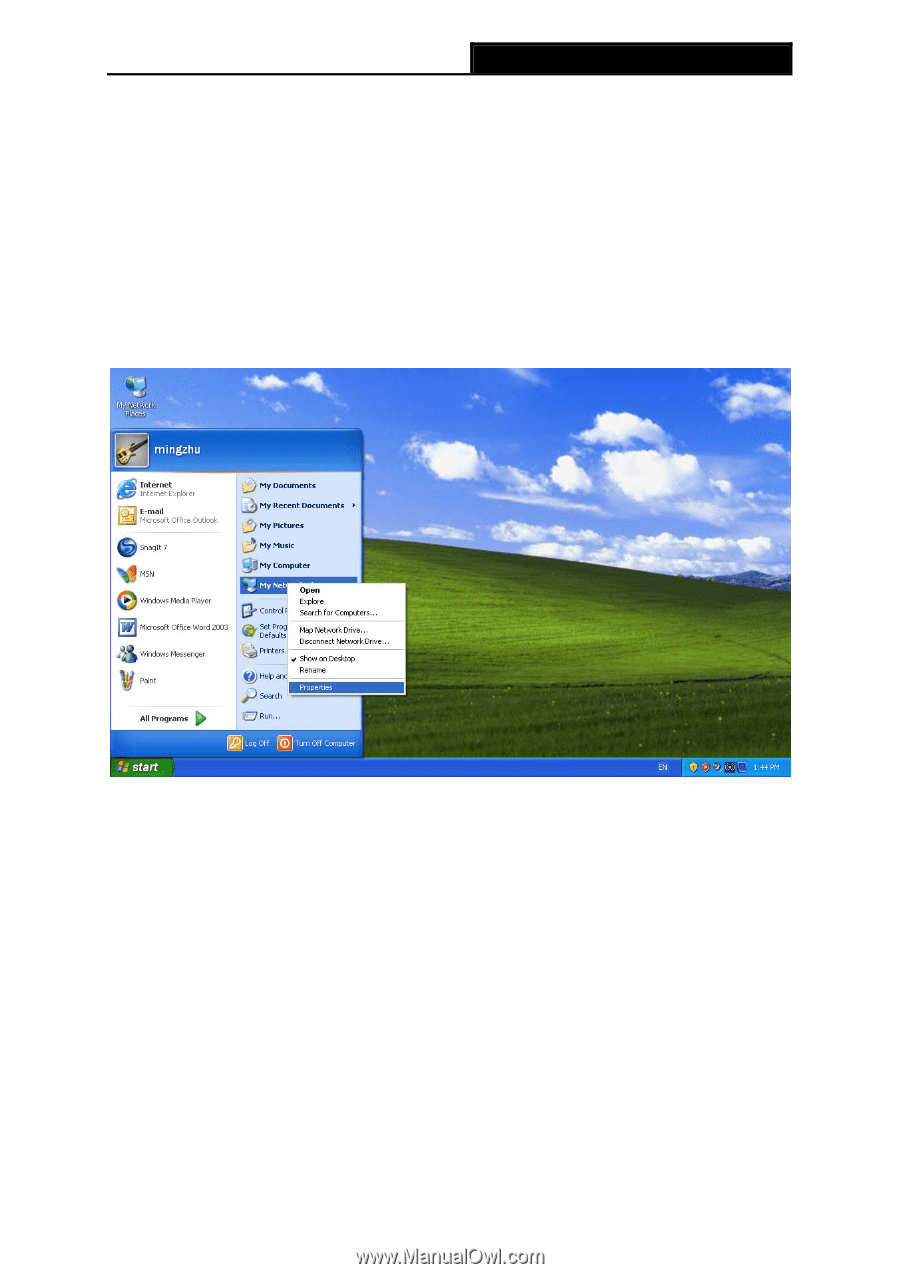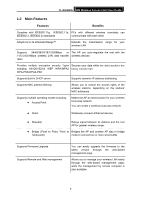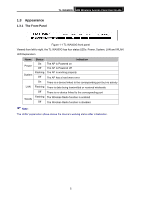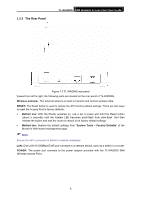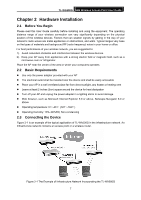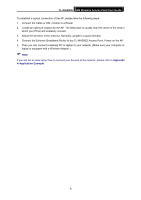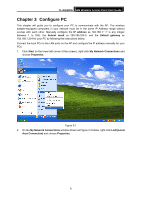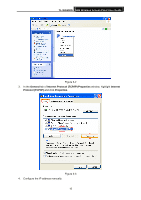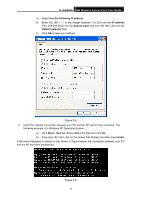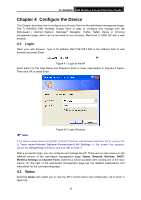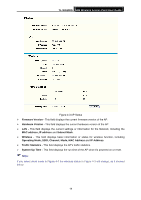TP-Link TL-WA500G User Guide - Page 16
Con PC, TL-WA500G, IP address, Subnet mask, Default gateway, Start - manual
 |
UPC - 845973051105
View all TP-Link TL-WA500G manuals
Add to My Manuals
Save this manual to your list of manuals |
Page 16 highlights
TL-WA500G 54M Wireless Access Point User Guide Chapter 3 Configure PC This chapter will guide you to configure your PC to communicate with the AP. The wireless adapter-equipped computers in your network must be in the same IP Address range without overlap with each other. Manually configure the IP address as 192.168.1.* (* is any integer between 1 to 253), the Subnet mask as 255.255.255.0, and the Default gateway as 192.168.1.254 for your PC by following the instructions below. Connect the local PCs to the LAN ports on the AP and configure the IP address manually for your PCs. 1. Click Start (in the lower left corner of the screen), right-click My Network Connections and choose Properties. Figure 3-1 2. On the My Network Connections window shown as Figure 3-2 below, right-click LAN (Local Area Connection) and choose Properties. 9