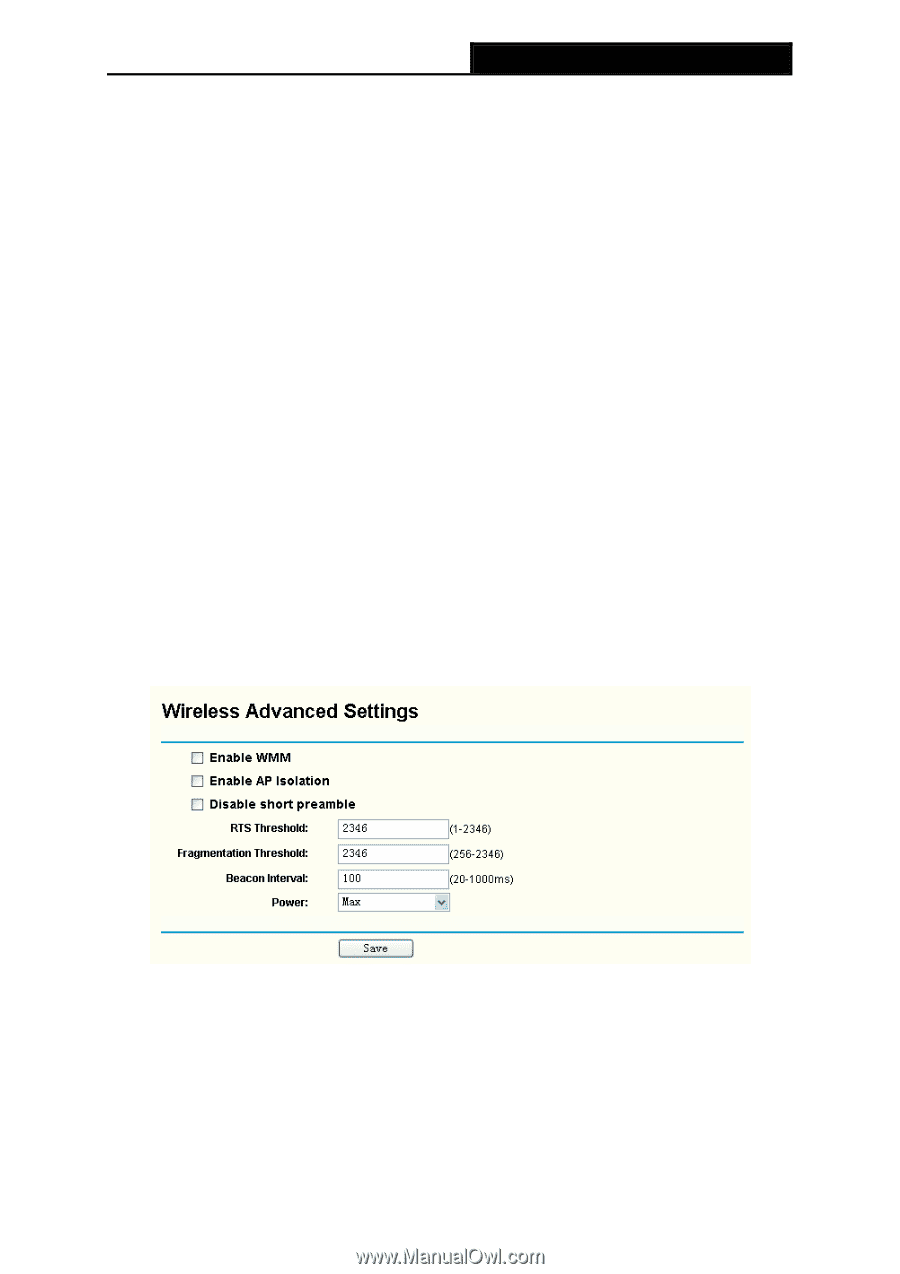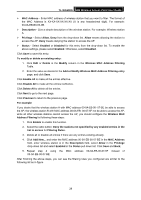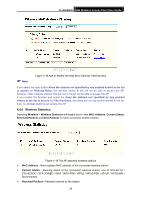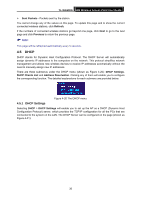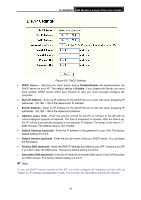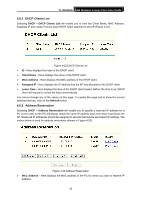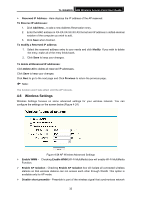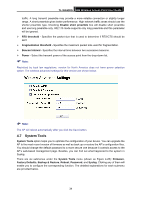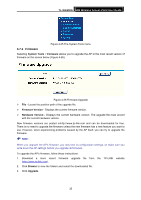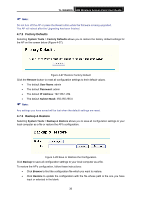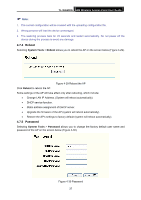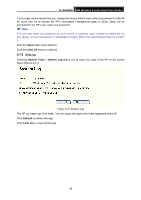TP-Link TL-WA500G User Guide - Page 40
Wireless Settings, To Reserve IP addresses
 |
UPC - 845973051105
View all TP-Link TL-WA500G manuals
Add to My Manuals
Save this manual to your list of manuals |
Page 40 highlights
TL-WA500G 54M Wireless Access Point User Guide ¾ Reserved IP Address - Here displays the IP address of the AP reserved. To Reserve IP addresses: 1. Click Add New... to add a new Address Reservation entry. 2. Enter the MAC address in XX-XX-XX-XX-XX-XX format and IP address in dotted-decimal notation of the computer you wish to add. 3. Click Save when finished. To modify a Reserved IP address: 1. Select the reserved address entry to your needs and click Modify. If you wish to delete the entry, make all of the entry fields blank. 2. Click Save to keep your changes. To delete all Reserved IP addresses: Click Delete All to delete all reserved IP addresses. Click Save to keep your changes. Click Next to go to the next page and Click Previous to return the previous page. ) Note: The function won't take effect until the AP reboots. 4.6 Wireless Settings Wireless Settings focuses on some advanced settings for your wireless network. You can configure the settings on the screen below (Figure 4-24) Figure 4-24 AP Wireless Advanced Settings ¾ Enable WMM - Checking Enable WMM (Wi-Fi MultiMedia) box will enable Wi-Fi MultiMedia Function. ¾ Enable AP Isolation - Checking Enable AP Isolation box will isolate all connected wireless stations so that wireless stations can not access each other through WLAN. This option is available only for AP mode. ¾ Disable short preamble - Preamble is part of the wireless signal that synchronizes network 33