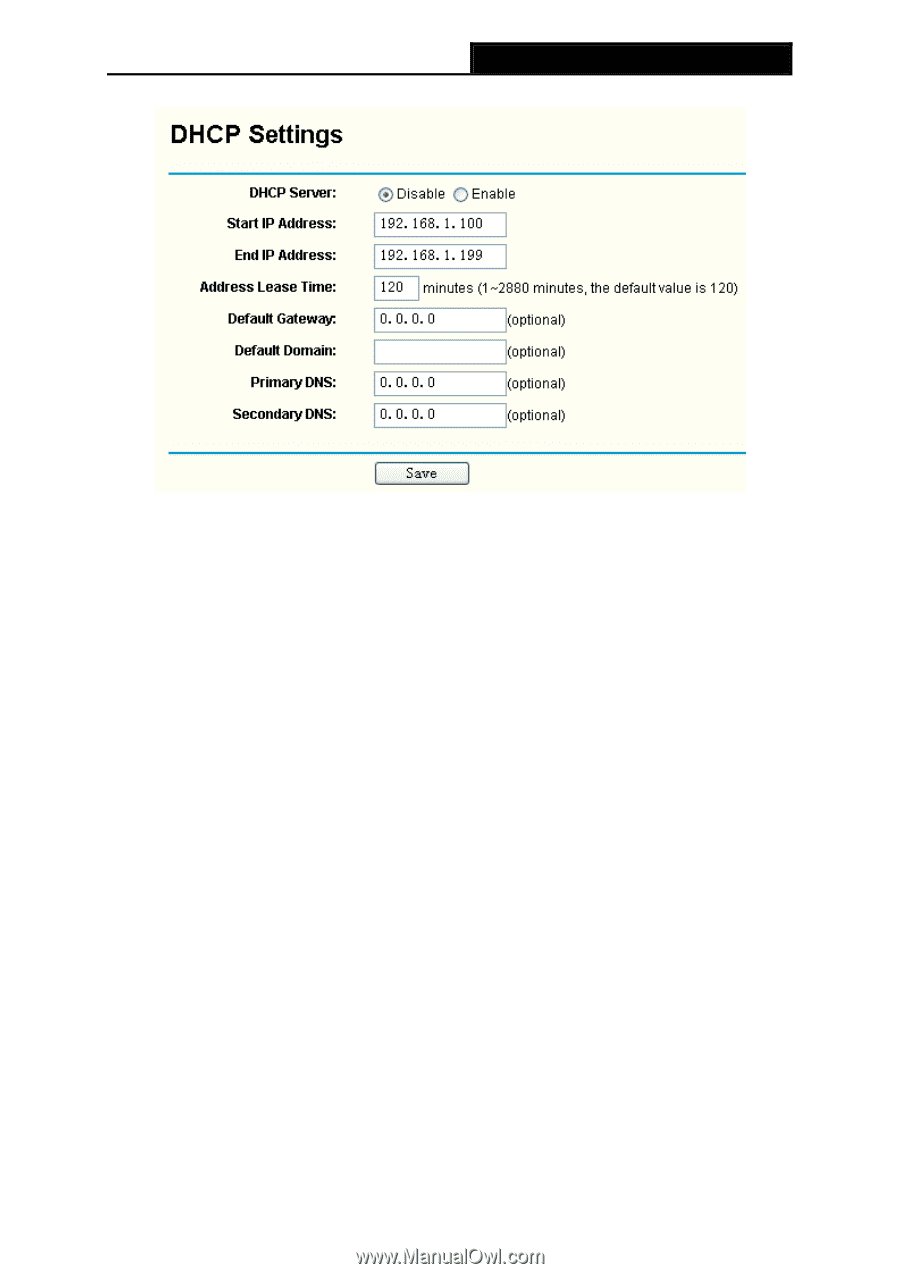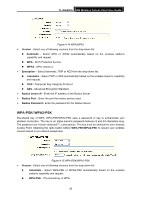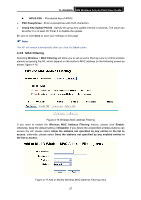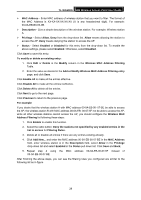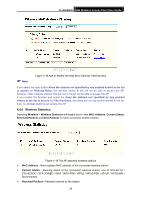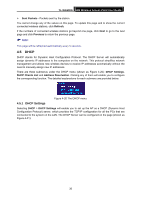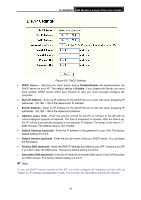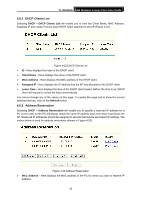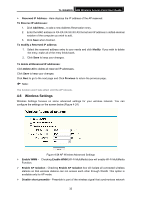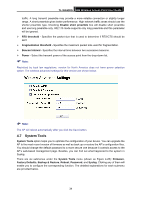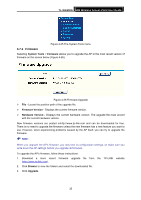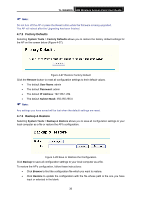TP-Link TL-WA500G User Guide - Page 38
Default Gateway optional - default ip address
 |
UPC - 845973051105
View all TP-Link TL-WA500G manuals
Add to My Manuals
Save this manual to your list of manuals |
Page 38 highlights
TL-WA500G 54M Wireless Access Point User Guide Figure 4-21 DHCP Settings ¾ DHCP Server - Selecting the radio button before Disable/Enable will disable/enable the DHCP server on your AP. The default setting is Disable. If you disable the Server, you must have another DHCP server within your network or else you must manually configure the computer. ¾ Start IP Address - Enter an IP address for the DHCP Server to start with when assigning IP addresses. 192.168.1.100 is the default start IP address. ¾ End IP Address - Enter an IP address for the DHCP Server to end with when assigning IP addresses. 192.168.1.199 is the default end address. ¾ Address Lease Time - Enter the amount of time for the PC to connect to the AP with its current assigned dynamic IP address. The time is measured in minutes. After the time is up, the PC will be automatically assigned a new dynamic IP address. The range of the time is 1 ~ 2880 minutes. The default value is 120 minutes. ¾ Default Gateway (optional) - Enter the IP address of the gateway for your LAN. The factory default setting is 0.0.0.0. ¾ Default Domain (optional) - Enter the domain name of the your DHCP server. You can leave the field blank. ¾ Primary DNS (optional) - Enter the DNS IP address provided by your ISP. Consult your ISP if you don't know the DNS value. The factory default setting is 0.0.0.0. ¾ Secondary DNS (optional) - Enter the IP address of another DNS server if your ISP provides two DNS servers. The factory default setting is 0.0.0.0. ) Note: To use the DHCP server function of the AP, you must configure all computers on the LAN as "Obtain an IP Address automatically" mode. This function will take effect until the AP reboots. 31