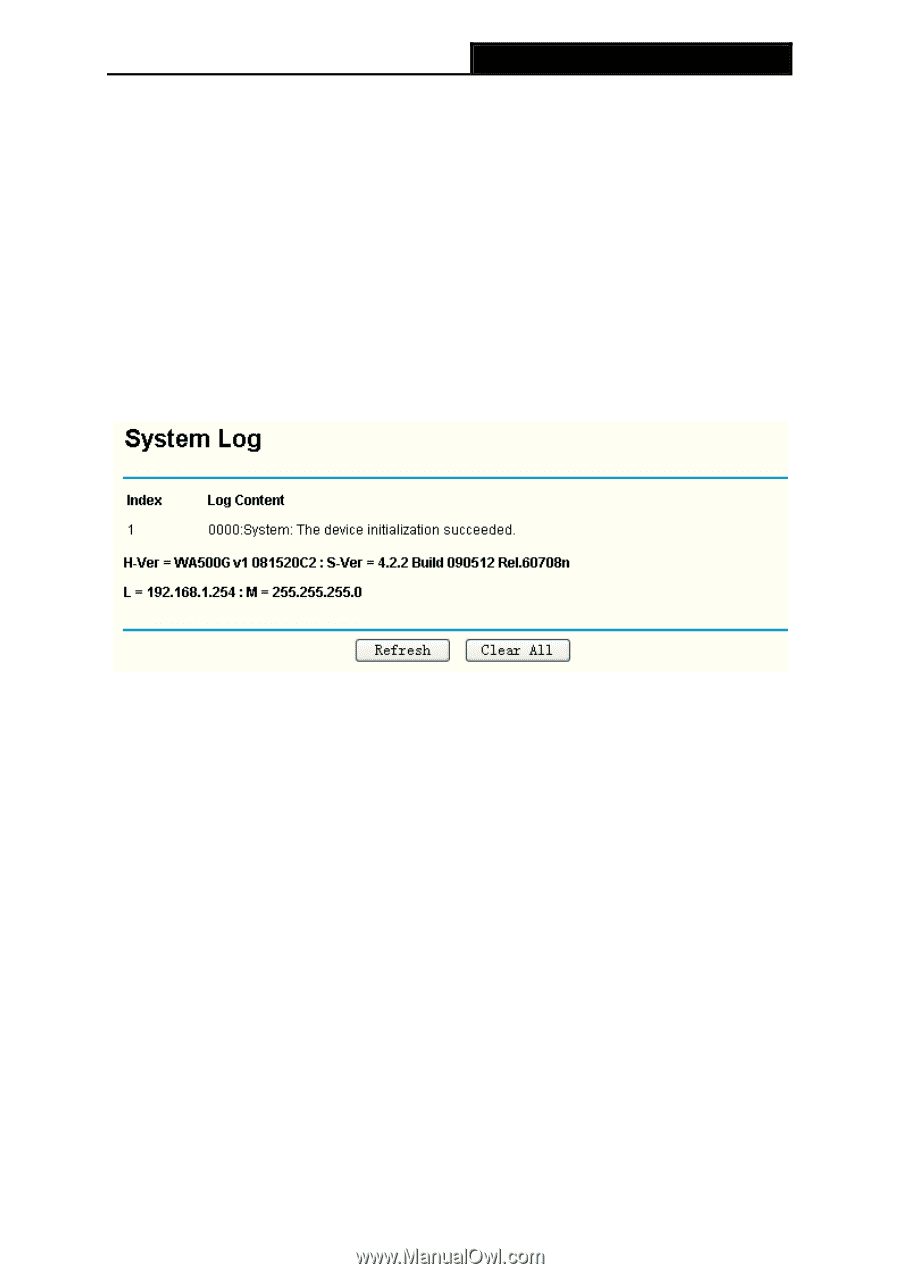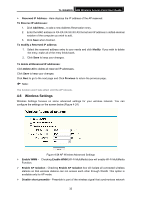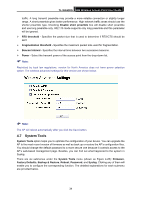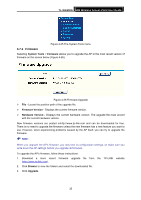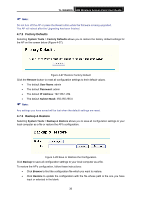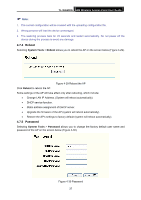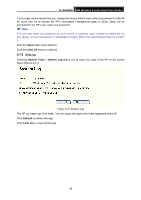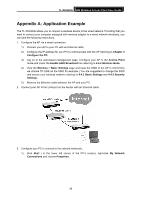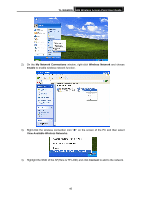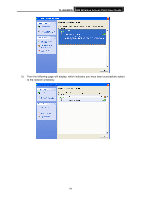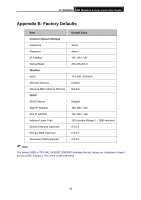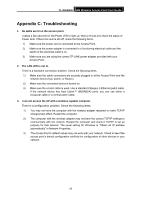TP-Link TL-WA500G User Guide - Page 45
SysLog, TL-WA500G, Clear All, System Tools, System Log, Refresh - setup
 |
UPC - 845973051105
View all TP-Link TL-WA500G manuals
Add to My Manuals
Save this manual to your list of manuals |
Page 45 highlights
TL-WA500G 54M Wireless Access Point User Guide It is strongly recommended that you change the factory default user name and password of the AP. All users who try to access the AP's web-based management page or Quick Setup will be prompted for the AP's user name and password. ) Note: The new user name and password can only consist of underline, dash numbers or letters but not any spaces. It must not exceed 14 characters in length. Enter the new Password twice to confirm it. Click the Save button when finished. Click the Clear All button to clear all. 4.7.6 SysLog Selecting System Tools > System Log allows you to query the Logs of the AP on the screen below (Figure 4-31). Figure 4-31 System Log The AP can keep logs of all traffic. You can query the logs to find what happened to the AP. Click Refresh to refresh the logs. Click Clear ALL to clear all the logs. 38