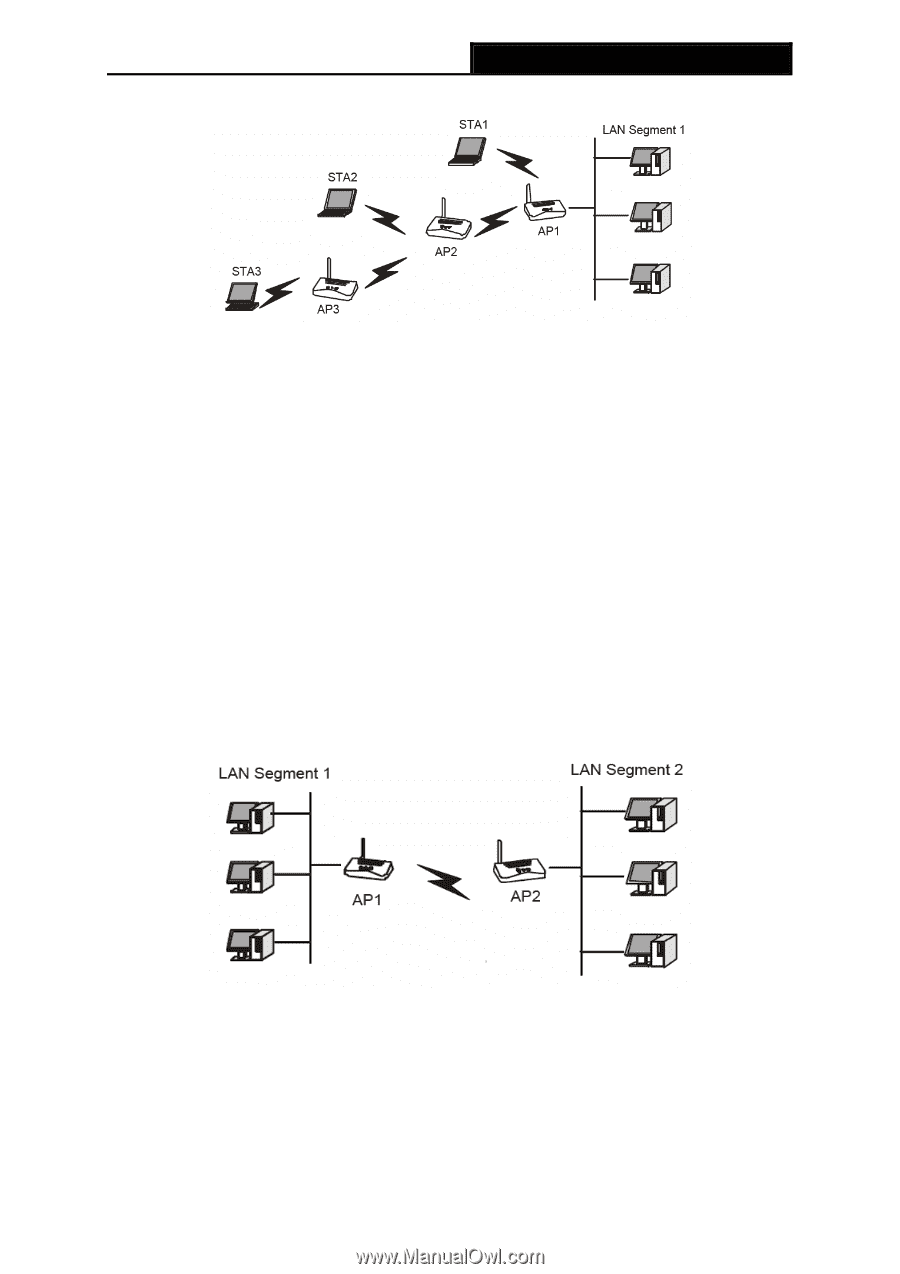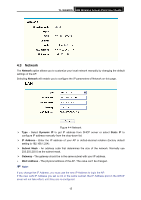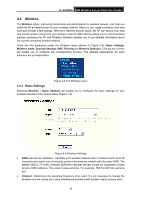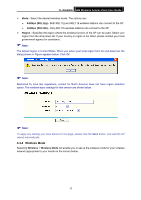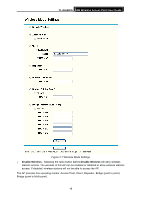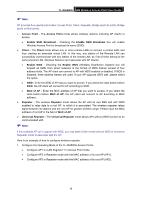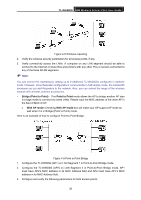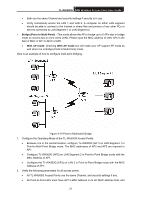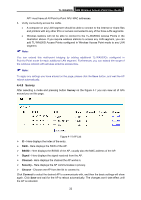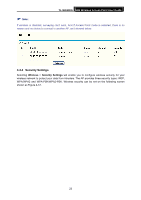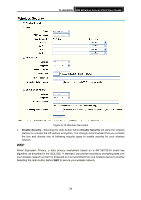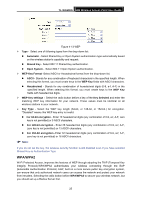TP-Link TL-WA500G User Guide - Page 27
TL-WA500G, Bridge Point to Point, Point to Point, With AP mode, With AP mode - as printer server
 |
UPC - 845973051105
View all TP-Link TL-WA500G manuals
Add to My Manuals
Save this manual to your list of manuals |
Page 27 highlights
TL-WA500G 54M Wireless Access Point User Guide Figure 4-8 Wireless repeating 2. Verify the wireless security parameters for all access points, if any. 3. Verify connectivity across the LANs. A computer on any LAN segment should be able to connect to the Internet or share files and printers with any other PCs or servers connected to any of the three WLAN segments. ) Note: You can extend this repeating by adding up to 2 additional TL-WA500Gs configured in repeater mode. However, since Repeater configurations communicate in half-duplex mode, the bandwidth decreases as you add Repeaters to the network. Also, you can extend the range of the wireless network with wireless antenna accessories. ¾ Bridge (Point to Point) - This Point to Point mode allows the AP to bridge another AP also in bridge mode to connect two wired LANs. Please input the MAC address of the other AP in the field of MAC of AP. • With AP mode: Checking With AP mode box will make your AP support AP mode as well when it is in Bridge (Point to Point) mode. Here is an example of how to configure Point-to-Point Bridge. Figure 4-9 Point to Point Bridge 1. Configure the TL-WA500G (AP1) on LAN Segment 1 in Point-to-Point Bridge mode. 2. Configure the TL-WA500G (AP2) on LAN Segment 2 in Point-to-Point Bridge mode. AP1 must have AP2's MAC address in its MAC Address field and AP2 must have AP1's MAC address in its MAC Address field. 3. Configure and verify the following parameters for both access points: 20