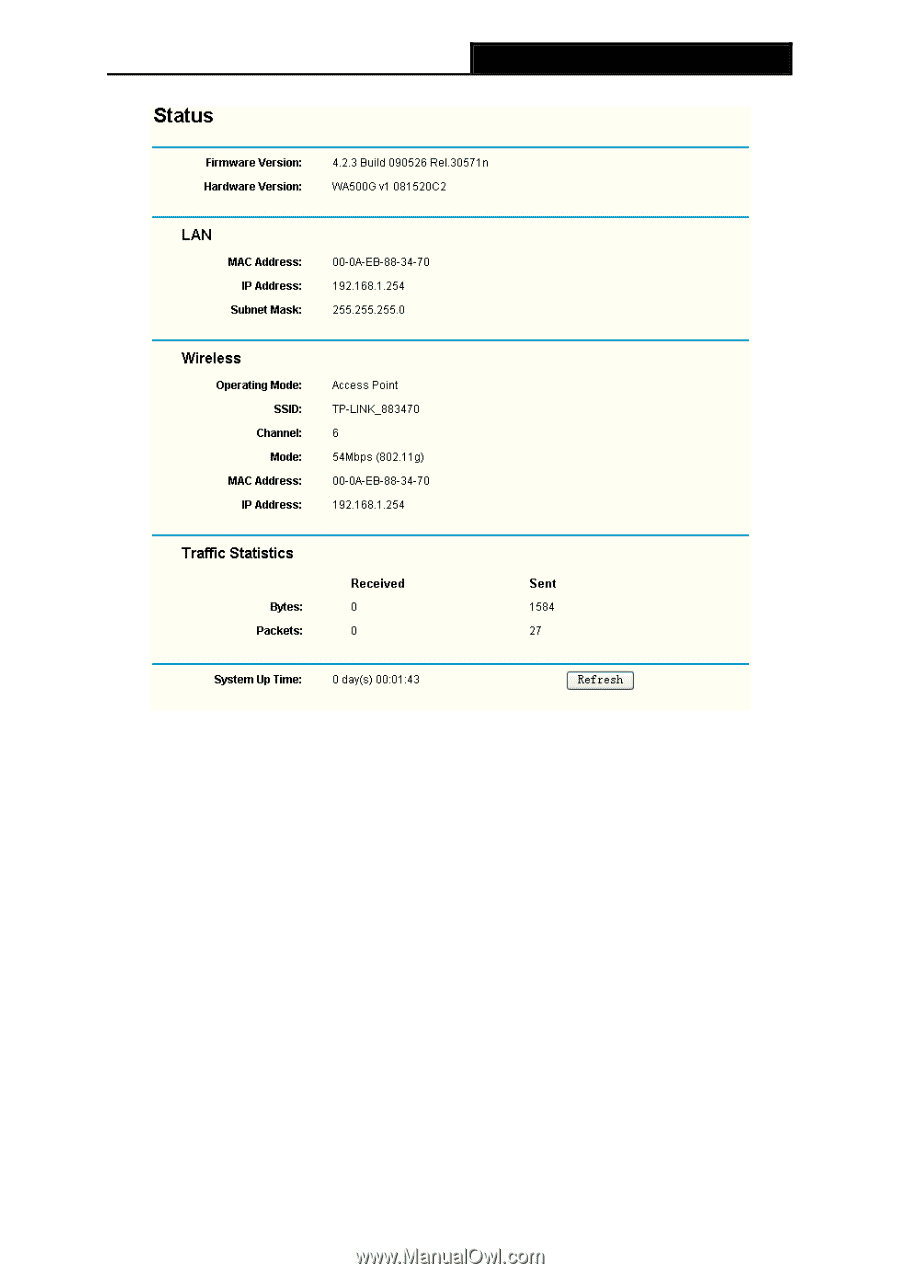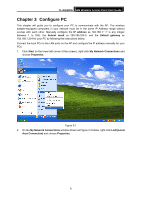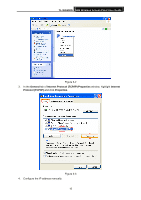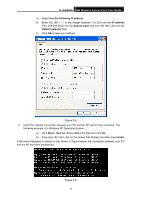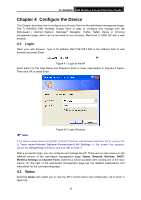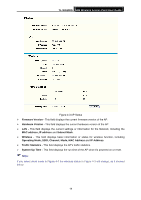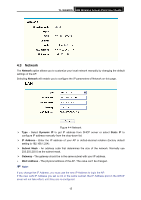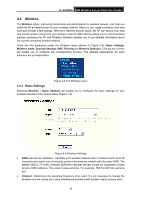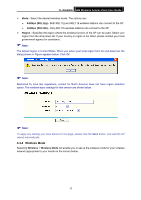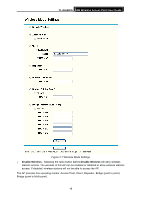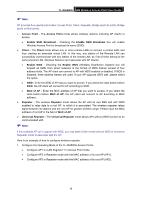TP-Link TL-WA500G User Guide - Page 21
Operating Mode, SSID, Channel, Mode, MAC Address, System Up Time - client setting
 |
UPC - 845973051105
View all TP-Link TL-WA500G manuals
Add to My Manuals
Save this manual to your list of manuals |
Page 21 highlights
TL-WA500G 54M Wireless Access Point User Guide Figure 4-3 AP Status ¾ Firmware Version - This field displays the current firmware version of the AP. ¾ Hardware Version - This field displays the current hardware version of the AP ¾ LAN - This field displays the current settings or information for the Network, including the MAC address, IP address and Subnet Mask. ¾ Wireless - This field displays basic information or status for wireless function, including Operating Mode, SSID, Channel, Mode, MAC Address and IP Address. ¾ Traffic Statistics - This field displays the AP's traffic statistics. ¾ System Up Time - This field displays the run time of the AP since it's powered on or reset. ) Note: If you select client mode in Figure 4-7 the wireless status in Figure 4-3 will change, as it showed below: 14