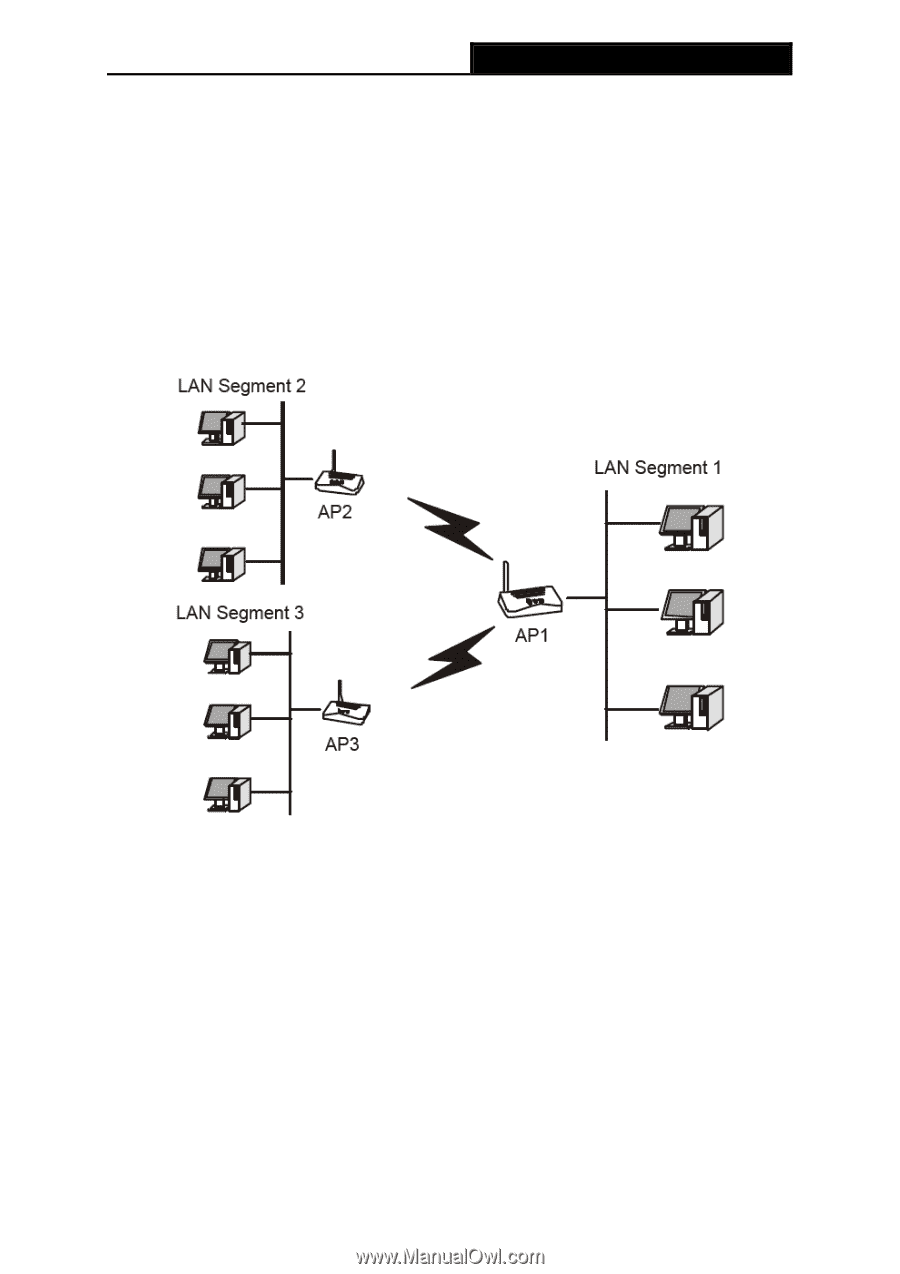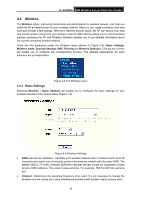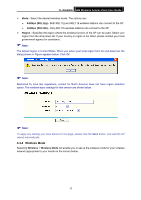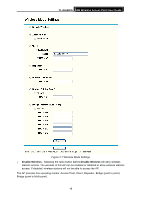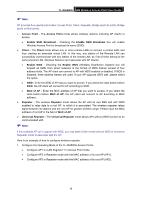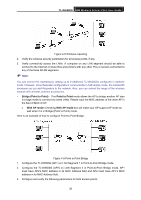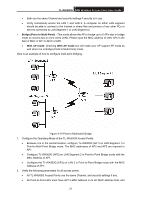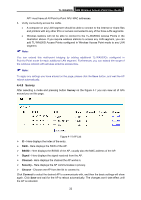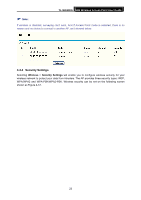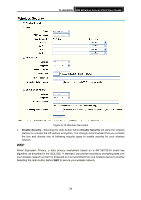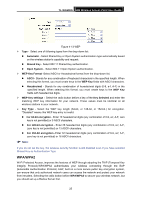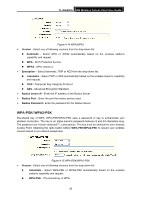TP-Link TL-WA500G User Guide - Page 28
TL-WA500G, Bridge Point to Multi-Point, With AP mode
 |
UPC - 845973051105
View all TP-Link TL-WA500G manuals
Add to My Manuals
Save this manual to your list of manuals |
Page 28 highlights
TL-WA500G 54M Wireless Access Point User Guide • Both use the same Channel and security settings if security is in use. • Verify connectivity across the LAN 1 and LAN 2. A computer on either LAN segment should be able to connect to the Internet or share files and printers of any other PCs or servers connected to LAN Segment 1 or LAN Segment 2. ¾ Bridge (Point to Multi-Point) - This mode allows the AP to bridge up to 6 APs also in bridge mode to connect two or more wired LANs. Please input the MAC address of other APs in the field of MAC of AP1 to MAC of AP6. • With AP mode: Checking With AP mode box will make your AP support AP mode as well when it is in Bridge (Point to Multi-Point) mode. Here is an example of how to configure multi-point bridging. Figure 4-10 Point to Multi-point Bridge 1. Configure the Operating Mode of the TL-WA500G Access Points. • Because it is in the central location, configure TL-WA500G (AP1) on LAN Segment 1 in Point-to-Multi-Point Bridge mode. The MAC addresses of AP2 and AP3 are required in AP1. • Configure TL-WA500G (AP2) on LAN Segment 2 in Point-to-Point Bridge mode with the MAC Address of AP1. • Configure the TL-WA500G (AP3) on LAN 3 in Point-to-Point Bridge mode with the MAC Address of AP1. 2. Verify the following parameters for all access points. • All TL-WA500G Access Points use the same Channel, and security settings if any. • All Point-to-Point APs must have AP1's MAC address in its AP MAC address field, and 21