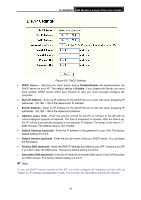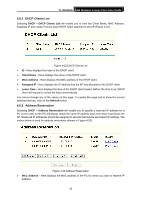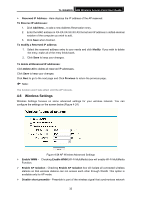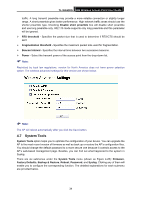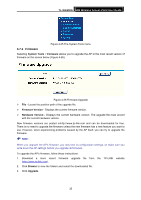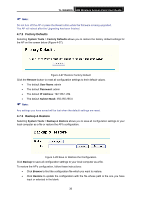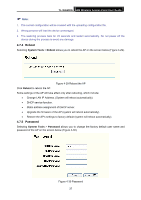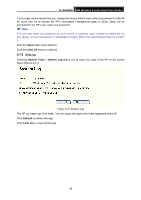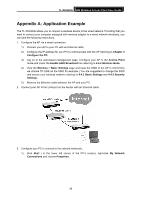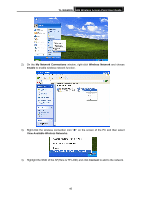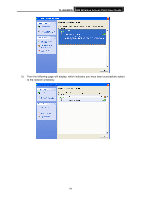TP-Link TL-WA500G User Guide - Page 43
Factory Defaults, 4.7.3 Backup & Restore, TL-WA500G, System Tools, Restore, User Name, Password - firmware update
 |
UPC - 845973051105
View all TP-Link TL-WA500G manuals
Add to My Manuals
Save this manual to your list of manuals |
Page 43 highlights
TL-WA500G 54M Wireless Access Point User Guide ) Note: Do not turn off the AP or press the Reset button while the firmware is being upgraded. The AP will reboot after the Upgrading has been finished. 4.7.2 Factory Defaults Selecting System Tools > Factory Defaults allows you to restore the factory default settings for the AP on the screen below (Figure 4-27). Figure 4-27 Restore Factory Default Click the Restore button to reset all configuration settings to their default values. • The default User Name: admin • The default Password: admin • The default IP Address: 192.168.1.254 • The default Subnet Mask: 255.255.255.0 ) Note: Any settings you have saved will be lost when the default settings are reset. 4.7.3 Backup & Restore Selecting System Tools > Backup & Restore allows you to save all configuration settings to your local computer as a file or restore the AP's configuration. Figure 4-28 Save or Restore the Configuration Click Backup to save all configuration settings to your local computer as a file. To restore the AP's configuration, follow these instructions: • Click Browse to find the configuration file which you want to restore. • Click Restore to update the configuration with the file whose path is the one you have input or selected in the blank. 36