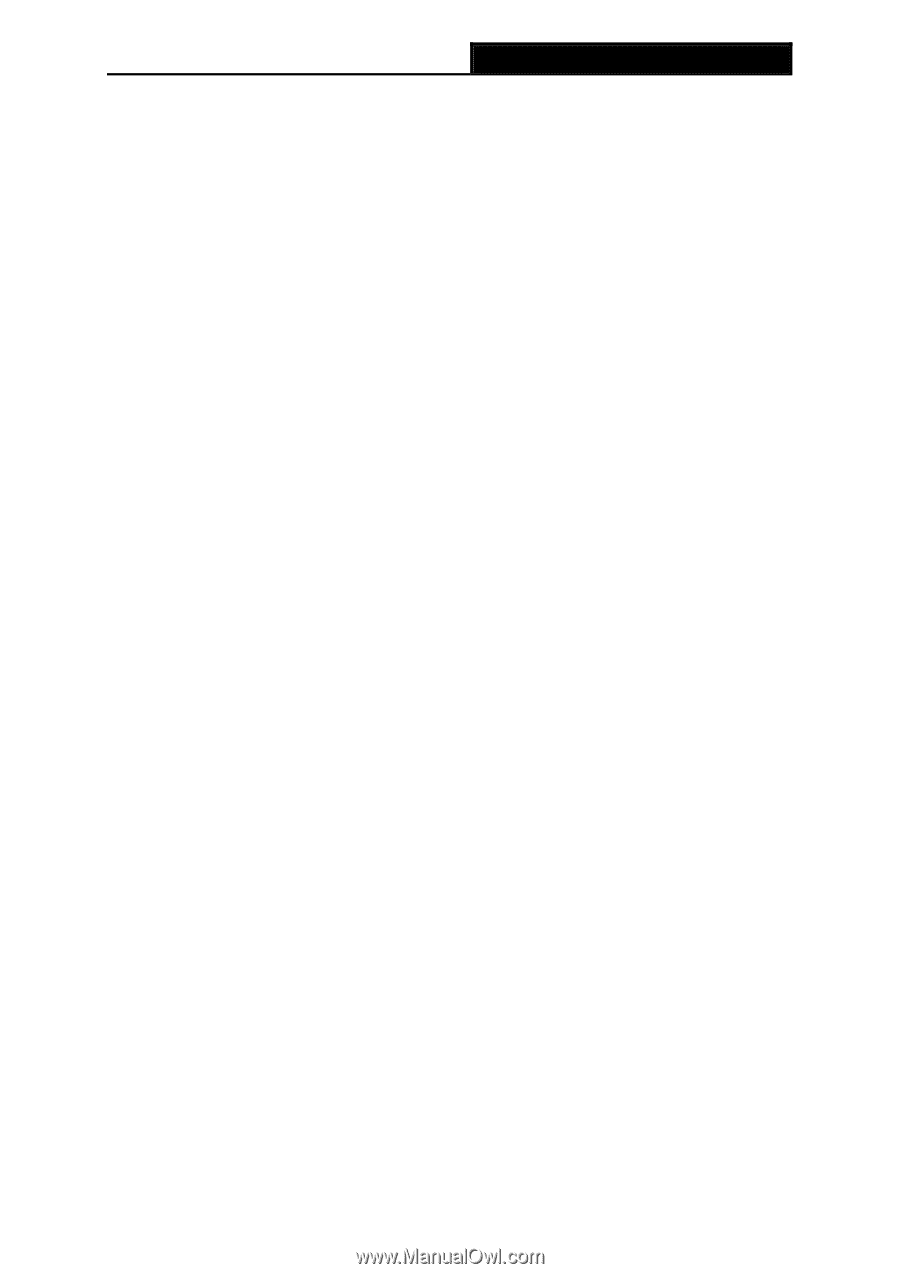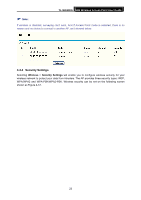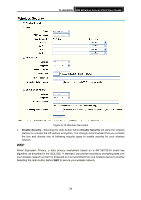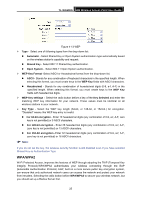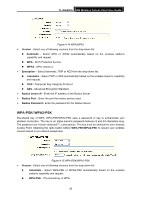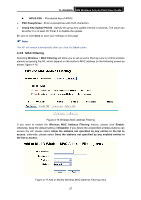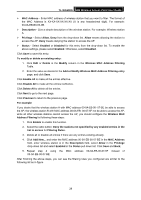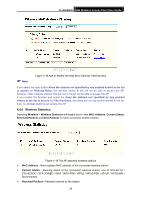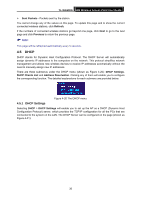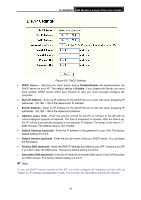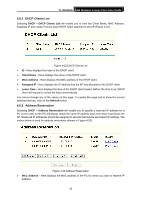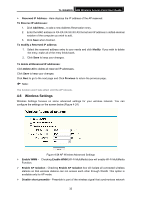TP-Link TL-WA500G User Guide - Page 35
Add or Modify Wireless MAC Address Filtering entry - as a repeater
 |
UPC - 845973051105
View all TP-Link TL-WA500G manuals
Add to My Manuals
Save this manual to your list of manuals |
Page 35 highlights
TL-WA500G 54M Wireless Access Point User Guide ¾ MAC Address - Enter MAC address of wireless station that you want to filter. The format of the MAC Address is XX-XX-XX-XX-XX-XX (X is any hexadecimal digit). For example: 00-0A-EB-B0-00-0B. ¾ Description - Give a simple description of the wireless station. For example: Wireless station A. ¾ Privilege - Select Allow, Deny from the drop-down list. Allow means allowing the station to access the AP. Deny means denying the station to access the AP. ¾ Status - Select Enabled or Disabled for this entry from the drop-down list. To enable the above settings, please select Enabled. Otherwise, select Disabled. Click Save to save this entry. To modify or delete an existing entry: 1. Click Edit or Delete in the Modify column in the Wireless MAC Address Filtering Table. 2. Enter the value as desired in the Add or Modify Wireless MAC Address Filtering entry page, and click Save. Click Enable All to make all the entries effective. Click Disable All to make all the entries ineffective. Click Delete All to delete all the entries. Click Next to go to the next page. Click Previous to return to the previous page. For example: If you desire that the wireless station A with MAC address 00-0A-EB-00- 07-BE be able to access the AP, the wireless station B with MAC address 00-0A-EB- 00-07-5F not be able to access the AP, while all other wireless stations cannot access the AP, you should configure the Wireless MAC Address Filtering list following these steps: 1. Click Enable to enable this function. 2. Select the radio button: Deny the stations not specified by any enabled entries in the list to access for Filtering Rules. 3. Delete all or disable all entries if there are any entries existing already. 4. Click Add New... and enter the MAC address 00-0A-EB-00-07-BE in the MAC Address field, enter wireless station A in the Description field, select Allow in the Privilege drop-down list and select Enabled in the Status pull-down list. Click Save and Back. 5. Repeat step 4 using the MAC address 00-0A-EB-00-07-5F instead of 00-0A-EB-00-07-BE. After finishing the above steps, you can see the filtering rules you configured are similar to the following list as in figure 28